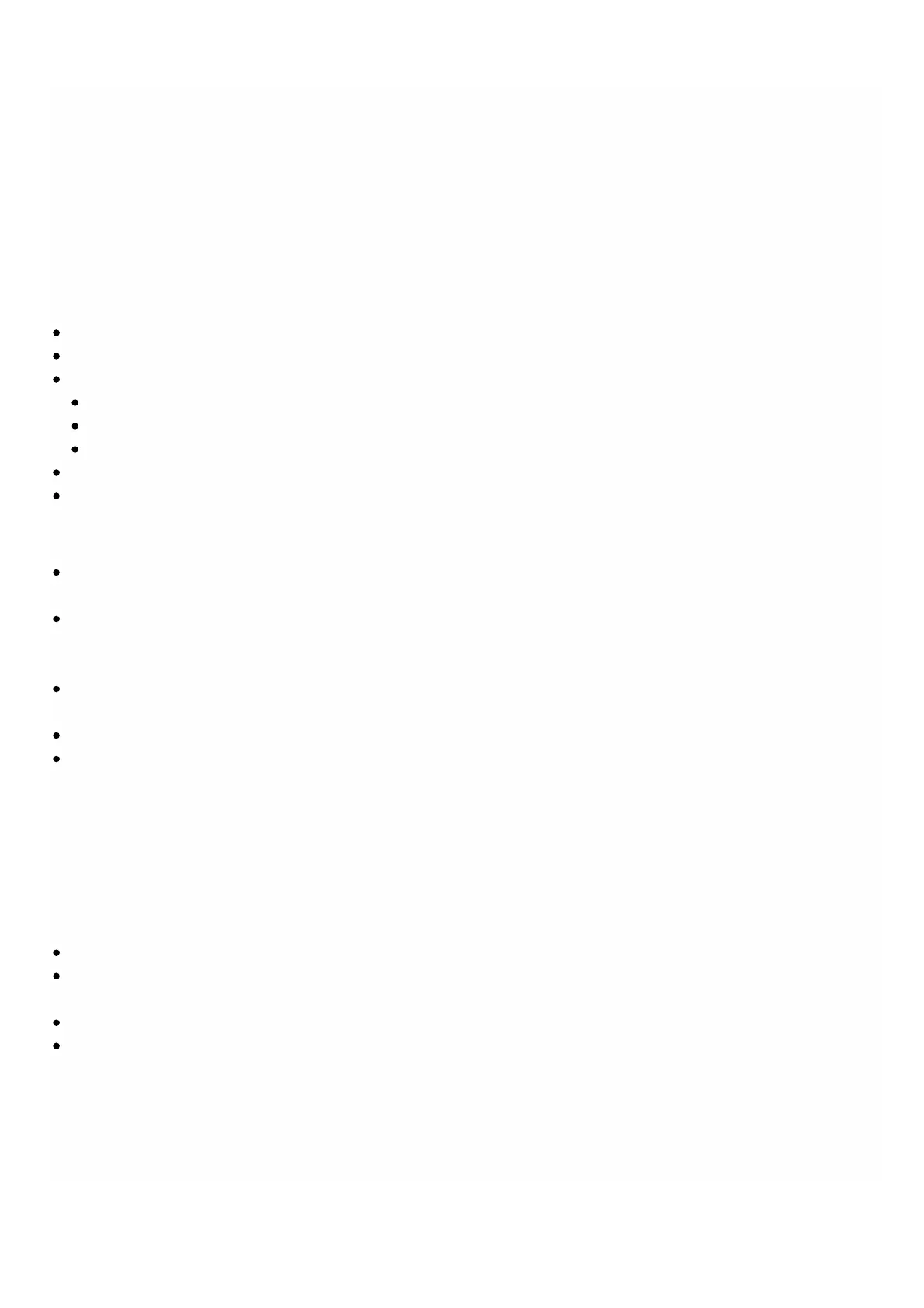© 1999-2017 Citrix Systems, Inc. All rights reserved. p.95https://docs.citrix.com
To create a new logical drive
1. Navigate to Conf iguration > System > RAID, and select the Logical Drives tab.
2. Click Add.
3. In the Create Logical Disk dialog box, select two slots that contain operational physical drives, and then click Create.
Physical Drives
A NetScaler SDX appliance supports a maximum of eight physical slots, that is, a pair of four slots on each side of the
appliance. On the Configuration > System > RAID > Physical Drives tab, you can view the following information:
Slot— Physical slot associated with the physical drive.
Size— Size of the physical drive.
Firmware State— State of the firmware. Possible Values:
Online, spun up— Physical drive is up and is being controlled by RAID.
Unconfigured (good)— Physical drive is in good condition and can be added as a part of the logical drive pair.
Unconfigured (bad)—Physical drive is not in good condition and cannot be added as part of a logical drive.
Foreign State— Indicates if the disk is empty.
Logical Drive— Associated logical drive.
In the Physical Drives pane, you can perform the following actions on the physical drives:
Initialize— Initialize the disk. You can initialize the physical drive if it is not in good state and needs to be added as a part
of logical drive pair.
Rebuild—Initiate a rebuild of the drive. When a drive in a drive group fails, you can rebuild the drive by re-creating the
data that was stored on the drive before it failed. The RAID controller re-creates the data stored on the other drives in
the drive group.
Locate— Locate the drive on the appliance, indicated by causing the Drive Activity LED associated with the drive to
blinnk.
Stop Locate— Stop locating the drive on the appliance.
Prepare to Remove— Deactivate the selected physical drive so that it can be removed.
Storage Repository
On the Configuration > System > RAID > Storage Repository tab, you can view the status of storage repositories on
NetScaler SDX appliance. You can also view information about a storage-repository drive that is not attached, and you can
remove such a drive by selecting the it and then clicking Remove. The Storage Repository tab displays the following
information about each storage repository:
Name— Name of the storage repository drive.
Is Drive Attached—Whether the storage repository is attached or not. If the drive is not attached, you can
click Remove to delete.
Size— Size of the storage repository.
Utilized— Amount of storage-repository space in use.
Adding One Addtional Logical Drive to the SDX 22000 Appliance
To add an addtional logical drive to the SDX 22000 platform:
1. Log on to the Management Service.