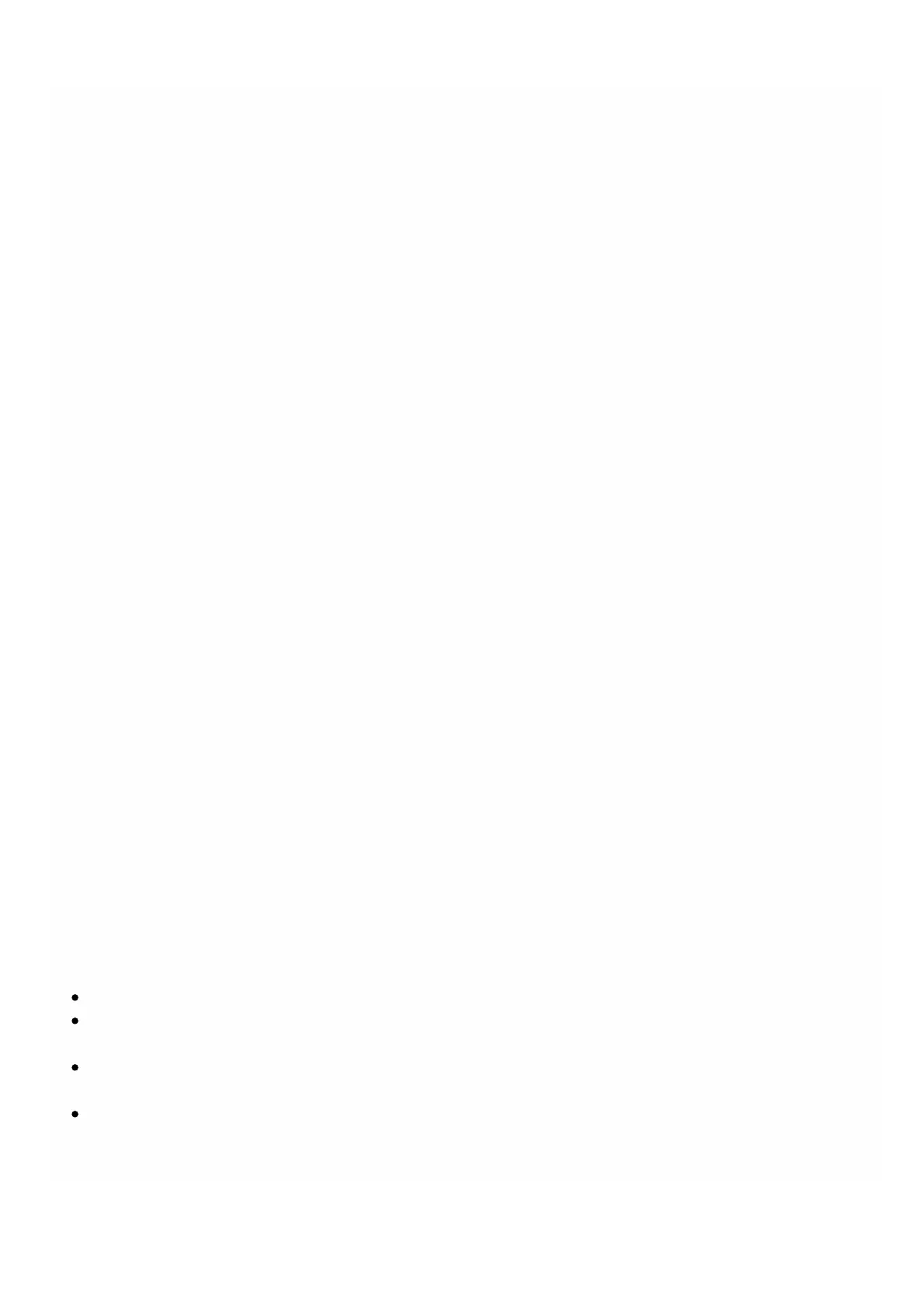© 1999-2017 Citrix Systems, Inc. All rights reserved. p.87https://docs.citrix.com
corresponding tagged VLAN, the packet is dropped at the hardware level (NIC).
If VLAN filtering is enabled on an interface, a limited number of tagged VLANs can be used on that interface (63 tagged
VLANs on a 10G interface and 32 tagged VLANs on a 1G interface). A VPX instance receives only the packets that have the
configured VLAN IDs. Restart the NetScaler VPX instances associated with an interface if you change the state of the
VLAN filter from DISABLED to ENABLED on that interface.
VLAN filtering is enabled by default on the NetScaler SDX appliance. If you disable VLAN filtering on an interface, you can
configure up to 4096 VLANs on that interface.
Note: VLAN filtering can be disabled only on a NetScaler SDX appliance running XenServer version 6.0.
To enable VLAN filtering on an interface, click System > Interfaces. Select an interface and click VLAN Filter and enter the
details to enable VLAN filtering.
Configuring Clock Synchronization
You can configure your NetScaler SDX appliance to synchronize its local clock with a Network Time Protocol (NTP) server.
As a result, the clock on the SDX appliance has the same date and time settings as the other servers on your network. The
clock synchronization configuration does not change if the appliance is restarted, upgraded, or downgraded. However, the
configuration does not get propagated to the secondary NetScaler instance in a high availability setup.
The clock is synchronized immediately if you add a new NTP server or change any of the authentication parameters. You
can also explicitly enable and disable NTP synchronization.
Note: If you do not have a local NTP server, you can find a list of public, open access, NTP servers at the official NTP site,
http://www.ntp.org. Before configuring your NetScaler to use a public NTP server, be sure to read the Rules of
Engagement page (link included on all Public Time Servers pages).
To configure an NTP server, click System > NT P Servers.
To enable NTP synchronization
1. In the navigation pane, expand System, and then click NTP Servers.
2. In the details pane, click NTP Synchronization.
3. In the NTP Synchronization dialog box, select Enable NTP Sync.
4. Click OK, and then click Close.
To modify Authentication options
1. In the navigation pane, expand System, and then click NTP Servers.
2. In the details pane, click Authentication Parameters.
3. In the Modify Authentication Options dialog box, set the following parameters:
Authentication—Enable NTP authentication. Possible values: YES, NO. Default: YES.
Trusted Key IDs— The trusted key IDs. While adding an NTP server, you select a key identifier from this list. Minimum
value: 1. Maximum value: 65534.
Revoke Interval— The interval between re-randomization of certain cryptographic values used by the Autokey
scheme, as a power of 2, in seconds. Default value: 17 (2^17=36 hours).
Automax Interval— The interval between regeneration of the session key list used with the Autokey protocol, as a
power of 2, in seconds. Default value: 12 (2^12=1.1 hours).
4. Click OK, and then click Close.