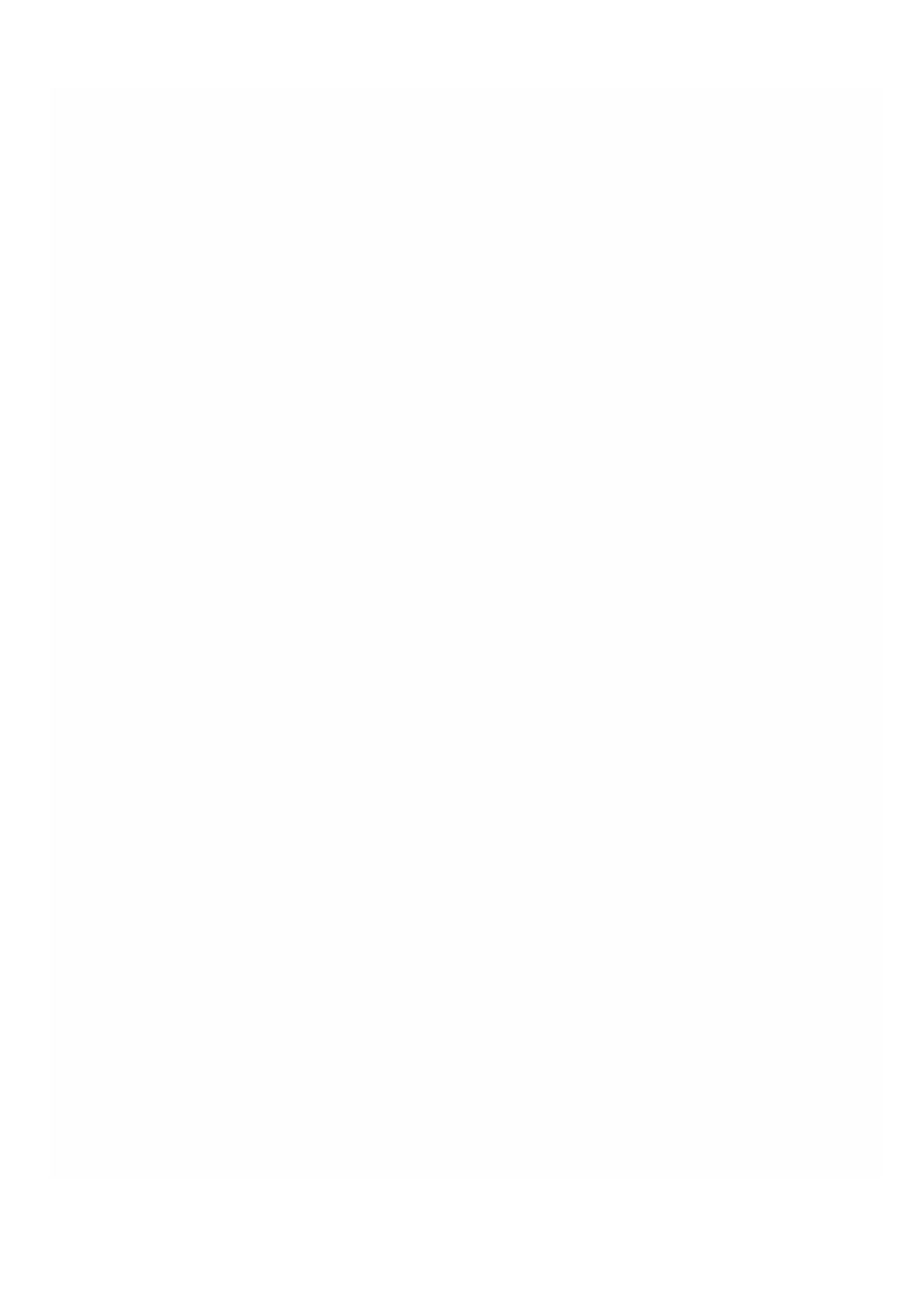© 1999-2017 Citrix Systems, Inc. All rights reserved. p.96https://docs.citrix.com
2. Navigate to Conf iguration > System > RAID.
3. On the back of the SDX 22000 appliance, insert the two blank SSDs in slot numbers 4 and 5. You can add the SSDs in a
running system.
Note: Make sure that the SSDs are Citrix certified.
4. In the Management Service, navigate to Conf iguration > System > RAID and click the Physical Drives tab. You would
see the SSDs that you added.
5. Navigate to the Logical Drive tab and click Add.
6. In the Create Logical Disk page:
1. In the First Slot drop-down list, select 4.
2. In the Second Slot drop-down list, select 5.
3. Click Create.
Note: In Management Service, the slot number begins with zero. So the slot numbering in Management Service differs
from the slot numbering on the physical appliance.
The logical drive is created and is listed under the Logical Drive tab. Click the refresh icon to update the order of the logical
drives.
Adding Second Additional Logical Drive on the SDX 22000 Appliance
To add another logical drive, insert the SSDs in slot numbers 6 and 7. In the Create Logical Disk page, select 6 from
the First Slot drop-down list and select 7 from the Second Slot drop-down list.
Replacing a Defective SSD Drive with a Blank SSD Drive
To replace a defective SSD drive with a blank SSD drive:
1. Navigate to Conf iguration > System > RAID.
2. On the Physical Drives tab, select the defective drive that you want to replace.
3. Click Prepare to Remove to remove the drive.
4. Click the refresh icon to refresh the list of physical drives.
5. Physically remove the defective drive from the slot.
6. Insert the new Citrix verified SSD in the slot from where you removed the defective SSD.
7. In the Management Service, nagivate to Conf iguration > System > RAID. The new SSD is listed in the Physical
Drives section. The drive rebuild process starts automatically.
Click the refresh icon to check the status of the rebuild process. When the rebuild process is complete, you can see Online,
Spun Up status in the Firmware State column.
Managing the RAID Disk Allocation on NetScaler SDX 14020/14030/14040/14060/14080/14100 Appliances
NetScaler SDX 14020/14030/14060/14060/14080/140100 appliances support RAID managed by the software. Multiple
disks provide not only performance gains, but also enhanced reliability. Reliability is especially important for a NetScaler SDX
appliance, because the appliance hosts a large number of virtual machines, and a disk failure affects multiple virtual
machines. The NetScaler SDX appliance supports RAID 1 configuration, which implements disk mirroring. That is, two disks
maintain the same data. If a disk in the RAID 1 array fails, its mirror immediately supplies all the needed data.
RAID 1 disk mirroring combines two physical drives in one logical drive. The usable capacity of a logical drive is equivalent to
the capacity of one of its physical drives. Combining two 279 GB drives, for example, creates a single logical drive with a
total usable capacity of 279 GB. This combination of drives appears to the appliance as a single logical drive.