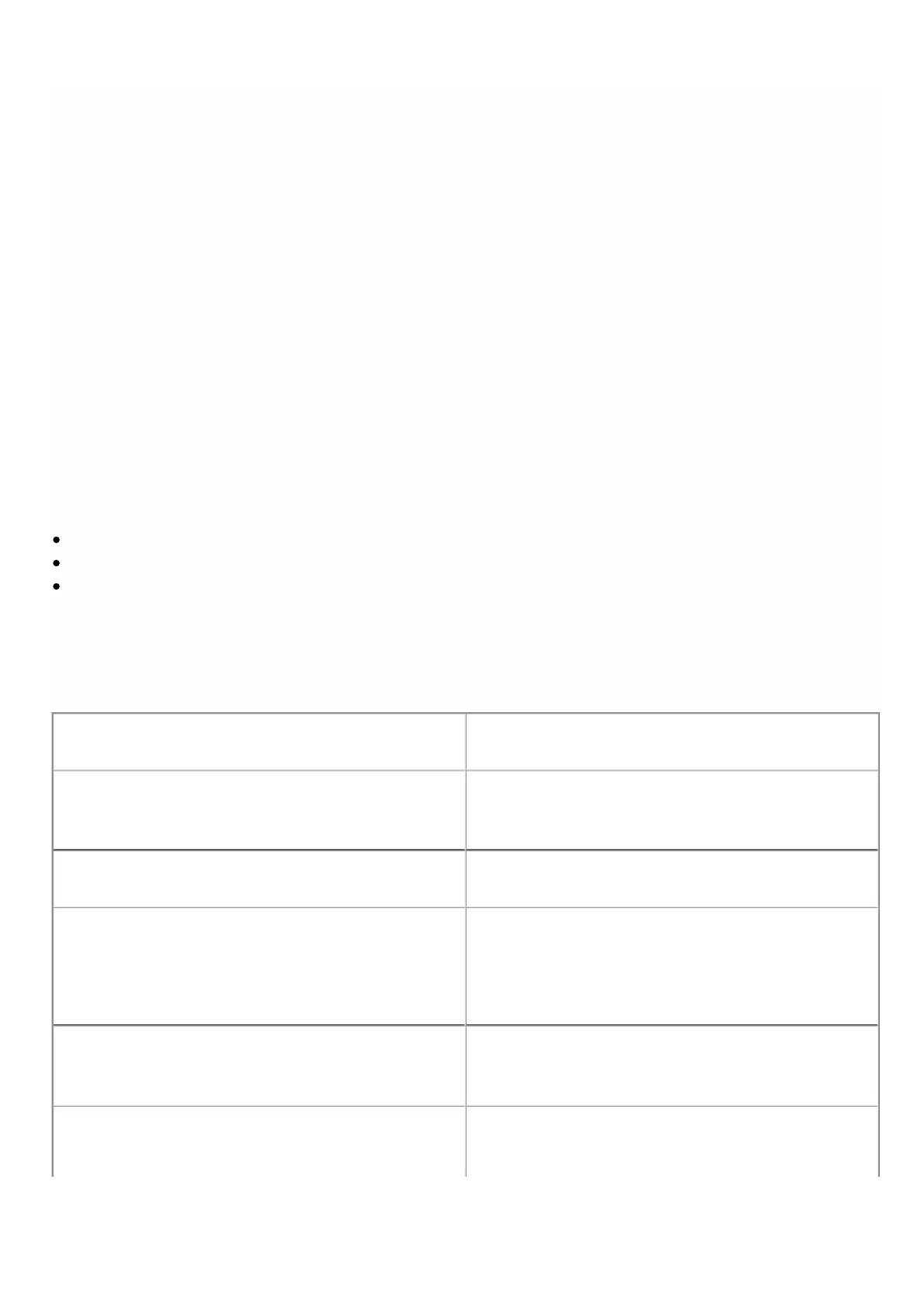© 1999-2017 Citrix Systems, Inc. All rights reserved. p.97https://docs.citrix.com
The SDX appliance in its default configuration is shipped with four disk slots populated with solid-state drives (SSDs). The
NetScaler SDX 14040 appliance is shipped with six slots populated with SSDs and NetScaler SDX 14060/14080 appliances
are shipped with all eight slots populated with SSDs. It includes the logical drive 0, which is allocated for the Management
Service and XenServer, and logical drive 1, which is allocated for NetScaler instances that a user will provision. Disks in slots 1
and 2 create a RAID 1 pair for logical drive 0. Similarly, disks in slots 3 and 4 create a RAID 1 pair for logical drive 1. For
additional storage as dictated by model number, license and capacity requirements, you can create additional new logical
drives. This requires populating physical drives to form RAID 1 pairs in slots 5 and 6, and/or slots 7 and 8.
Viewing Drive Properties and Operations
The NetScaler SDX 14000 appliance supports a maximum of eight physical-drive slots. You can insert physical drives into the
slots. Before you can use a physical drive, you must make it part of a logical drive.
In the Management Service, the Configuration > System > RAID screen includes tabs for storage repositories, logical
drives, and physical drives.
Storage Repository
On the Configuration > System > RAID > Storage Repository tab, you can view the status of storage repositories on the
NetScaler SDX appliance. The Storage Repository tab displays the following information about each storage repository:
Name. Name of the storage repository drive.
Size. Size of the storage repository.
Utilized. Amount of storage-repository space in use.
Logical Drives
On the Configuration > System > RAID > Logical Drives tab, you can view the name, state, size of each logical drive, and
information about its component physical drives. The following table describes the states of the logical drive.
State Description
Degraded The logical drive operating condition is not optimal. One of
the configured drives has failed or is offline.
Failed The logical drive has failed.
Active The logical drive is fully active, disk I/O and/or resync can
be happening.
Clean The logical drive is active, but does not have any pending
write operations.
Recovering All data on the logical drive is being written from the
running array to fill up a new disk with all the relevant data.