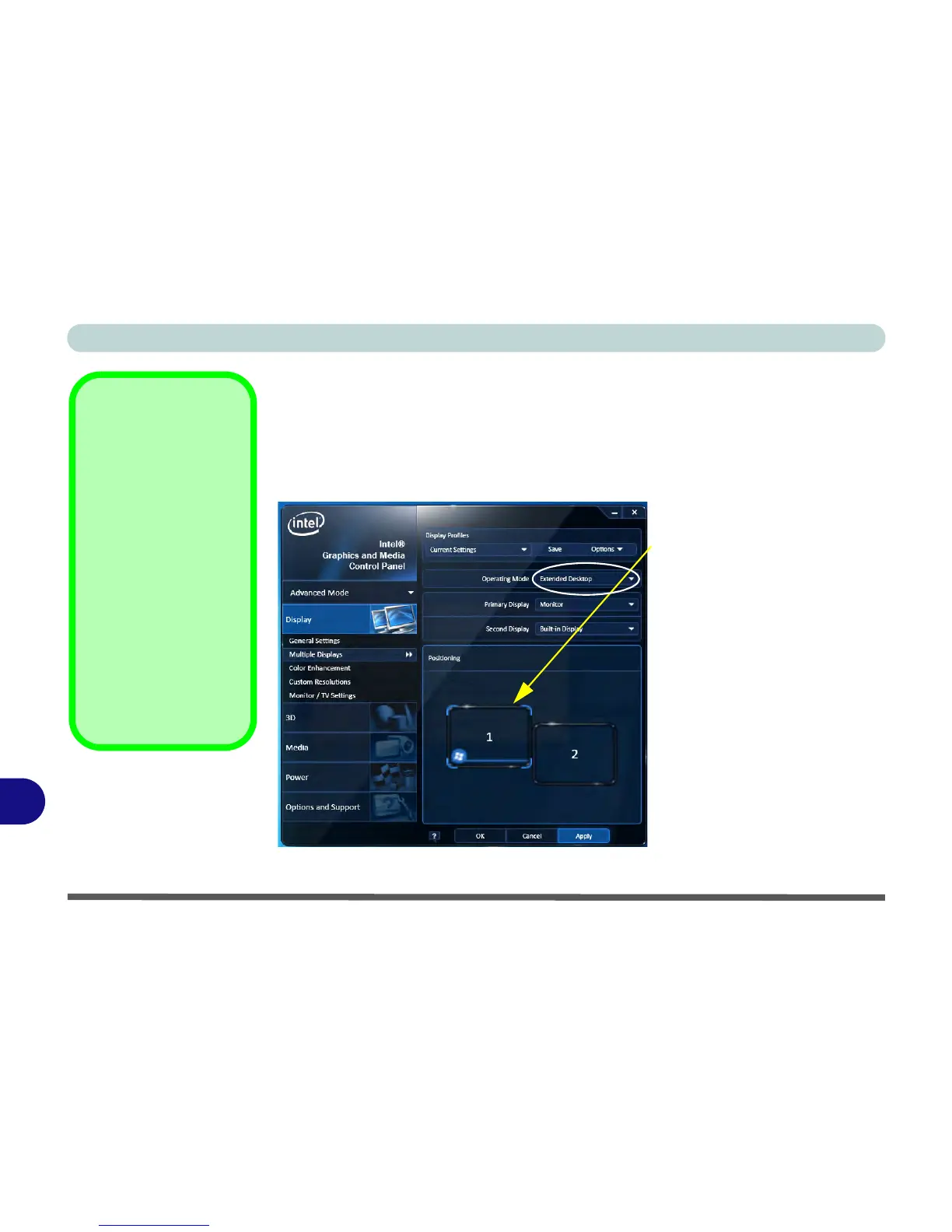Video Driver Controls
C - 8 Attaching Other Displays
C
To Enable Extended Desktop:
1. Attach your external display to the DVI-Out Port, HDMI-Out port or DisplayPort,
and turn it on.
2. Go to the Intel(R) G&M control panel and click Display > Multiple Displays.
3. Click Operating Mode and select Extended Desktop from the menu.
4. Click Apply, and OK to confirm the settings change.
Click the appropriate monitor
icon and drag it to match the
physical arrangement you
wish to use (e.g. the second-
ary display may be extended
left/right/above/below the
primary display).
Click General Settings to
make any adjustments re-
quired.