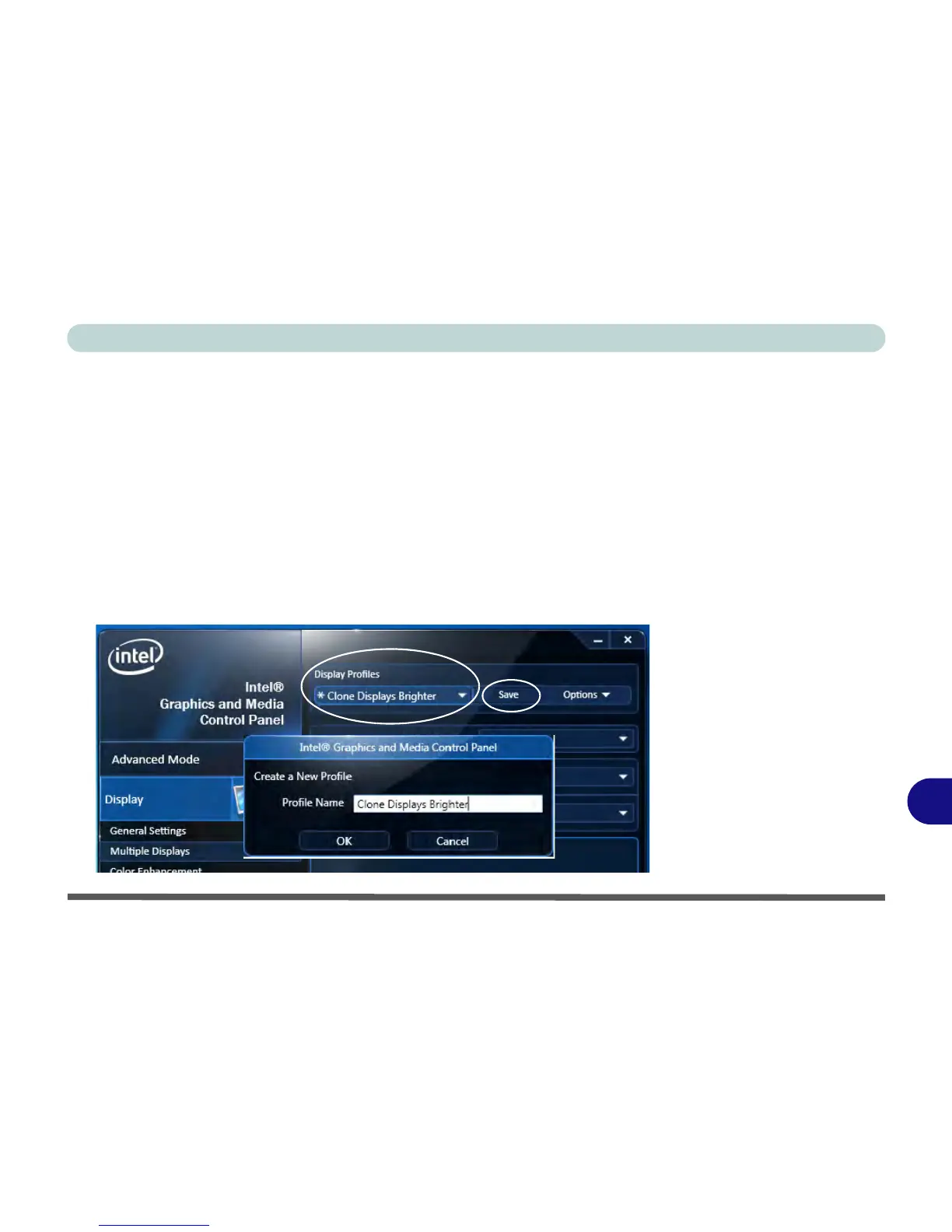Video Driver Controls
Attaching Other Displays C - 9
C
Display Profiles
You can save display settings to be loaded at any time.
1. Go to the Intel(R) G&M control panel and click Display.
2. Configure the General Settings, Multiple Displays, Color Enhancement, Custom
Resolution & Monitor/TV Settings to your preferences.
3. Click Apply, and OK to confirm the settings change.
4. Click the Save button at the top of the General Settings, Multiple Displays or Color
Enhancement menus (under Display Profiles).
5. Type a name for the Profile and click OK.
6. The Profile will be listed under Display Profiles.
7. Select the profile from the pull-down menu and click Apply, and OK to confirm the
settings change.