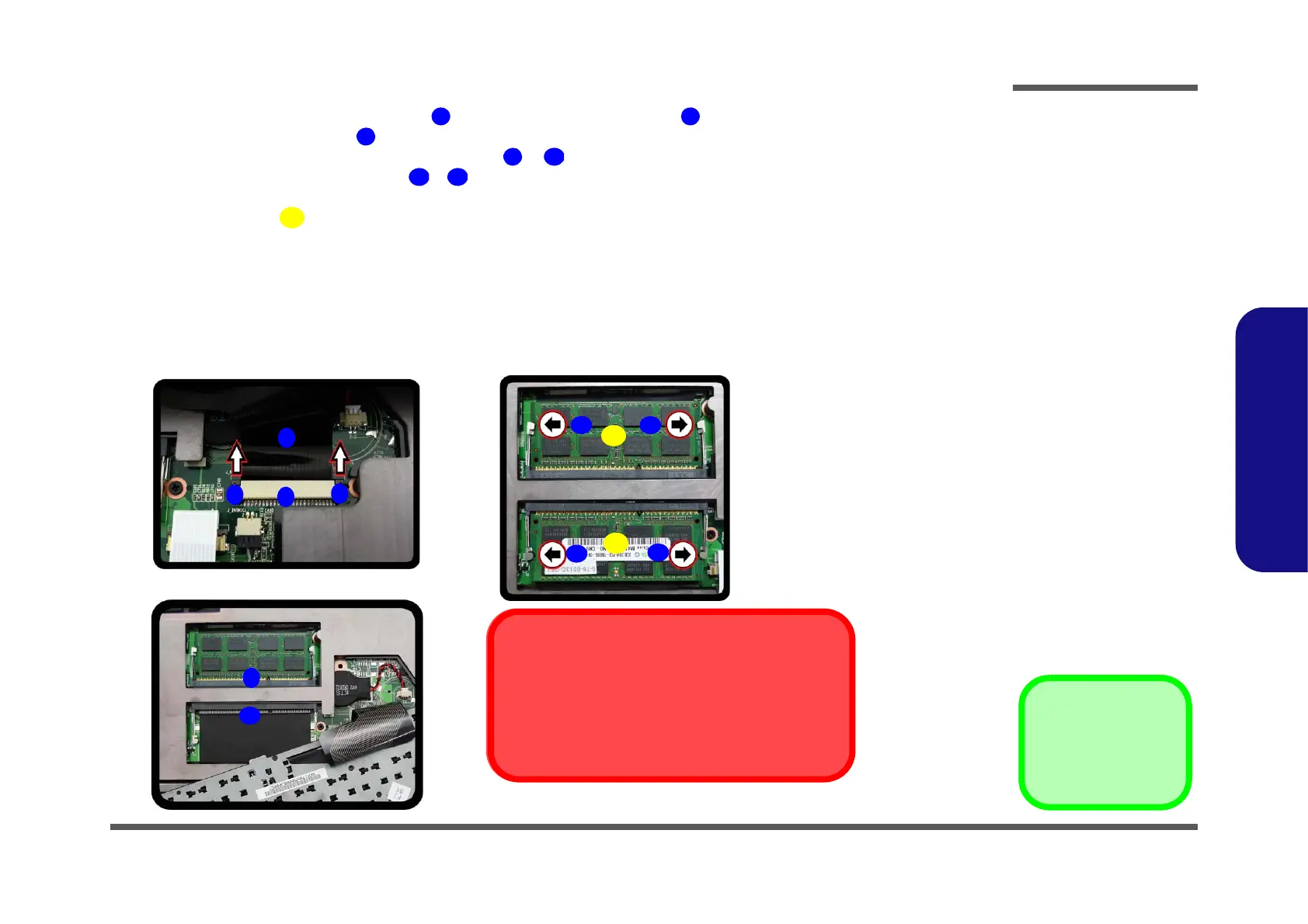Disassembly
Removing the Secondary System Memory (RAM) 2 - 15
2.Disassembly
5. Disconnect the keyboard ribbon cable from the locking collar socket by using a small flat-head screwdriver
to pry the locking collar pins away from the base. (Figure 11e).
6. Remove the keyboard and the memory sockets & will be visible (Figure 11f
).
7. Gently pull the two release latches (
& ) on the sides of the memory socket(s) in the direction indicated below
(Figure 11g
).
8. The RAM module will pop-up, and you can remove it.
9. Pull the latches to release the second module if necessary.
10. Insert a new module holding it at about a 30° angle and fit the connectors firmly into the memory slot.
11. The module’s pin alignment will allow it to only fit one way. Make sure the module is seated as far into the slot as it
will go. DO NOT FORCE the module; it should fit without much pressure.
12. Press the module in and down towards the mainboard until the slot levers click into place to secure the module.
13. Replace the bay cover and screws.
14. Restart the computer to allow the BIOS to register the new memory configuration as it starts up.
f.
e.
6
7
8
8
11
12
g.
9
10
11
12
13
13
Contact Warning
Be careful not to touch the metal pins on the module’s
connecting edge. Even the cleanest hands have oils
which can attract particles, and degrade the module’s
performance.
Figure 11
RAM Module
Removal (cont’d.)
e. Disconnect the key-
board ribbon cable
from the locking collar
socket by using a small
flat-head screwdriver
to pry the locking collar
pins away from the
base.
f. Remove the keyboard
and the memory sock-
ets will be visible.
g. Gently pull the two re-
lease latches on the
sides of the memory
socket(s) in the direc-
tion indicated below.