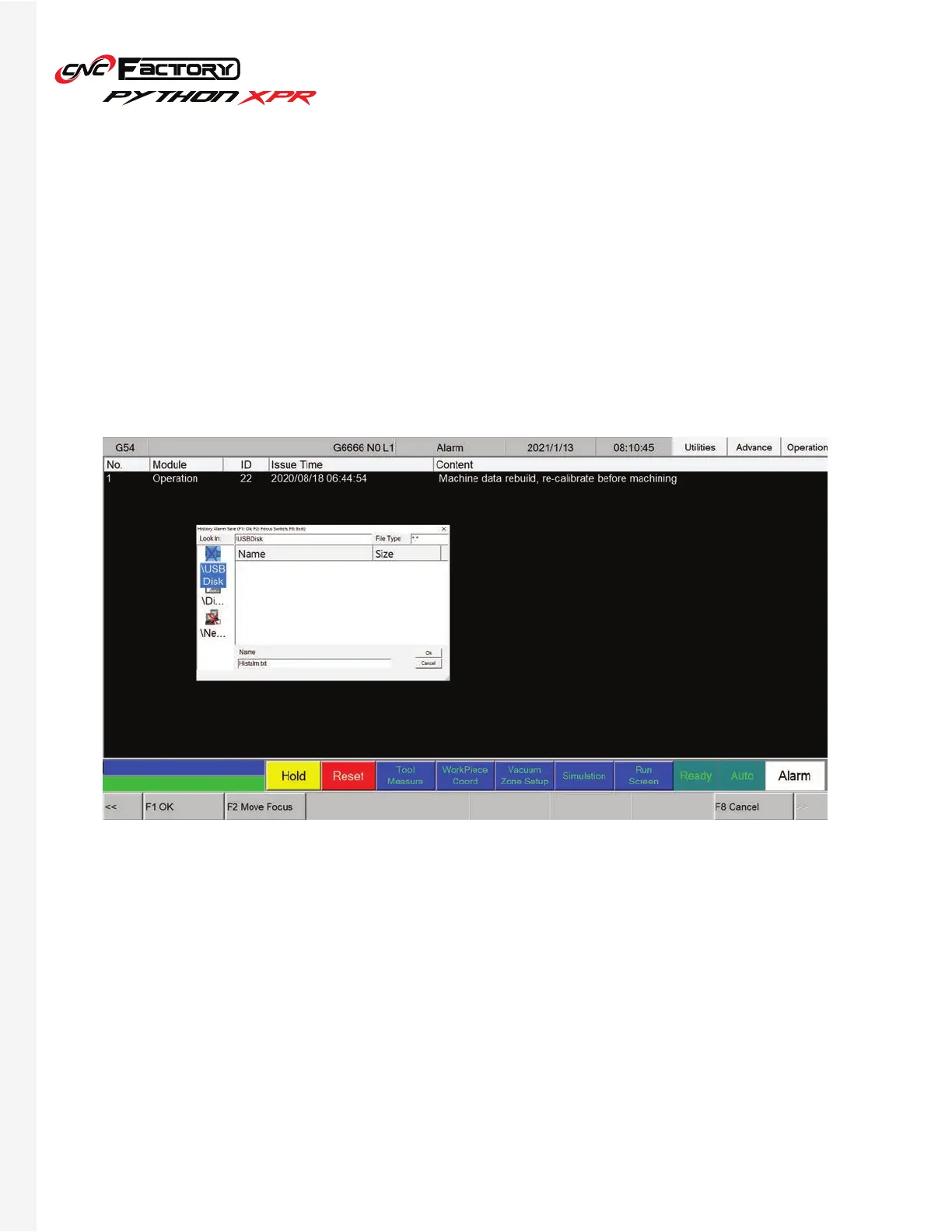43
STEP-BY-STEP GUIDES
Checking your Alarm History
Backing up your Files
If you encounter an alarm (or multiple alarms) and need the assistance of a CNC Factory technician, this page
will help provide information to your technician to properly diagnose your issue. We recommend you save/take a
screenshot of your most recent alarms and send it as an attachment when requesting for a service ticket.
For more complicated technical issues, we may ask you to create a backup of your file and send it to us, instead of
guiding you remotely with multiple steps, so we can diagnose and correct properly.
Back up takes about 3-20 minutes. Should the window state that it is “not responding”, give it a few seconds
to process and it should resume back up. Your backup will be saved as a zipped folder in your previously set
destination.
1. Click [F5 Maintain]
2. Click [F1 Alarm]
3. Click [F2 History Alarm]
4. Save a screenshot OR press [F3 Save Alarm] + [F1 Ok] to save the file
1. Click [F5 Maintain]
2. Click [F6 Backup Sys]
3. Click [F1 Next], select a destination and press [Ok]
4. Click [F1 Next] and then [F1 Ok].
