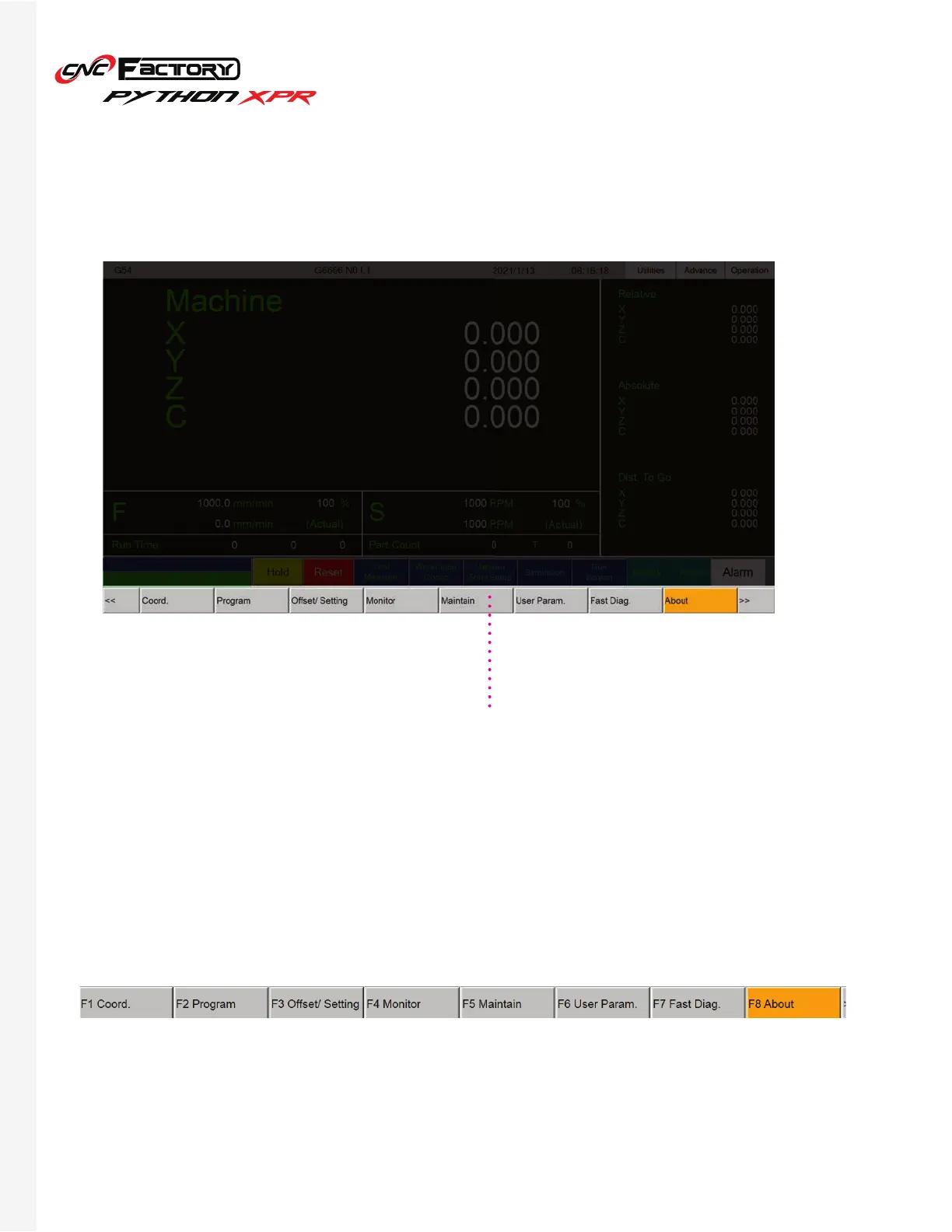44
Activating Function Keys
If your program does not show Function Key Shortcuts (F1, F2, etc).
1. From the Main Screen, go to the gray menu buttons at the bottom and press [Maintain]
2. Click [Sys Setting]
3. Click [Set MMI Config]
4. At the bottom of the table, at the “[Fenubar] No Function No.” row, select the value ”TRUE”
5. Click Modify and a pop-up window will appear.
6. Change the value from “True” to “False” in the pop-up window and click [Ok]
7. Close the program to reset.
8. Open it again by double clicking the Python icon. The Function keys should be visible.
What your screen
looks like without
Function Keys
