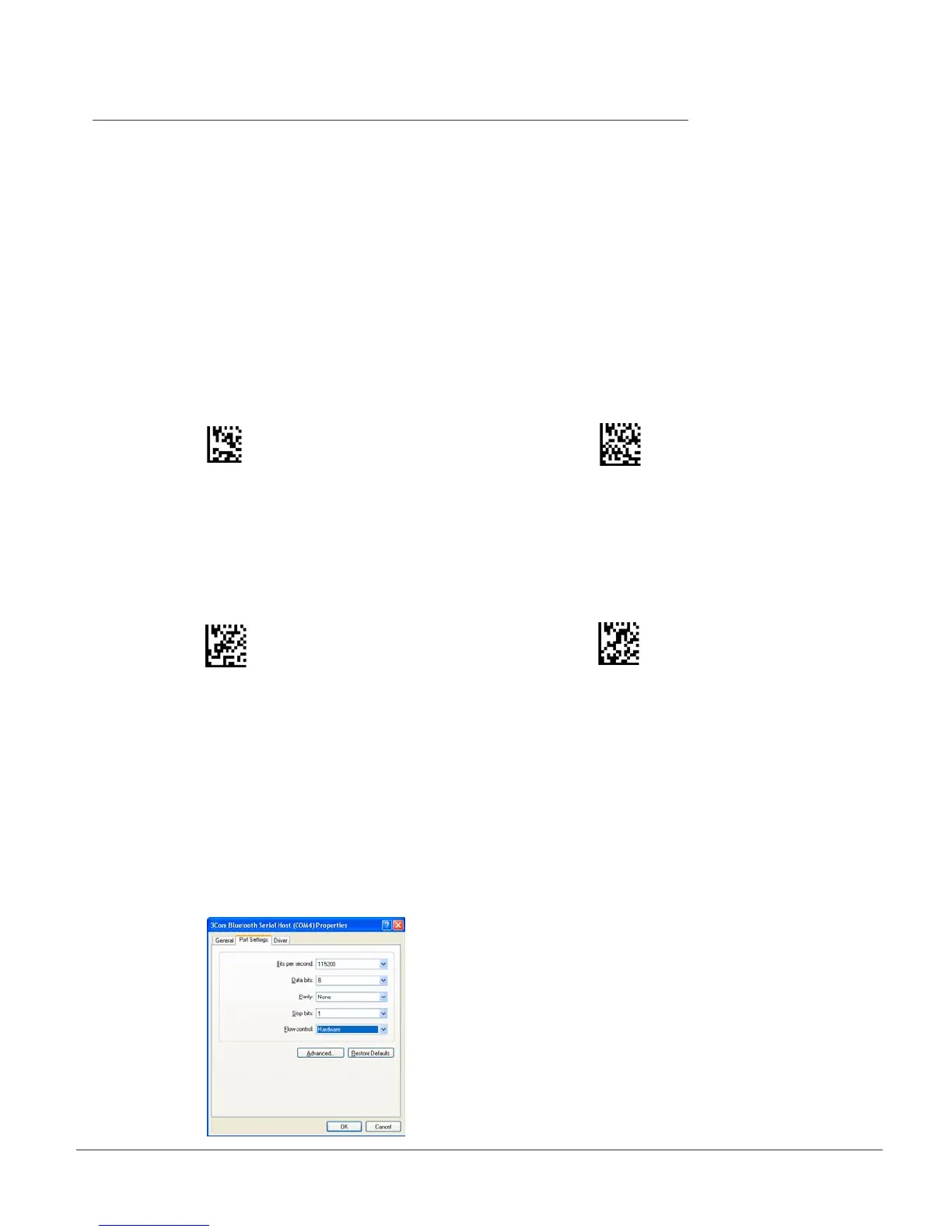CR2 User’s Manual Draft_022803_AS - 16
CR2 User’s Manual Draft_022803_AS - 17
2.2 - Installation Guide - Cordless Interface (con’t)
Note: Your CR2 unit will function as the master (head device) in a group of
enabled devices. Other devices are referred to as slave devices. It is very important
to understand that the CR2 will have precedence over other devices. The CR2 units
are shipped with the authentication and encryption security feature disabled. When
making initial contact with another device, you must have the authentication and
encryption functionality disabled on the slave device you are connecting to.
3. Scan the Reset code then scan the Enable Radio code below:
Reset to Factory Defaults Enable Radio (RF)
4. With your CR2, scan the “pairing” command code, then scan the “inquire
and connect” command code. The CR2 will search and automatically request
to bond with activated devices.
Enable Pairing Inquire and Connect
5. When the desired slave device prompts for a pin, type in your CR2 Bluetooth PIN #.
6. The CR2 should now be added to the slave devices bonded list.
7. Once you have established a connection, you must make sure the device is set to
a serial port prole. On your host, right click the My Computer icon on your desktop.
Open Properties. Under the Hardware tab select Device Manager button. Click on the
appropriate device and set to the following settings: