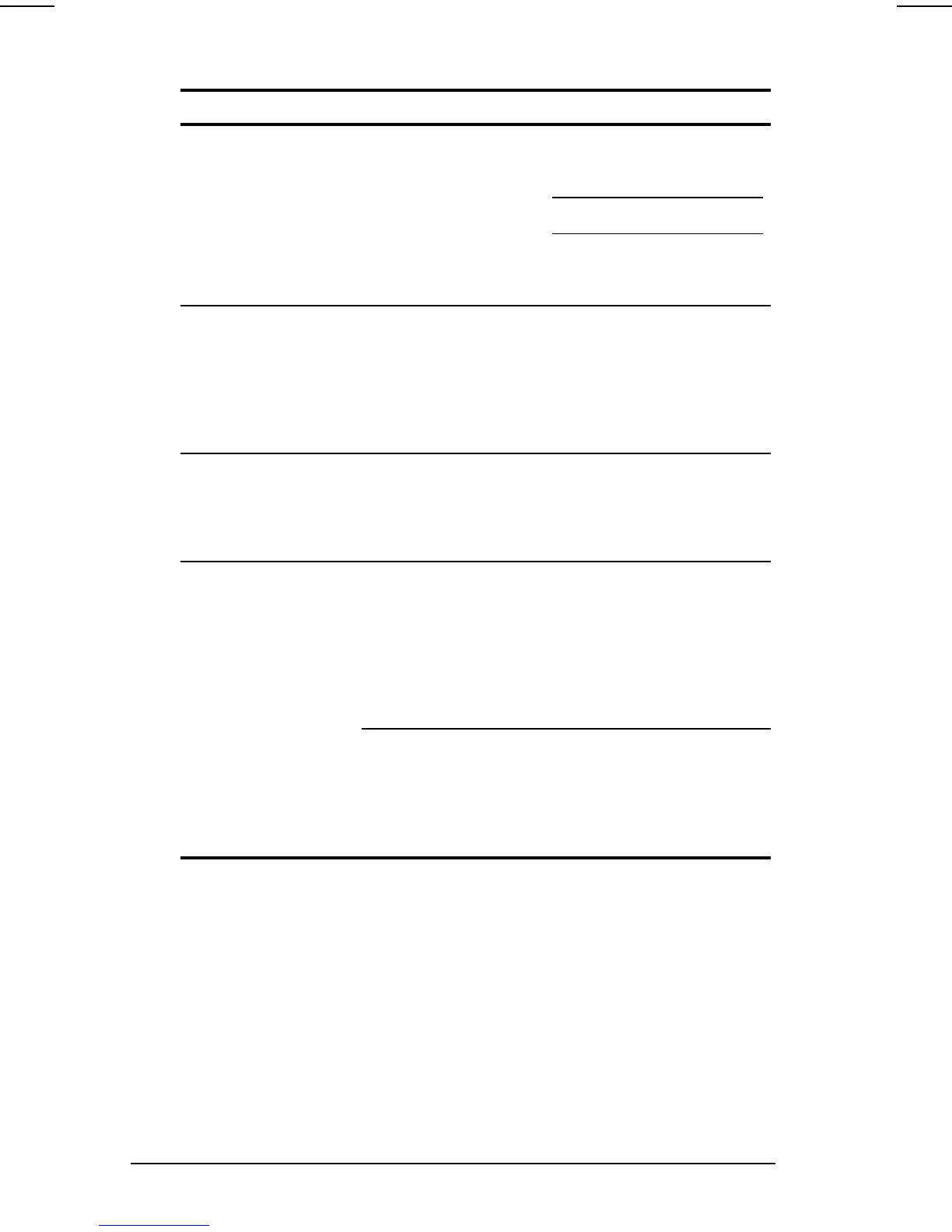16-38 Troubleshooting
COMPAQ CONFIDENTIAL - NEED TO KNOW REQUIRED
Writer: Beth Zanca Saved by: Lorise Fazio Saved date: 06/06/00 9:47 AM
Part Number: 170045-002 File name: Ch16.doc
Solving Screen Problems Continued
Problem Possible Cause Solution
Screen is blank and
no lights are on
The computer has
either entered
Hibernation or, if
Hibernation is
disabled, the battery
pack has discharged
without saving your
information.
Connect the computer to
an external power
source.
Charge the battery pack.
Replace the battery pack
with a fully charged
battery pack.
Screen is blank and
keyboard is locked
QuickLock and
QuickBlank were
initiated. These
security features lock
the keyboard and
pointing device and
clear the screen.
Type your power-on
password to unlock the
keyboard and pointing
device and return the
information to the
screen.
Screen is blank and
external monitor
displays information
External monitor was
turned on before the
computer was turned
on.
Press Fn+F4 on the
computer keyboard to
switch from the external
monitor to the computer
display.
Information does not
display on the
external monitor
External monitor was
connected after the
computer was turned
on.
Place the computer in
Suspend by pressing the
suspend button. Be sure
the external monitor is
connected and turned
on, then press the
suspend button to exit
Suspend.
The computer does
not recognize the
correct display type.
Click the Settings tab in
Display Properties. Click
Change Display Type
and reselect your display
type, then restart the
computer.
