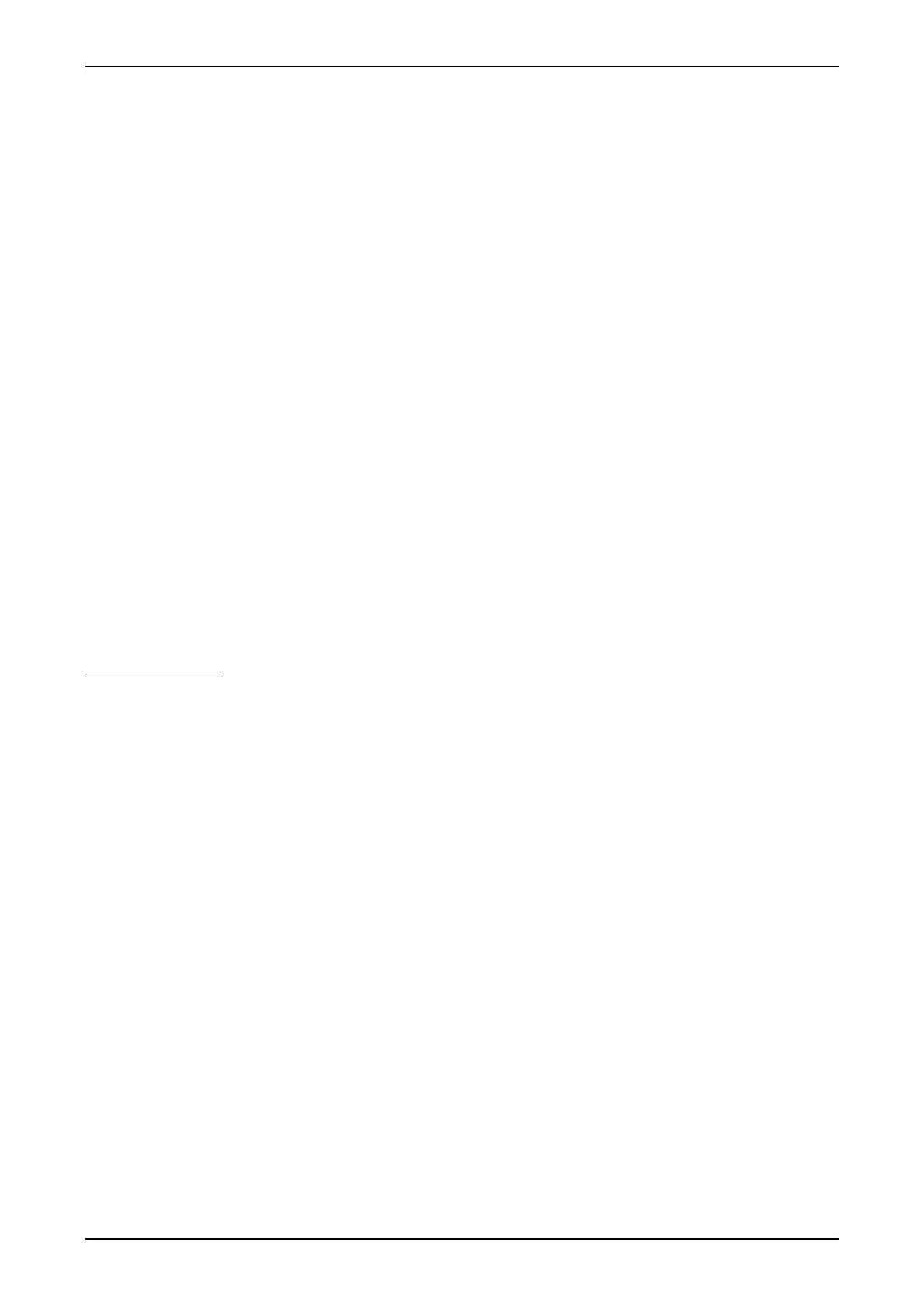XPS/XPS-E User's Manual Contents
COMSOFT 5
2.1.3 Proceeding
By executing the following steps, the XPS/XPS-E Gateway can be set into
operation:
1. Connect XPS/XPS-E to PROFIBUS by using a standard PROFIBUS cable
with corresponding D-SUB PROFIBUS connector. For the connector
assignment please refer to chapter Connector Assignment and follow the
Installation Guidelines for PROFIBUS (No. 2.112, PNO).
2. Connect the serial end device with XPS/XPS-E (Connector Assignment
refer to 5.2).
3. Check your PROFIBUS network with regard to an unused Slave address
and adjust this free address at the coding switch of XPS/XPS-E.
4. Plug in the power supply. In case of XPS this is done by means of a power
plug (EN 60320) at the rear side of the device. The power supply of the
XPS-E is connected by spring clips at the front side.
As soon as the device is powered, the Status/Busfail LED is flashing red.
The Status/Busfail LED is flashing red until the device is parameterised and
configured. In this status, no data exchange can take place (neither send nor
receive). Only after successful parameterisation and configuration the
Status/Run LED is flashing green. Now, the device is ready for data exchange.
2.2 Test of PROFIBUS Connection
If you have a PROFIBUS-DP configuration tool, you can test the PROFIBUS
connection to the XPS/XPS-E Gateway. For this purpose, load the deliverable
GSD file into your configuration tool.
The DP Master shall now configure XPS/XPS-E. If this configuration is
successful, the Status/Run LED is flashing green.
If you do not have a PROFIBUS-DP configuration tool or if you wish to
change the pre-defined parameters (
User_Prm_Data) in the GSD file, please
refer to the following chapters for the parameterisation.
Note