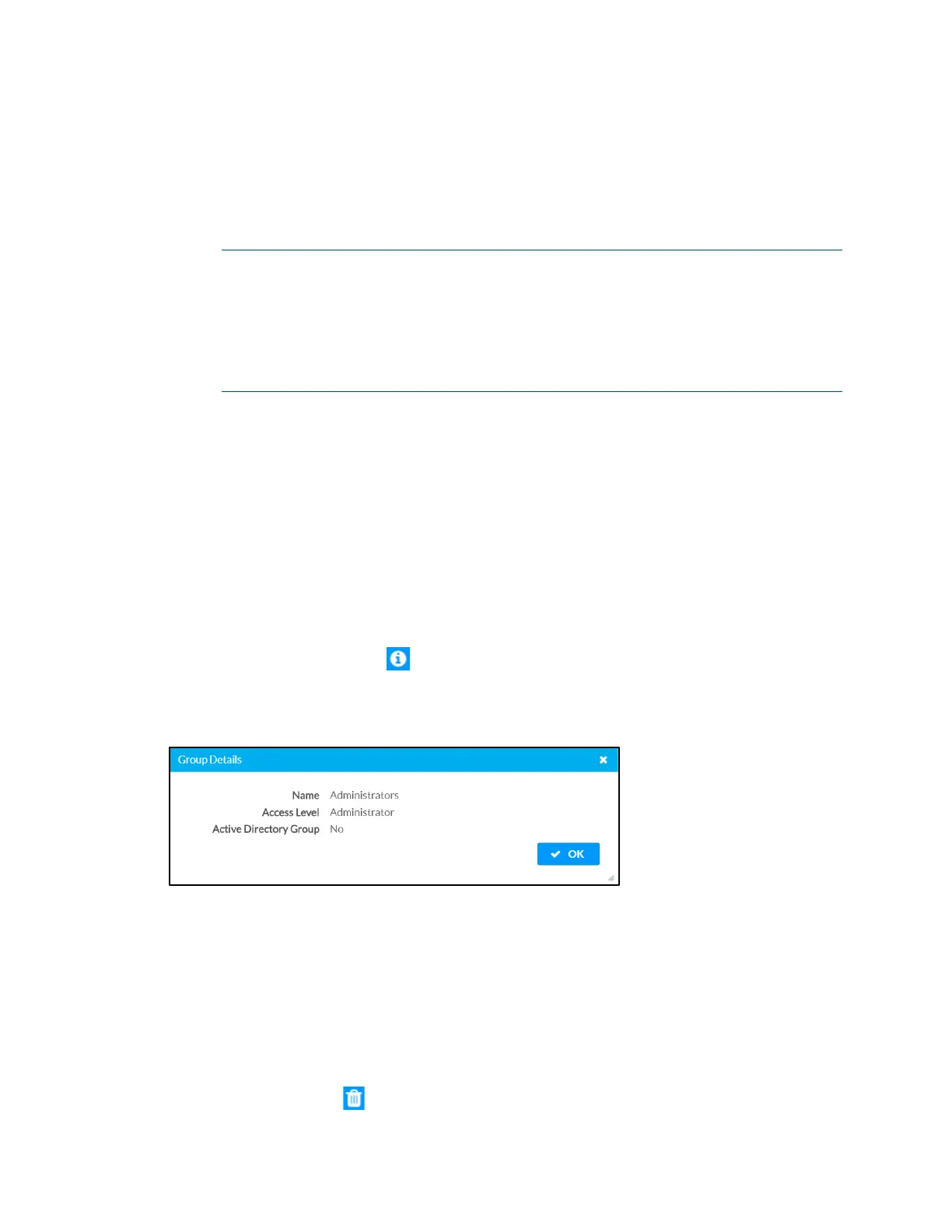48 • DGE-100/DM-DGE-200-C: Digital Graphics Engines Supplemental Guide – DOC. 7696C
DGE groups are listed in table format. The following information is displayed for each
DGE group:
• Group Name: The chosen group name
• AD Group: Reports whether the group is (Yes) or is not (No) authenticated
through Active Directory
NOTE: Active Directory provides an additional layer of authentication for DGE
groups and users. Active directory group and user names are stored in the DGE
console along with a unique SID (security identifier). When an Active Directory
user attempts to authenticate against the console, the console first checks the
user credentials. If the Active Directory authentication is successful, Active
Directory queries the console for the user or group's SID. The user is granted
access to the DGE only if at least one SID match is found.
• Access Level: The access level for the selected group (Administrator,
Programmer, Operator, User, or Connect)
If the DGE groups span multiple pages, use the navigation arrows on the bottom of the
page to move forward or backward through the pages, or select a page number to
navigate to that page. Additionally, the number of groups displayed on each page may
be set to 5, 10, or 20 users.
An Actions column is also provided for each group that allows various actions to be
performed. The following selections may be selected from the
Actions column.
Group Details
Click the information button in the Actions column to view information for the
selected group. The
Group Details dialog box is displayed.
Group Details Dialog Box
The following settings are displayed for the current group:
• Name: The chosen group name
• Access Level: The access level of the group and its users
• Active Directory User: Reports whether the group is (Yes) or is not (No)
authenticated through Active Directory
Click OK to return to the Authentication Management > Groups page.
Click the trashcan icon in the Actions column to delete the group.
