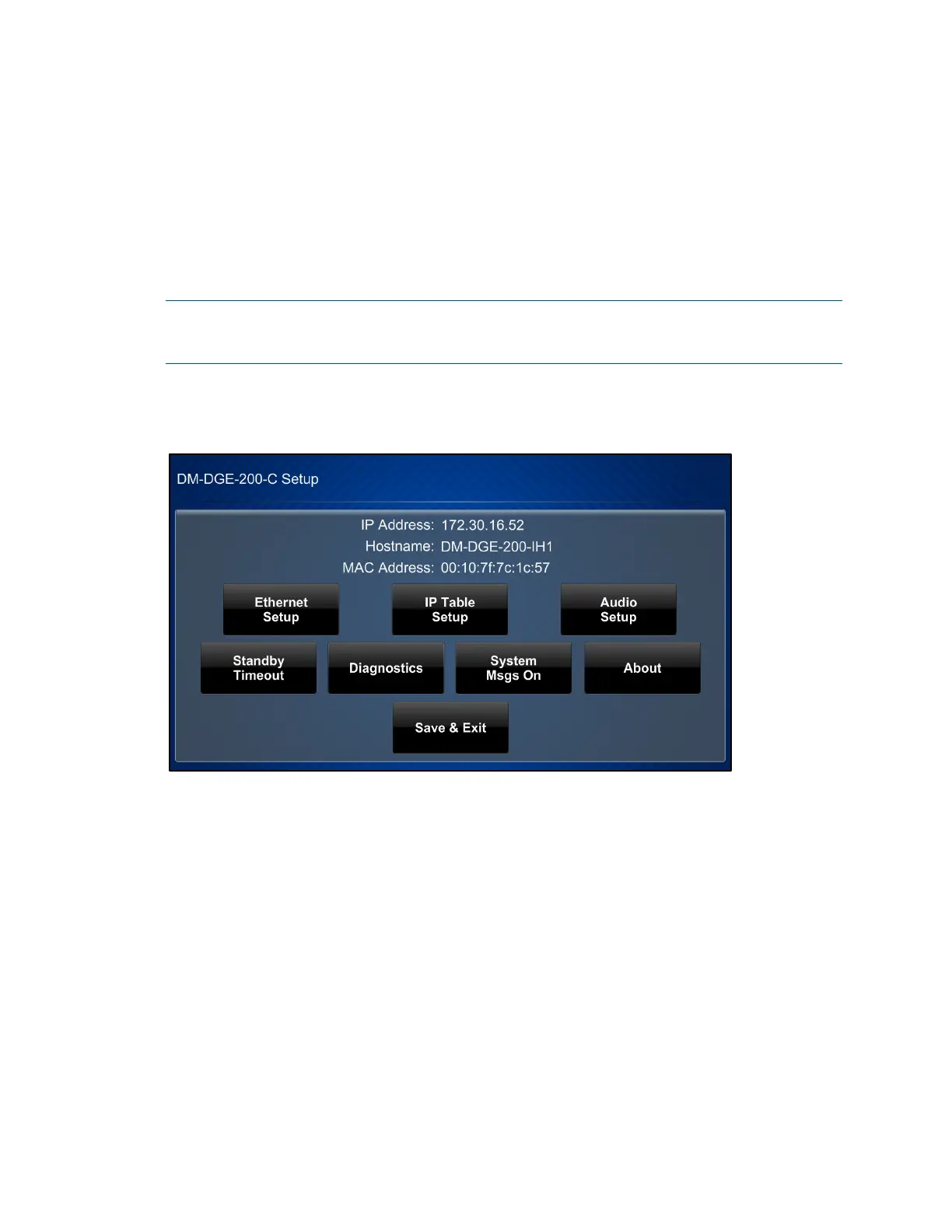4 • DGE-100/DM-DGE-200-C: Digital Graphics Engines Supplemental Guide – DOC. 7696C
Access the Setup Screens
The setup screens enable basic configuration prior to regular operation of the DGE.
To access the setup screens during regular operation:
• Place five fingers on a connected TSD-2220 and hold for 15 seconds.
• Press the SETUP button on the device bottom panel.
NOTE: The DGE also provides a web configuration interface that may be used to view
and configure various DGE settings. For more information, refer to "Configuration via
Web Interface," starting on page
19.
The Setup screen is displayed (DM-DGE-200-C shown).
DM-DGE-200-C Setup Screen
The Setup screen provides buttons for Ethernet setup, IP table setup, audio setup,
standby timeouts, and diagnostics. There is also a button to toggle system messages on
or off and an
About button that provides information about the DGE.
Tap the Save & Exit button to save all settings, to exit the setup screens, and to return
to the main project.
The functions of each button are detailed in the following pages of this guide.
