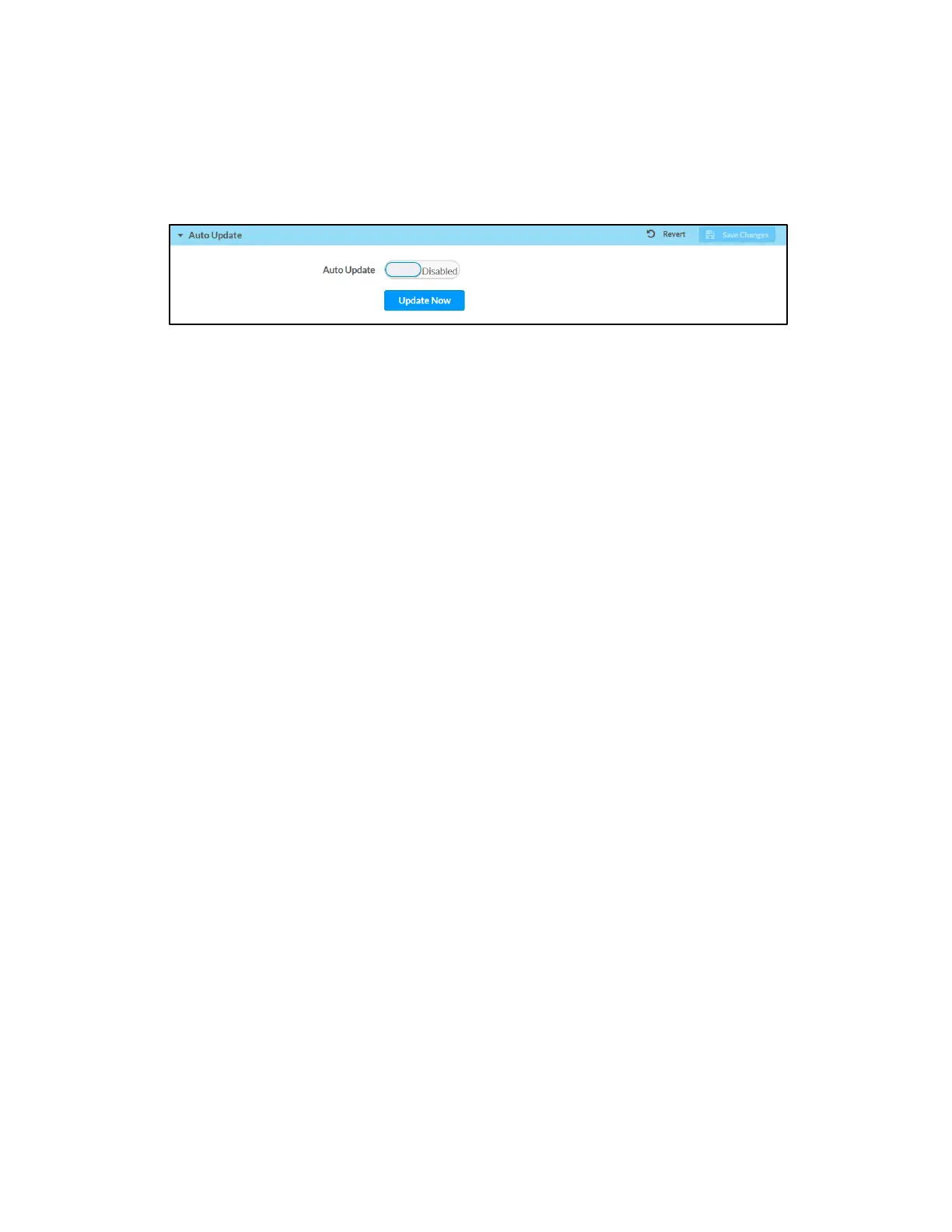Supplemental Guide – DOC. 7696C DGE-100/DM-DGE-200-C: Digital Graphics Engines • 39
Auto Update
Click Auto Update to configure automatic firmware updates for the DGE.
Device Page - Auto Update
• Auto Update: Toggle the switch to enable or disable automatic firmware
updates.
When Auto Update is enabled, the touch screen connects to a secure Crestron
file server to check for new firmware at an established time outside of business
hours (02:00 local time). If new firmware is available, the touch screen attempts
to download and install the firmware.
• Click Update Now to check the file server for new firmware and to update the
DGE immediately if new firmware is available.
Click Save Changes next to the Auto Update tab to save any changes. Click Revert to
revert to the last saved settings.