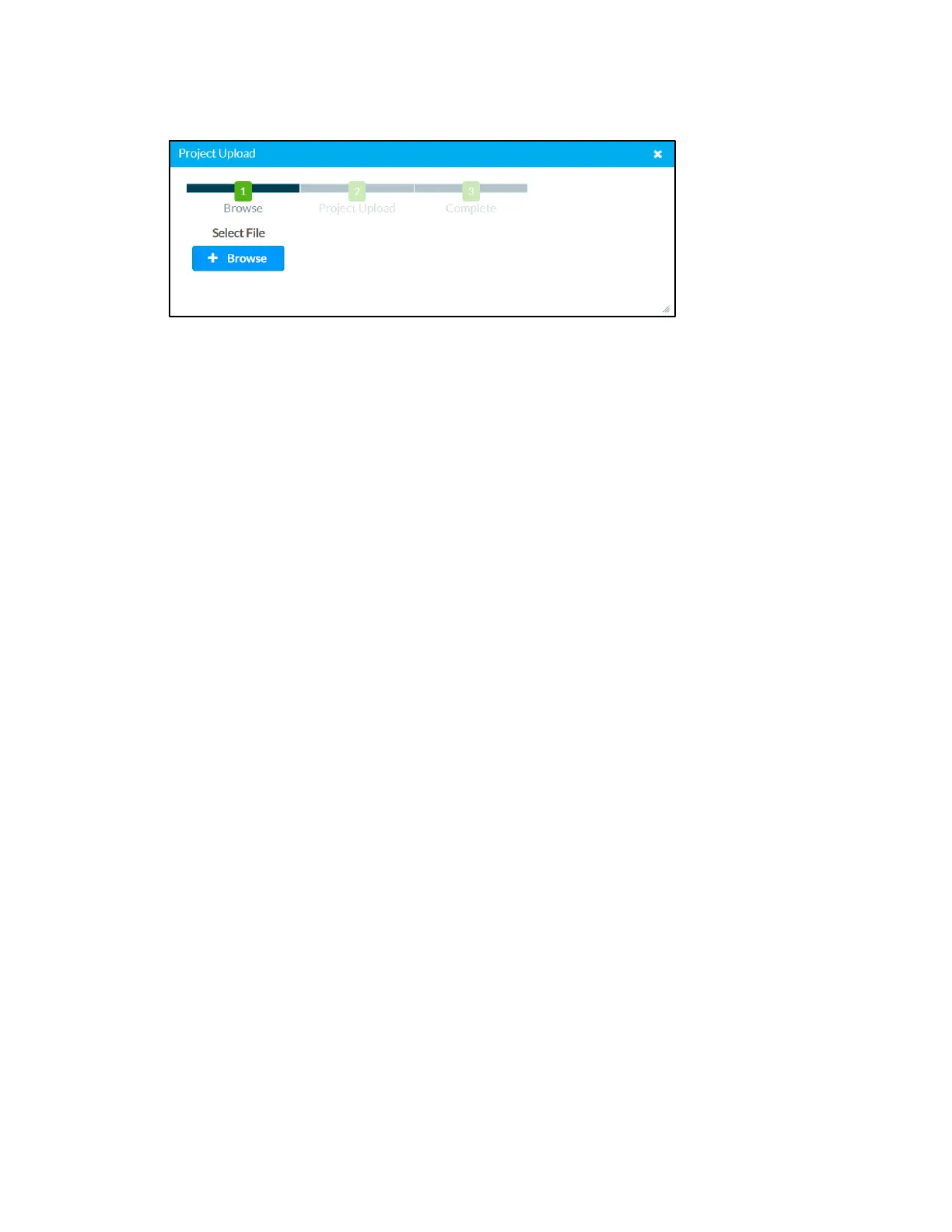38 • DGE-100/DM-DGE-200-C: Digital Graphics Engines Supplemental Guide – DOC. 7696C
Project Upload Dialog Box
To upload a custom user project:
1. Click + Browse, and then navigate to the project .vtz file on the host computer.
2. Select the project .vtz file, and then click Open.
3. Click ↑ Load to load the project .vtz file to the DGE. The upload progress is
shown in the dialog box.
4. Once the DGE has completed the project upload, click OK.
Click the x button to close the Project Upload dialog box at any time during the upgrade
process. Clicking the
x button before the project file is uploaded to the DGE cancels the
upload.
Maintenance
Click Restore to restore the DGE configuration settings to their default values. After
Restore is selected, a dialog box is displayed asking whether the device settings should
be restored. Select
Yes to restore the settings or No to cancel the restore.
Click Reboot to reboot the DGE. After Reboot is selected, a dialog box is displayed
asking whether the DGE should be rebooted. Select
Yes to reboot the device or No to
cancel the reboot.
Device Logs
Click Download Logs to download the DGE message logs for diagnostic purposes. The
message files download as a compressed .tgz file. Once the compressed file is
downloaded, extract the message log files to view them.
Cloud Settings
Toggle the Cloud Configuration Service Connection switch to enable or disable a
connection between the DGE and a Crestron XiO Cloud™ service account. A connection
to the Crestron XiO Cloud service is enabled by default.
For more information on connecting to the Crestron XiO Cloud service, refer to "Connect
to Crestron XiO Cloud Service" on page 50.
