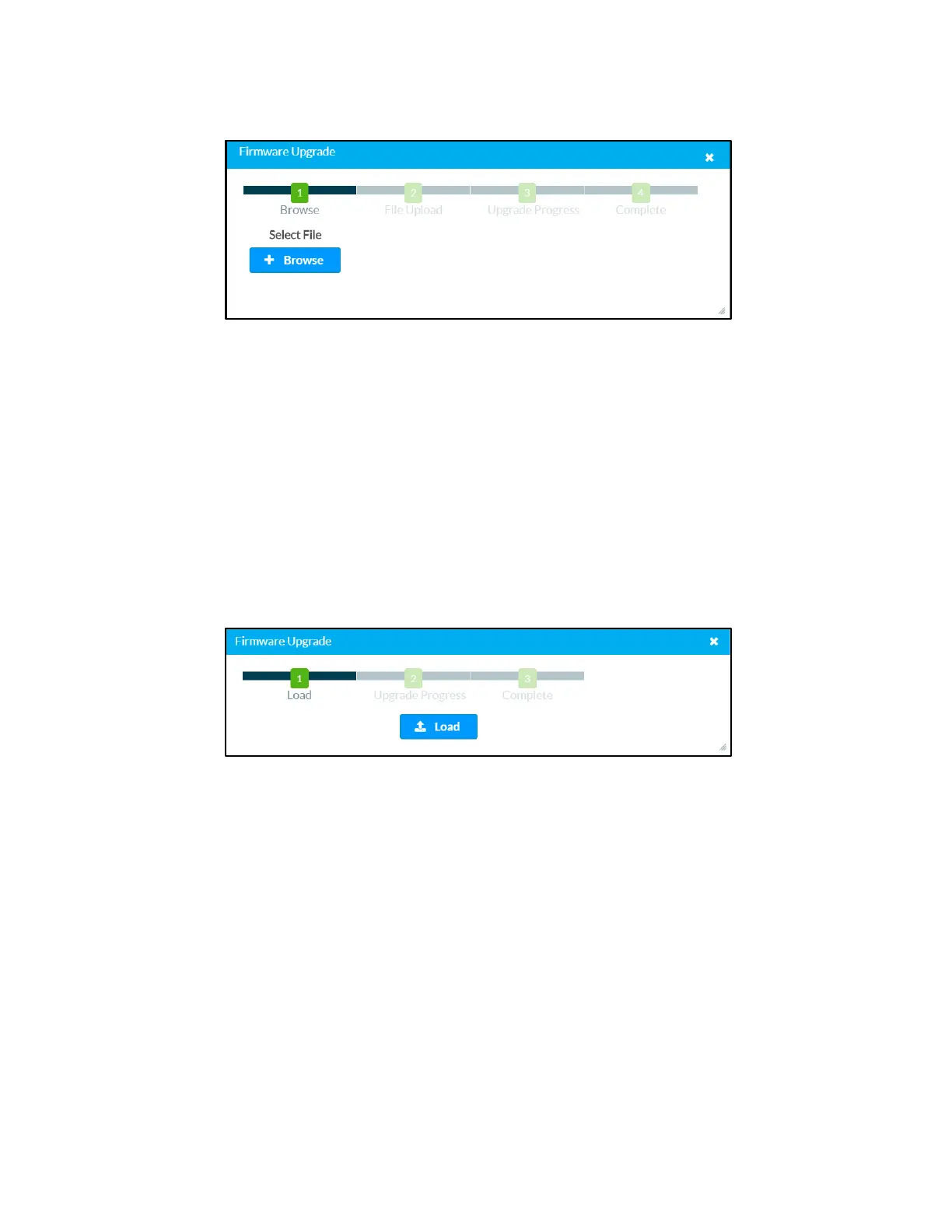Supplemental Guide – DOC. 7696C DGE-100/DM-DGE-200-C: Digital Graphics Engines • 37
Firmware Upgrade Dialog Box
3. Click + Browse, and then navigate to the firmware PUF on the host computer.
4. Select the firmware PUF, and then click Open.
5. Click ↑ Load to load the PUF to the DGE. The upload progress is shown in the
dialog box.
6. Once the DGE has completed the firmware upgrade, click OK.
To upload a firmware PUF via the DGE USB (service) port:
1. Select Use Service Port next to Firmware Upgrade:
2. Click Firmware Upgrade. The Firmware Upgrade dialog box is displayed.
Firmware Upgrade Dialog Box
3. Click ↑ Load to load the PUF to the DGE. The upload progress is shown in the
dialog box.
4. Once the DGE has completed the firmware upgrade, click OK.
Click the x button to close the Firmware Upgrade dialog box at any time during the
upgrade process. Clicking the
x button before the PUF is uploaded to the DGE cancels
the upgrade.
Project Upload
Click Project Upload to upload a custom user project to the DGE. A Project Upload
dialog box opens.
