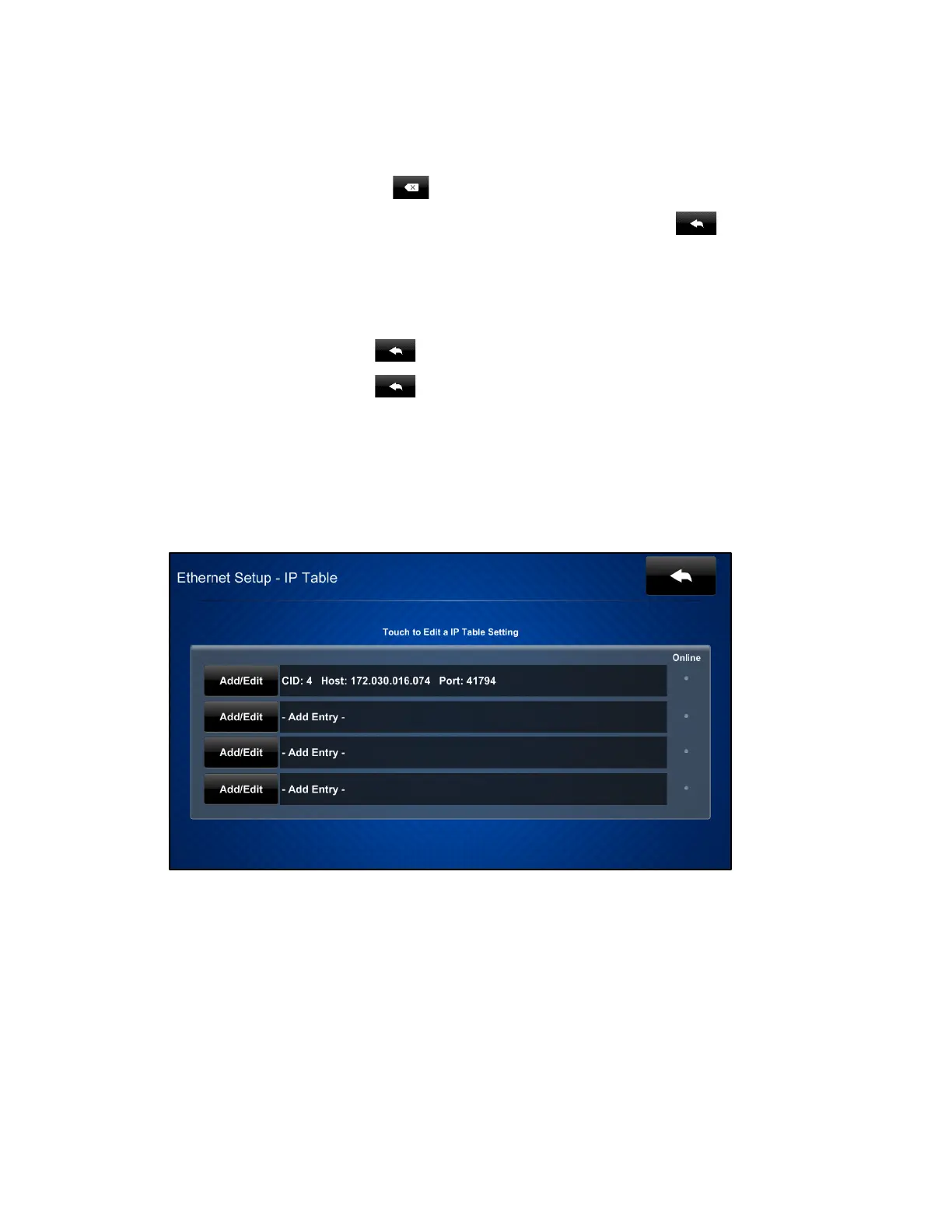Supplemental Guide – DOC. 7696C DGE-100/DM-DGE-200-C: Digital Graphics Engines • 7
• Use the keypad to make a new entry.
• Tap the x button in the text field to clear any previous entry.
• Tap the delete button
to delete the last digit.
• Tap Save to save a new entry or tap the back arrow button
to discard any
changes. The display returns to the
Ethernet Setup - Static IPs screen.
After new settings have been saved, tap Apply Changes on the Ethernet Setup - Static
IPs screen to apply the new settings and stay in setup mode. Tap Reboot to exit setup
mode and reboot the DGE.
Tap the back arrow button
to return to the Ethernet Setup screen.
Tap the back arrow button
on the Ethernet Setup screen to return to the Setup
screen.
IP Table Setup
Tap IP Table Setup on the Setup screen to display the Ethernet Setup - IP Table screen.
Ethernet Setup - IP Table Screen
Use the Ethernet Setup - IP Table screen to view and edit the IP table settings for
connecting the DGE to a control system. The
Ethernet Setup - IP Table screen also
provides an
Online indicator for each IP table entry. (Green indicates that the control
system is online.)
To add or edit an entry, tap Add/Edit next to the corresponding entry. The Ethernet
Setup - Edit IP Table Entry screen is displayed.
