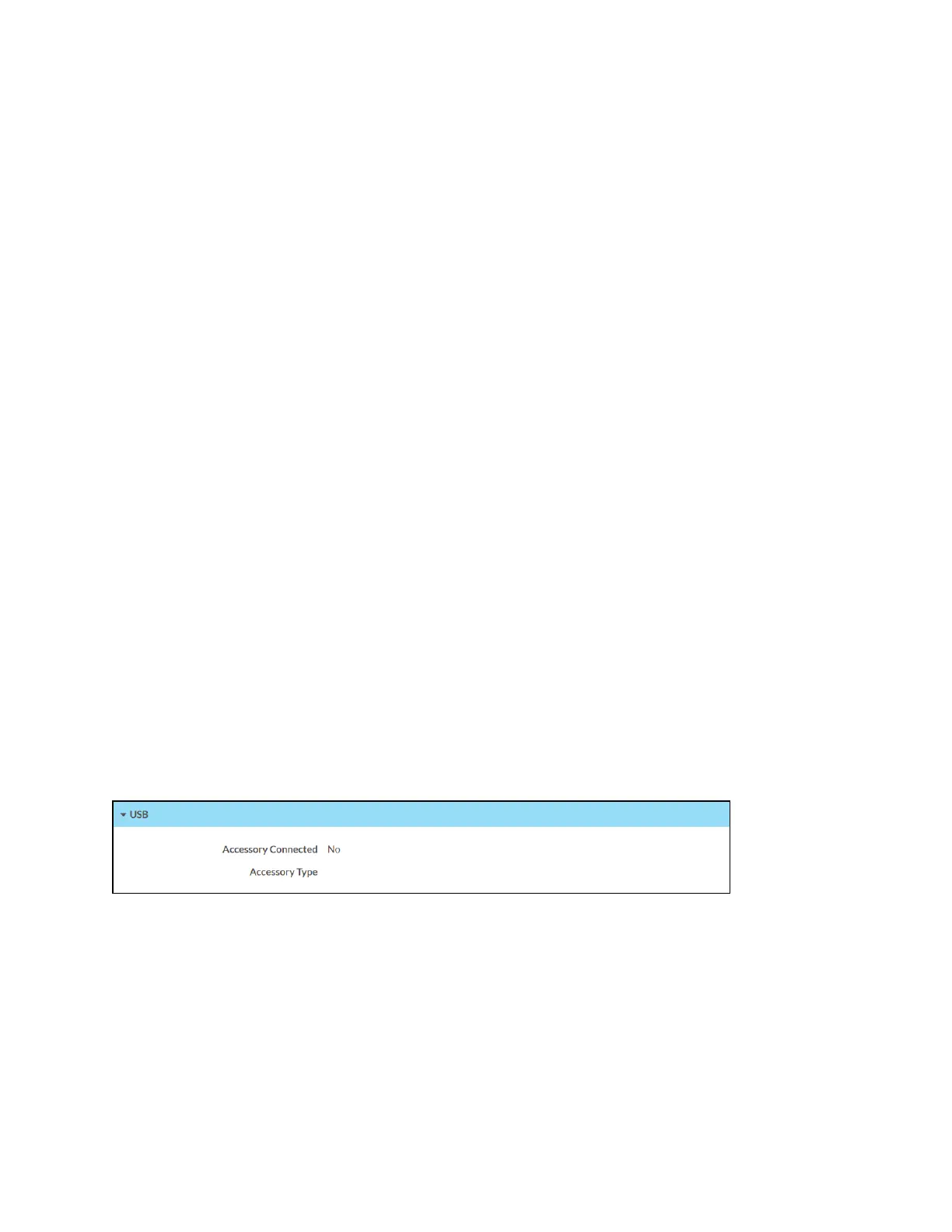182 • TSW-70 Series Product Manual — Doc. 8550E
l
Link Active: Reports the status of the Ethernet connection (A true message indicates that
the Ethernet connection is active, while a false message indicates that the Ethernet
connection is inactive.)
l
MAC Address: The unique touch screen MAC (media access control) address
Click the + (plus)icon next to WI-FI to display the following Wi-Fi network settings:
l
Domain: The Wi-Fi network domain name
l
DHCP: Reports whether the Wi-Fi network IP address is static (Yes) or dynamic (No),
shown only if a Wi-Fi network connection is enabled
l
IP Address: The Wi-Fi network IP address, shown only if a Wi-Fi network connection is
enabled
l
Subnet Mask: The Wi-Fi network subnet mask address, shown only if a Wi-Fi network
connection is enabled
l
Default Gateway: The Wi-Fi network gateway router address, shown only if a Wi-Fi
network connection is enabled
l
Link Active: Reports the status of the Wi-Fi network connection (A true message indicates
that the Wi-Fi network connection is active, while a false message indicates that the Wi-Fi
network connection is inactive.)
l
MAC Address: The unique Wi-Fi network MAC (media access control) address
Click the + (plus)icon next to LAN to display the following LAN settings:
l
Network Proxy Settings: Reports whether network proxy settings are enabled or disabled
for the touch screen
For more information on configuring network settings, refer to System Setup (on page185).
USB
Click USB to view the status of a connected USB accessory, such as a room scheduling hallway
sign or light bar.
Status Tab - USB
The following USB information is displayed:
l
Accessory Connected: The name of the connected accessory
l
Accessory Type: The type of connected accessory
