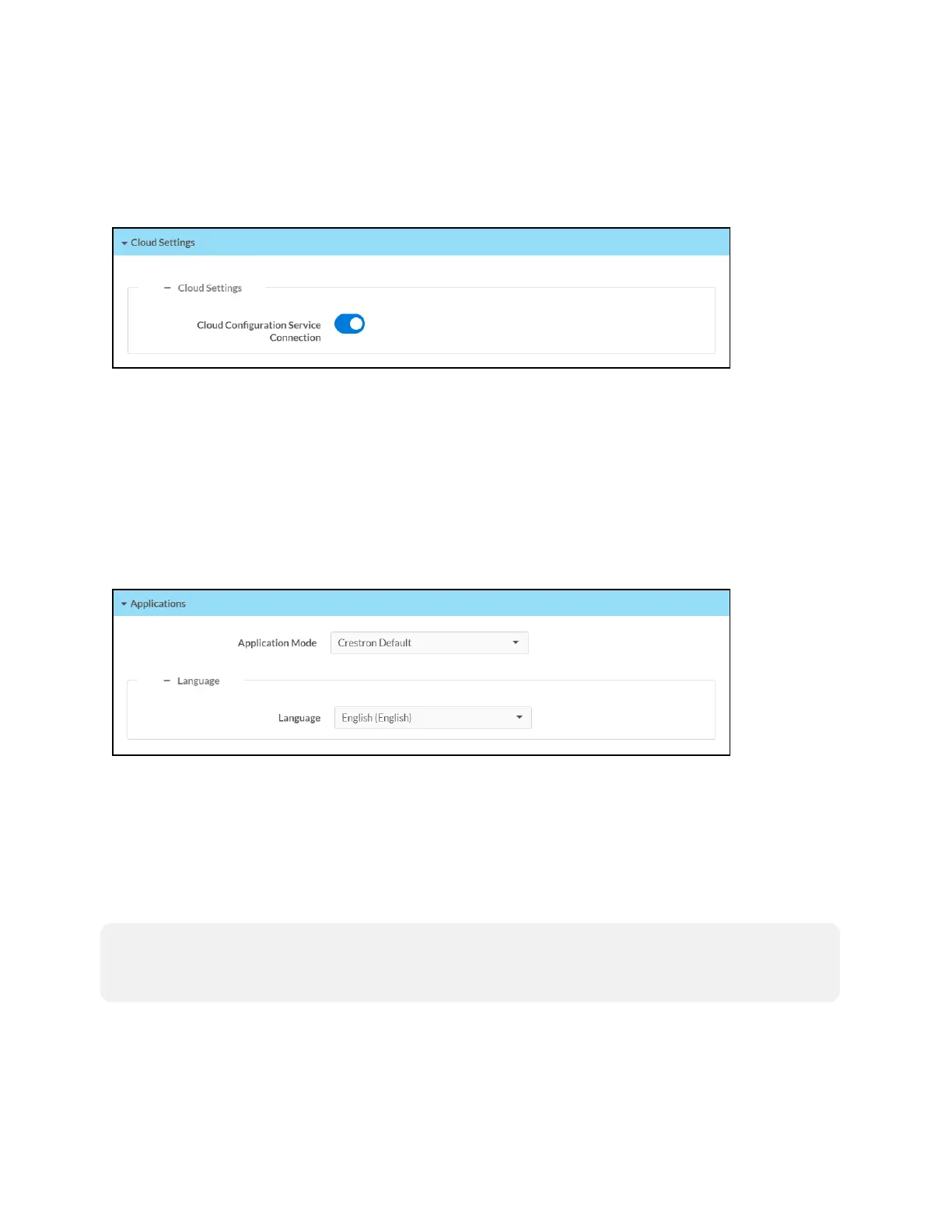198 • TSW-70 Series Product Manual — Doc. 8550E
Cloud Settings
Click Cloud Settings to enable or disable a connection between the touch screen and an XiO
Cloud® service account. A connection to the XiO Cloud service is enabled by default.
Settings Tab –CloudSettings
Turn on the Cloud Configuration Service Connection to allow a connection between the touch
screen and an XiO Cloud account. This setting is turned on by default.
For more information on connecting to the XiO Cloud service, refer to Connect to XiO Cloud
Service (on page215).
Applications
Click Applications to a select an application to run on the touch screen.
Settings Tab - Applications
Use the Application Mode drop-down menu to select a touch screen application from the
available selections. User Project is selected by default.
Once a new application is selected, click Save Changes from the Actions menu. A pop-up dialog
box is displayed stating that the touch screen must be rebooted for the new application to take
effect. Click Yes to reboot the touch screen now or No to reboot the touch screen later. The
touch screen reboots with the new application running.
NOTE: Each application uses a unique setup procedure for registering and configuring the
application. For more information on supported applications, refer to Application Selection (on
page213).
