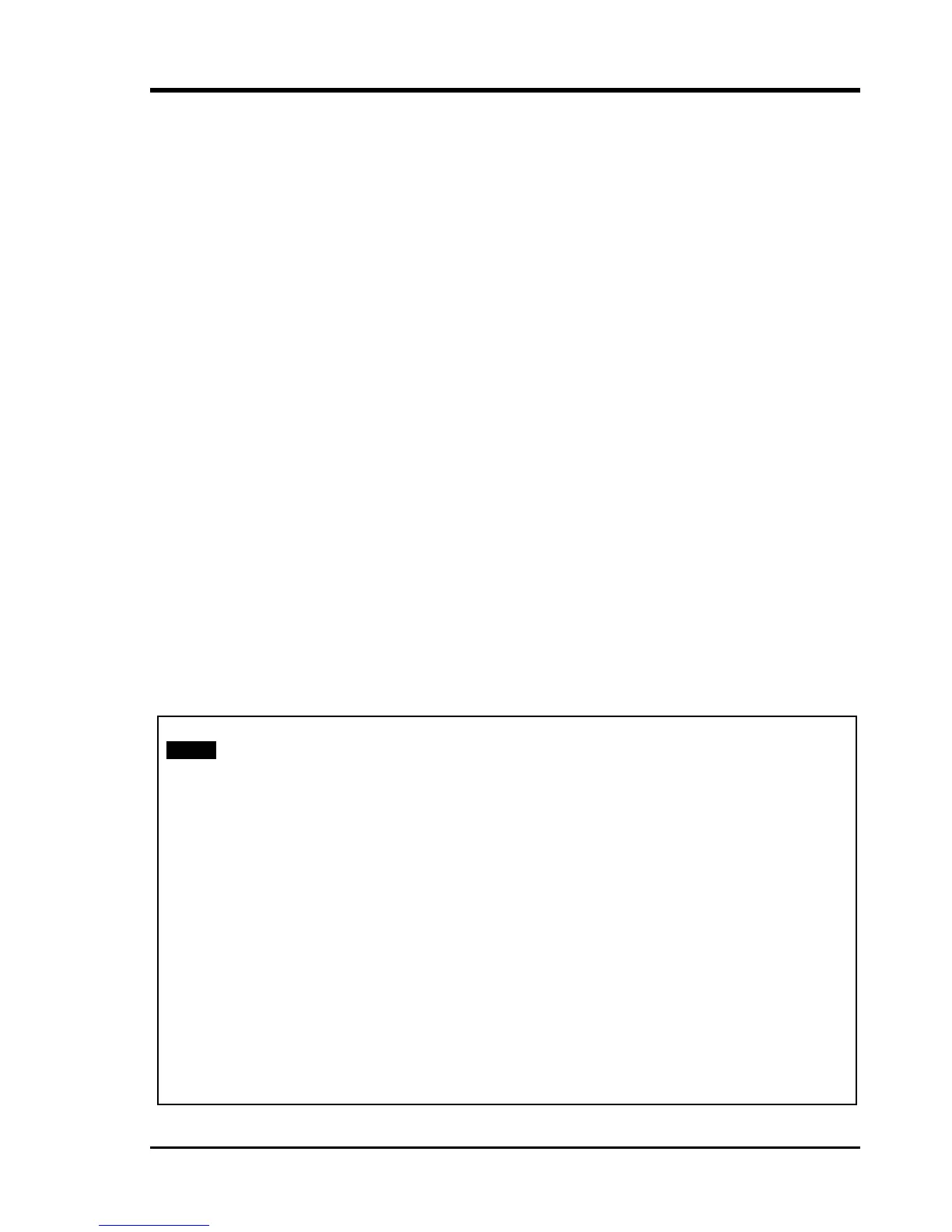Chapter 3. Operation
The display window shows the status for both the local and remote multiplexers. If the optical
link is broken, the remote status will be blank. The date and time shown are the date and time
from the unit that is showing the status window. If you are logged into the local device, the
time displayed is read from the local device. If you are logged into the remote device, the
"REMOTE" icon will be displayed in the upper left corner and the time displayed is the time
set in the remote device. No matter if logged into the local or remote unit, the status display
showing the local and remote status will display from the perspective of the local unit.
The Optical status will display 'Loss of Signal', whether loop back is active, if FEF is enabled
or not and what the optical Bit Error Rate is in real-time. The Channels status will show the
service status on or off, 'Loss of Signal', 'Bi-Polar Violation', loop back status, the running
line code and the connector/termination setting. The Alarm Relay will show if the alarm
relay function is enabled or disabled and what the current state of alarm is, on or off. The
Phone Status will display whether the phone is enabled, disabled or if the module doesn't
exist. The display is constantly being updated with fresh information reported from the
multiplexer. You will find that the 'Display System Status' screen is the most useful screen
when monitoring the status and health of the multiplexer and its transmission.
3.5.2 Define System Parameters
The 'Define System Parameter' menu is the main gateway to doing all configuration of the
FMUX04. From the main menu, pressing '2' will directly enter the 'Define System Parameter'
menu. Note that the upper left corner will display the word "LOCAL" in inverse text,
indicating that the Terminal Mode connection is to the local unit and not the remote unit. The
following menu will be displayed with configuring options for the system unit, optical
interface, the 4 channels of E1/T1, alarm setting, date & time setting and configuration of the
optional SNMP if installed.
LOCAL << Configure System Status >>
1. System Configuration
2. Optical Configuration
3. E1/T1 Configuration
4. Phone Configuration
5. Alarm Relay
6. Date & Time Setting
7. SNMP Configuration
8. Upgrade firmware using the XMODEM console
Press <ESC> to previous menu.
27
