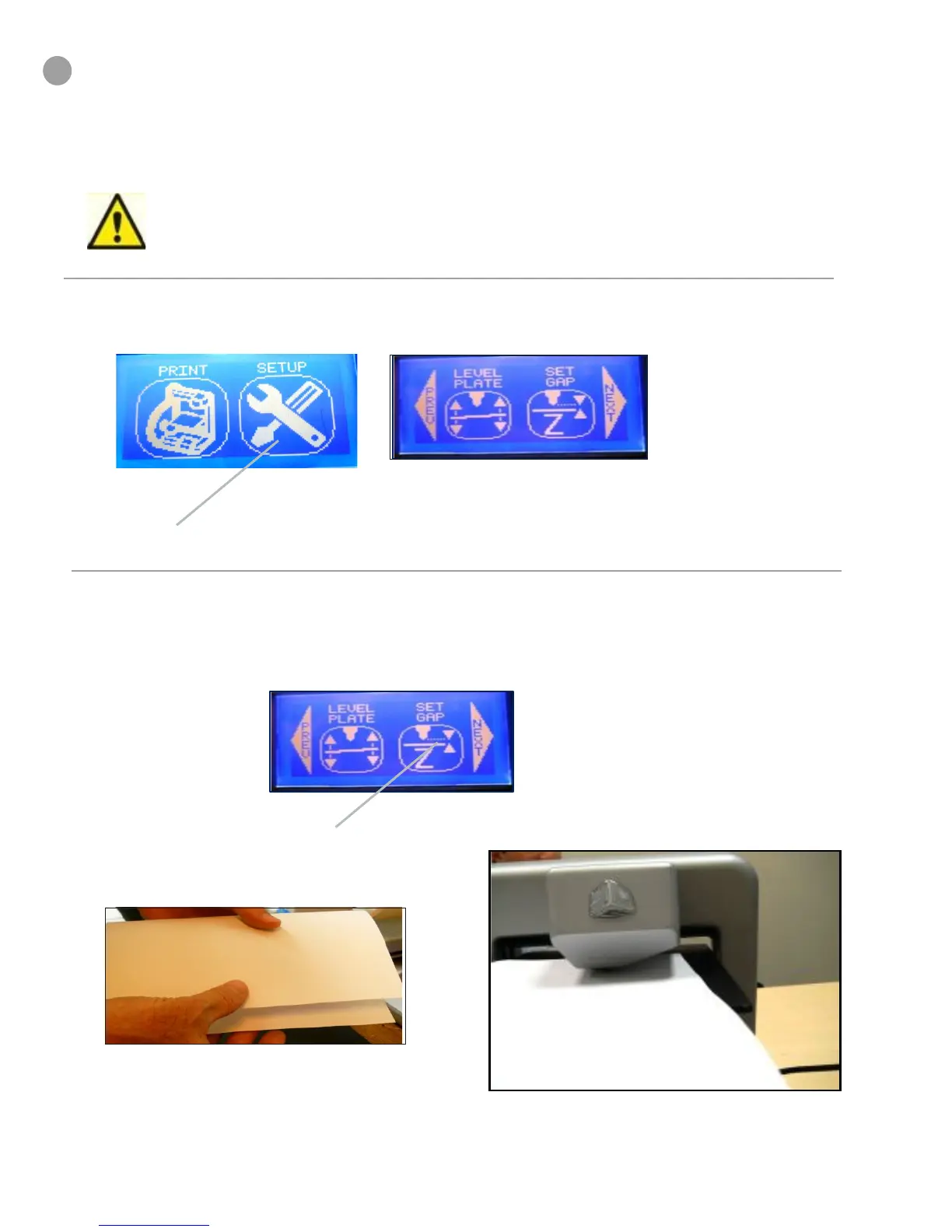48
F
RE-SET PRINT JET GAP
When the Cube is operating, the print tip on the print jet and the print pad become hot; avoid
touching these areas until they have cooled down.
7KHSULQWWLSPXVWEHUHVHWWRWKHFRUUHFWGLVWDQFHEHWZHHQWKHQHZSULQWWLSDQGWKHSULQWSDGWRHQVXUHWKH¿UVW
printed layer sticks properly.
1. Finger tap “Set Up” on the touchscreen and press “Next” until “Set Gap” appears.
Tap Here
2. Finger tap “Set Gap;” The print jet and print pad will move into position to set the gap. Next, fold a sheet of
standard paper in half and place it between the print tip and the print pad. If the paper can not slide between the print
tip and print pad, tap the “down” arrow key on touchscreen.
Tap Here
