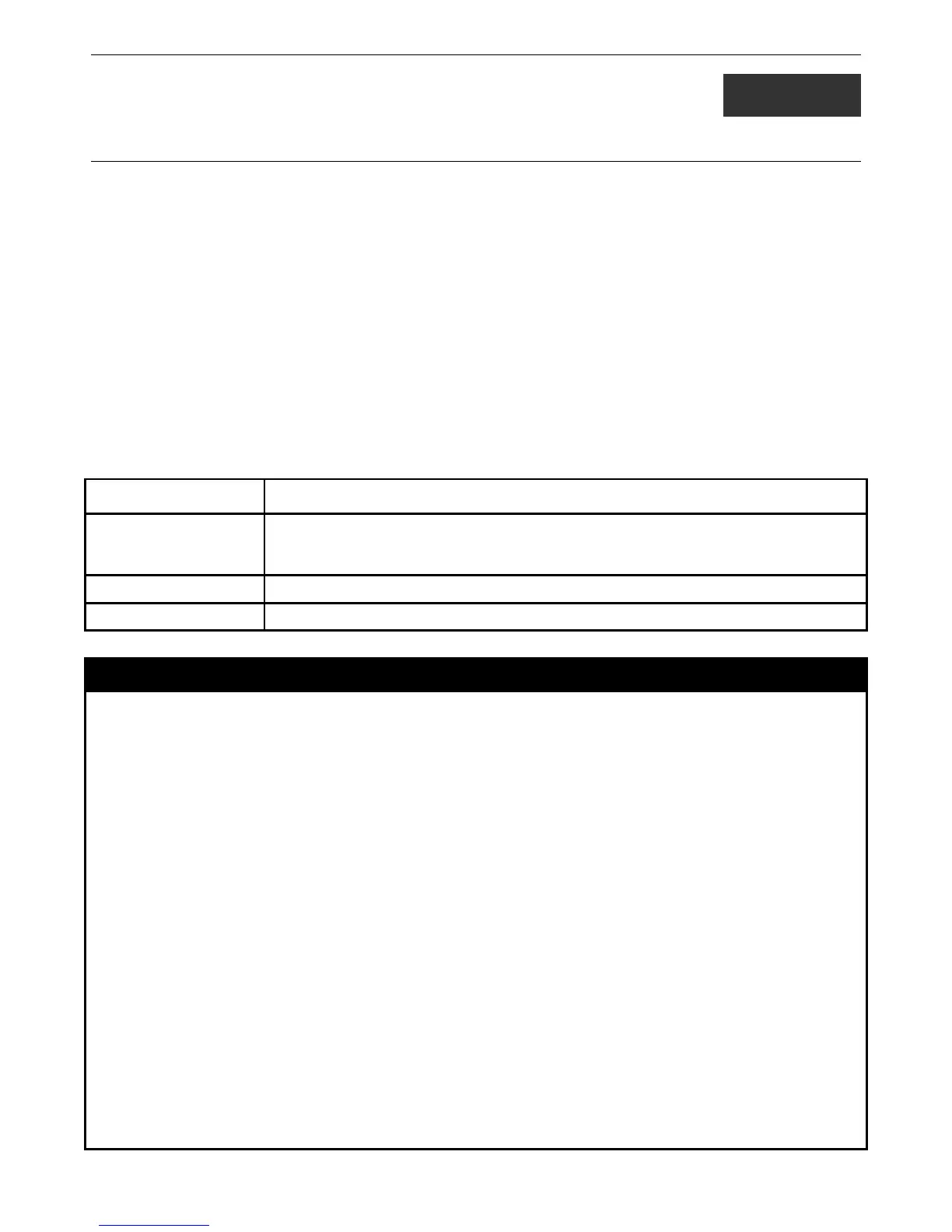13
BROADCAST STORM CONTROL COMMANDS
On a computer network, packets such as Multicast packets and Broadcast packets continually flood the network as normal
procedure. At times, this traffic may increase due to a malicious endstation on the network or a malfunctioning device, such as a
faulty network card. Thus, switch throughput problems will arise and consequently affect the overall performance of the switch
network. To help rectify this packet storm, the Switch will monitor and control the situation.
The packet storm is monitored to determine if too many packets are flooding the network, based on the threshold level provided
by the user. Once a packet storm has been detected, the Switch will drop packets coming into the Switch until the storm has
subsided. This method can be utilized by selecting the Drop option of the Action field in the table below. The Switch will also
scan and monitor packets coming into the Switch by monitoring the Switch’s chip counter. This method is only viable for
Broadcast and Multicast storms because the chip only has counters for these two types of packets. Once a storm has been detected
(that is, once the packet threshold set below has been exceeded), the Switch will shutdown the port to all incoming traffic with the
exception of STP BPDU packets, for a time period specified using the CountDown field. If this field times out and the packet
storm continues, the port will be placed in a Rest mode which will produce a warning message to be sent to the Trap Receiver.
Once in Rest mode, the only methods of recovering this port are (1) auto-recovery after 5 minutes or (2) to manually recoup it
using the Port Configuration window in the Administration folder and selecting the disabled port and returning it to an Enabled
status. To utilize this method of Storm Control, choose the Shutdown option of the Action field in the table below.
The broadcast storm control commands in the Command Line Interface (CLI) are listed (along with the appropriate parameters) in
the following table.
Command Parameters
config traffic control [ <portlist> | all ] { broadcast [enable|disable] | multicast [enable|disable] | unicast
[enable|disable] | action [drop | shutdown] | threshold <value 64-1000000> | time_interval
<secs 5-30> | countdown [<minutes 0> | <minutes 5-30>] }(1)
show traffic control {<portlist>}
config traffic trap [none | storm_occurred | storm_cleared | both]
Each command is listed, in detail, in the following sections.
config traffic control
Purpose Used to configure
<minutes 5-30>] }(1)
Description This command is used to configure broadcast/multicast/unicast storm control. By adding
the new software traffic control mechanism, the user can now use both a hardware and
software mechanism, the latter of which will now provide shutdown, recovery and trap
notification functions for the Switch.
Parameters
<portlist> − Used to specify a range of ports to be configured for traffic control.
all − Specifies all ports are to be configured for traffic control on the Switch.
broadcast [enable | disable] − Enables or disables broadcast storm control.
multicast [enable | disable] − Enables or disables multicast storm control.
unicast [enable | disable] − Enables or disables Unknown unicast traffic control.
action – Used to configure the action taken when a storm control has been detected on the
Switch. The user has two options:
drop − Utilizes the hardware Traffic Control mechanism, which means the Switch’s
hardware will determine the Packet Storm based on the Threshold value stated
and drop packets until the issue is resolved.
shutdown − Utilizes the Switch’s software Traffic Control mechanism to determine the
