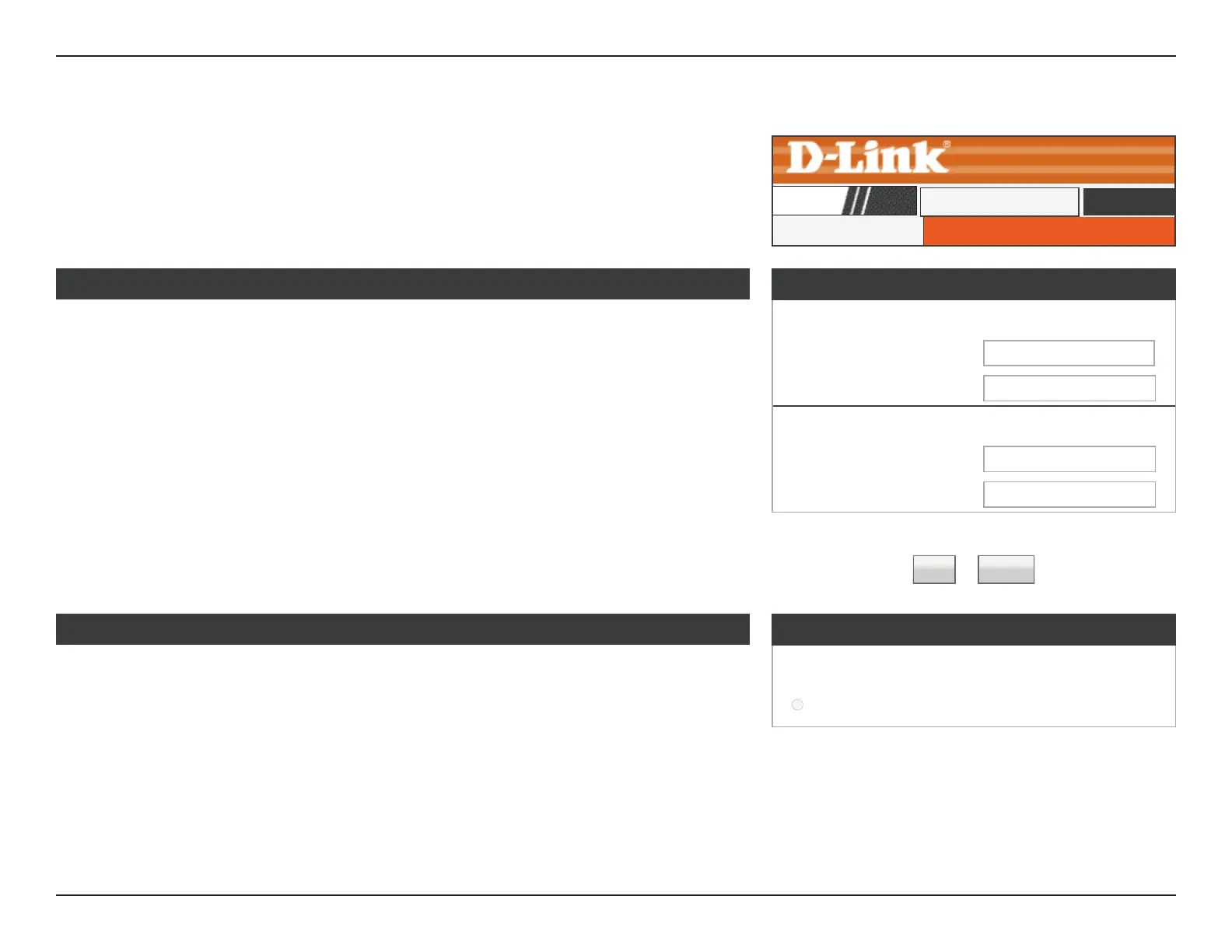66D-Link DIR-608 User Manual
Section 3 - Conguration
Dynamic DNS
DDNS Configuration
Enable: Check the box to enable DDNS.
DDNS Provider: Choose your DDNS provider from the dropdown menu.
Host Name: Enter the Host Name that you registered with your DDNS service
provider.
Username: Enter the username for your DDNS account.
Password: Enter the password for your DDNS account.
Click the Add button to save any changes made. The DDNS Conguration will then be added
to the Dynamic DDNS Table below.
Most Internet Service Providers (ISPs) assign dynamic (changing) IP addresses. Using a
dynamic DNS service provider, people can enter your domain name in their web browser
to connect to your server, no matter what your IP address is.
Dynamic DNS Conguration
Dynamic DNS
DIR-608
Advanced
Dynamic DNS Conguration
Enable:
☑
DDNS provider: dlinkddns.com(free)
▼
Hotname:
Account Settings:
Username:
Password:
Dynamic DDNS Table
Select State Service Hostname Username
disable
dlinkddns.com
(free)
mytest Username
Add Remove
Dynamic DDNS Table
The section displays the current Dynamic DDNS settings and status.
To delete an existing DDNS Conguration, select a conguration in the table and click the
Remove button.