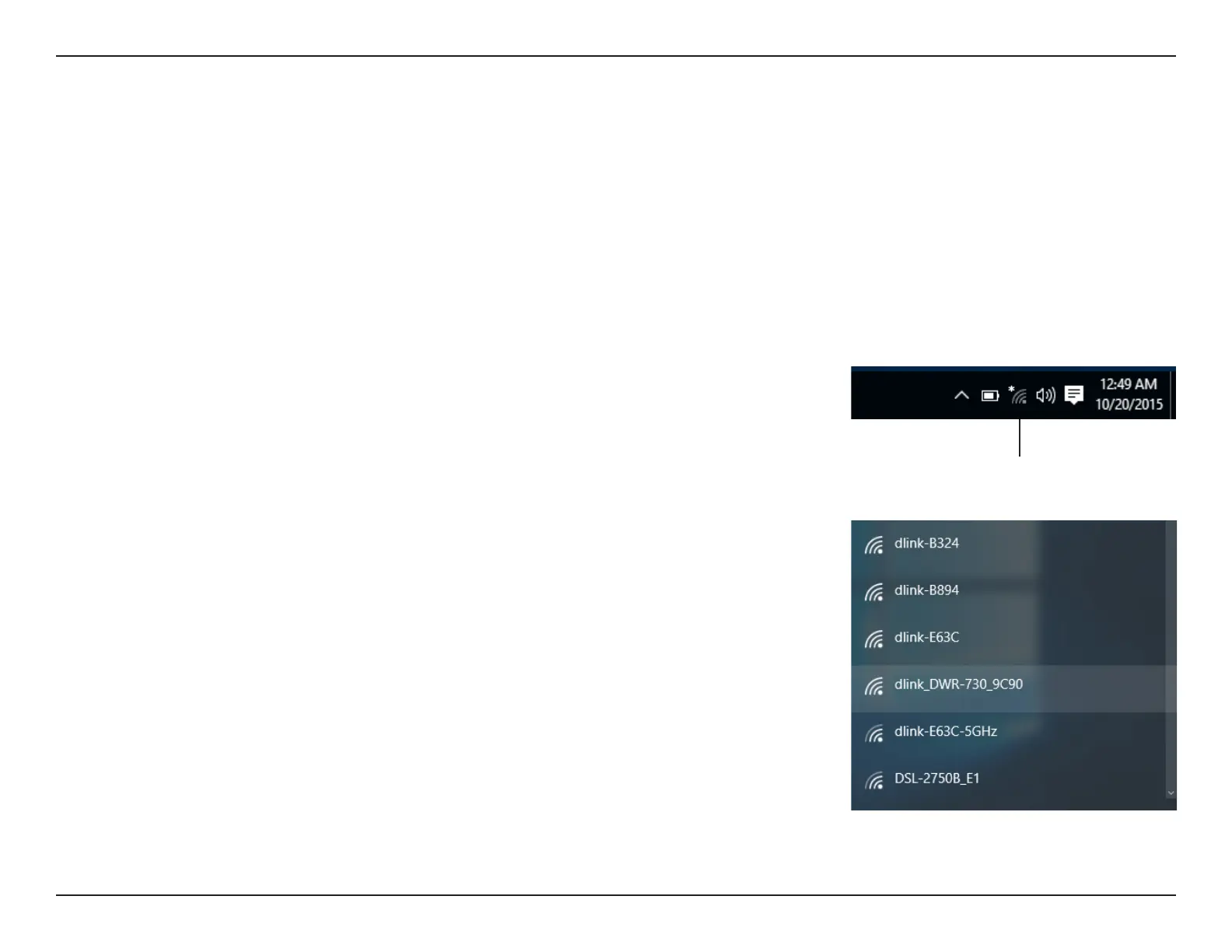120D-Link DSL-G225 Wireless N300 ADSL2+/VDSL2 Modem Router User Manual
Section 6 - Connecting To Your Wireless Network
Windows® 10
When connecting to the DSL-G225 wirelessly for the rst time, you will need to input the wireless network name (SSID)
and Wi-Fi password (security key) of the device you are connecting to. If your product has a Wi-Fi conguration card,
you can nd the default network name and Wi-Fi password here. Otherwise refer to the product label for the default
Wi-Fi network SSID and password, or enter the Wi-Fi credentials set during the product conguration.
To join an existing network, locate the wireless network icon in the taskbar, next to the
time display and click on it.
Clicking on this icon will display a list of wireless networks which are within range of
your computer. Select the desired network by clicking on the SSID.
Wireless Icon
