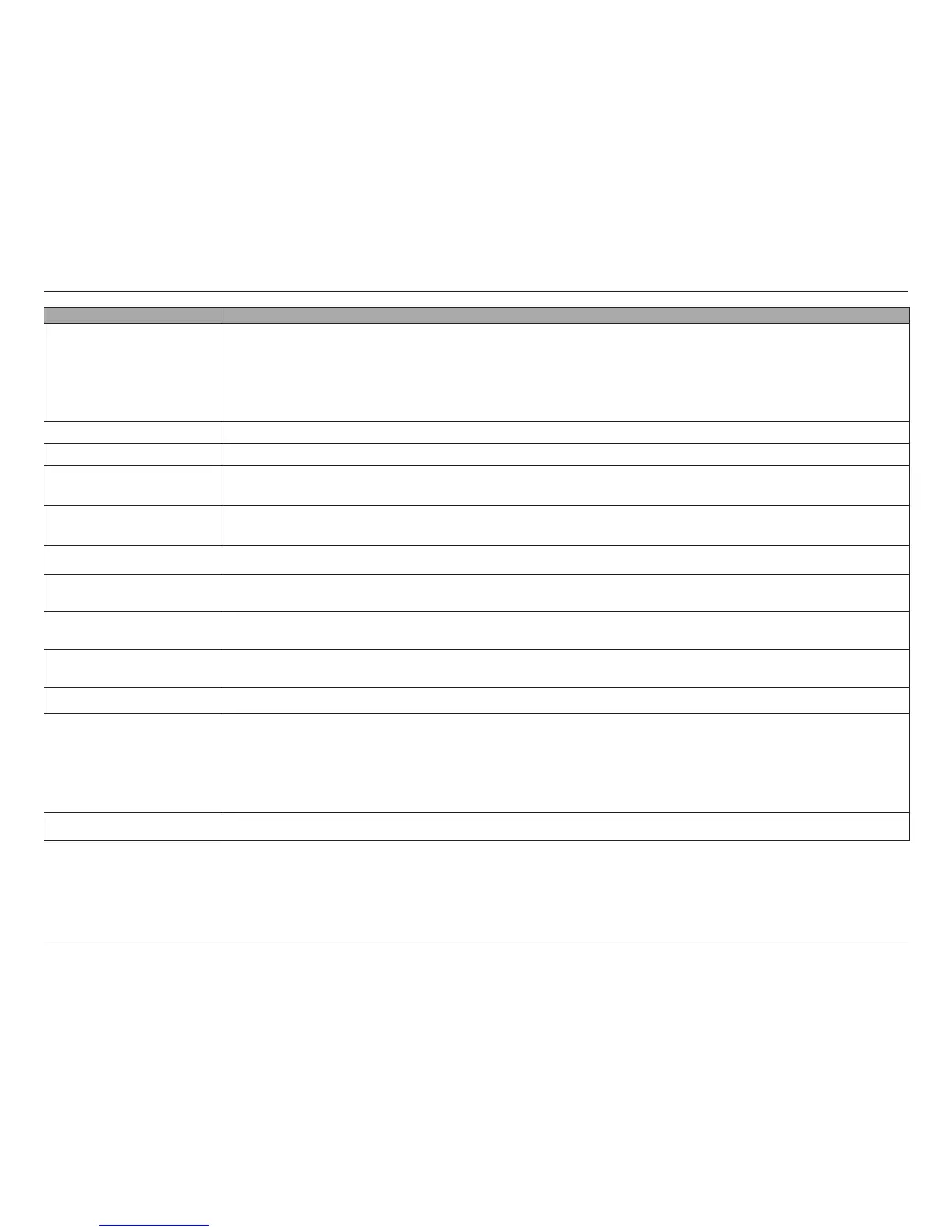346
D-Link ShareCenter™ DNS-320L User Manual
Section 4 - Conguration
COMPONENT DESCRIPTION
Motion Detection
When using the Record by Schedule mode together with the Motion Detection function, you
must rst click the Go to Web link and log in to the camera’s web interface and enable the motion
detection function on that camera. Please refer to the manual of your camera for more information
on enabling motion detection.
Copy Copy the camera recording setup to other similar cameras
Quota Settings Congurable per camera. Indicates the maximum amount of disk space will be used for recordings.
Automatic Overwrite
Click this checkbox if you wish to overwrite the earliest recorded video with the latest video if reaches
the quota limitation or disk space is full.
Quota
Click this checkbox to set the amount of storage you want to allocate to each camera. Next to it is
displayed the remaining free disk space
Keep the File within This indicates how long you want to keep the recorded camera video les before it is overwritten.
Estimate Required Space
Click this button to nd out how much disk space is required for video storage with the current
settings.
Event Record: Pre-record
If required, select how long video should be recorded for prior to an event alarm being triggered
(1-180 seconds).
Event Record: Post Record
If required, select how long video should be recorded for following an event alarm being triggered
(1-180 seconds).
Record Mode No Record - no recording is made
Record Mode
Record by Schedule - Drag and drop on the weekly map below
• Always Record means that the camera will always record for the specied period.
• Motion Detection Record will wait for motion on the camera to be detected before it begins
recording
• Event Record will wait for event on the camera to be triggered before it begins recording
Record Mode Manual Record - requires you to manually click a record button to begin recording.
