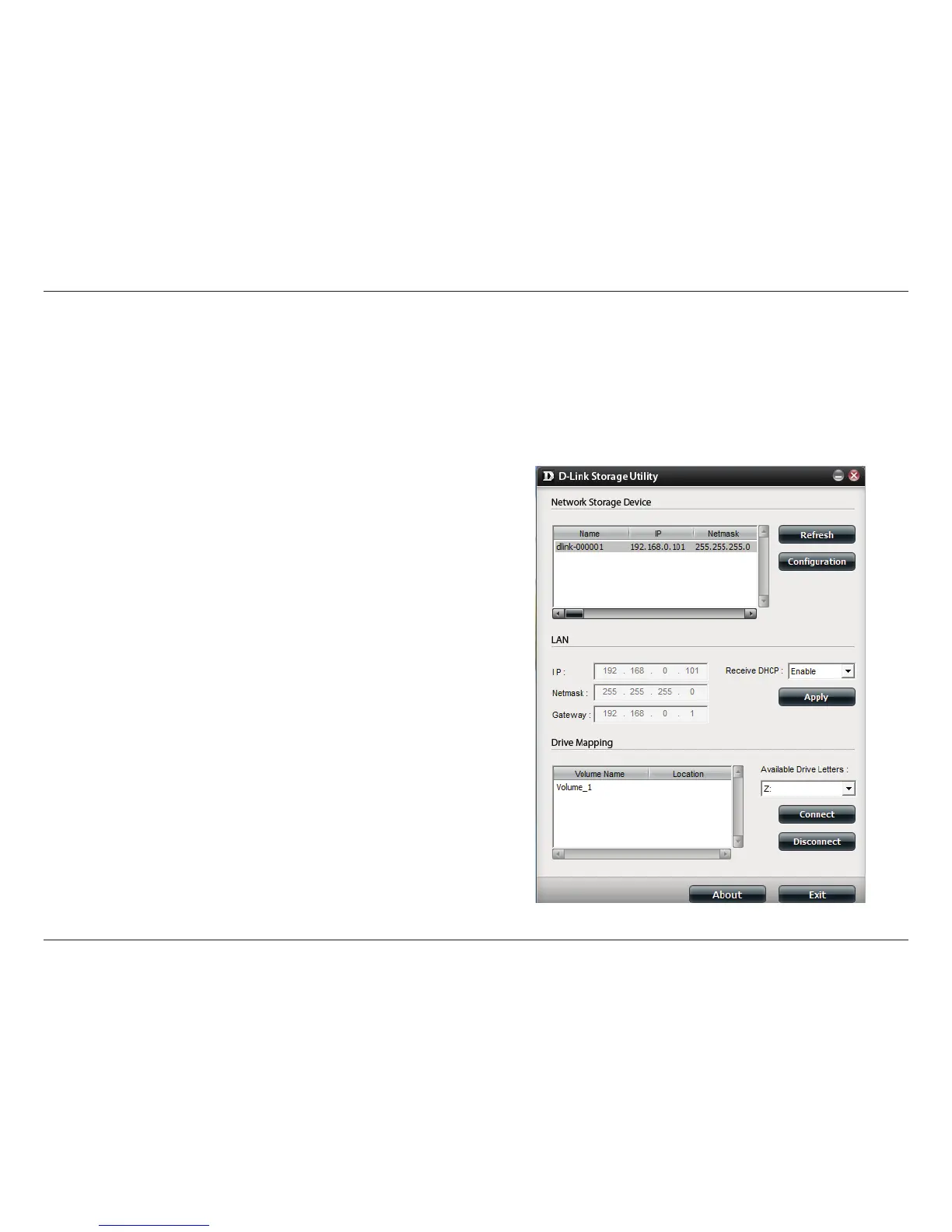71
D-Link ShareCenter™ DNS-320L User Manual
Section 2 - Getting Started
When rst powered on, during the initial boot sequence, the ShareCenter™ will wait to be assigned an IP address via DHCP. If it
does not receive a DHCP assigned IP address, the ShareCenter™ will be automatically assigned a 169.254.xxx.xxx address. It is
recommended that you use the included D-Link Storage Utility software when accessing and conguring the ShareCenter™ for
the rst time. If you want to change the IP address before logging in or you are having trouble connecting to the ShareCenter™
IP address, you can use the Storage Utility software included on the product CD to locate the device on your network and
make any necessary changes.
D-Link Storage Utility
Network Storage
Device:
The D-Link Storage Utility displays any ShareCenter
™
devices it detects on the network here.
Refresh: Click Refresh to refresh the device list.
Conguration: Click Conguration to access the Web based conguration
of the ShareCenter
™.
LAN:
Congure the LAN Settings for the ShareCenter
™ here.
Apply: Click Apply to save changes to the LAN Settings.
Drive Mapping: Volumes available for mapping are displayed here.
Available Drive
Letters:
Choose an available drive letter. Click Connect to map
the selected volume. Click Disconnect to disconnect the
selected mapped volume.
About: Click About to view the software version of the Easy
Search Utility.
Exit: Click Exit to close the utility.
