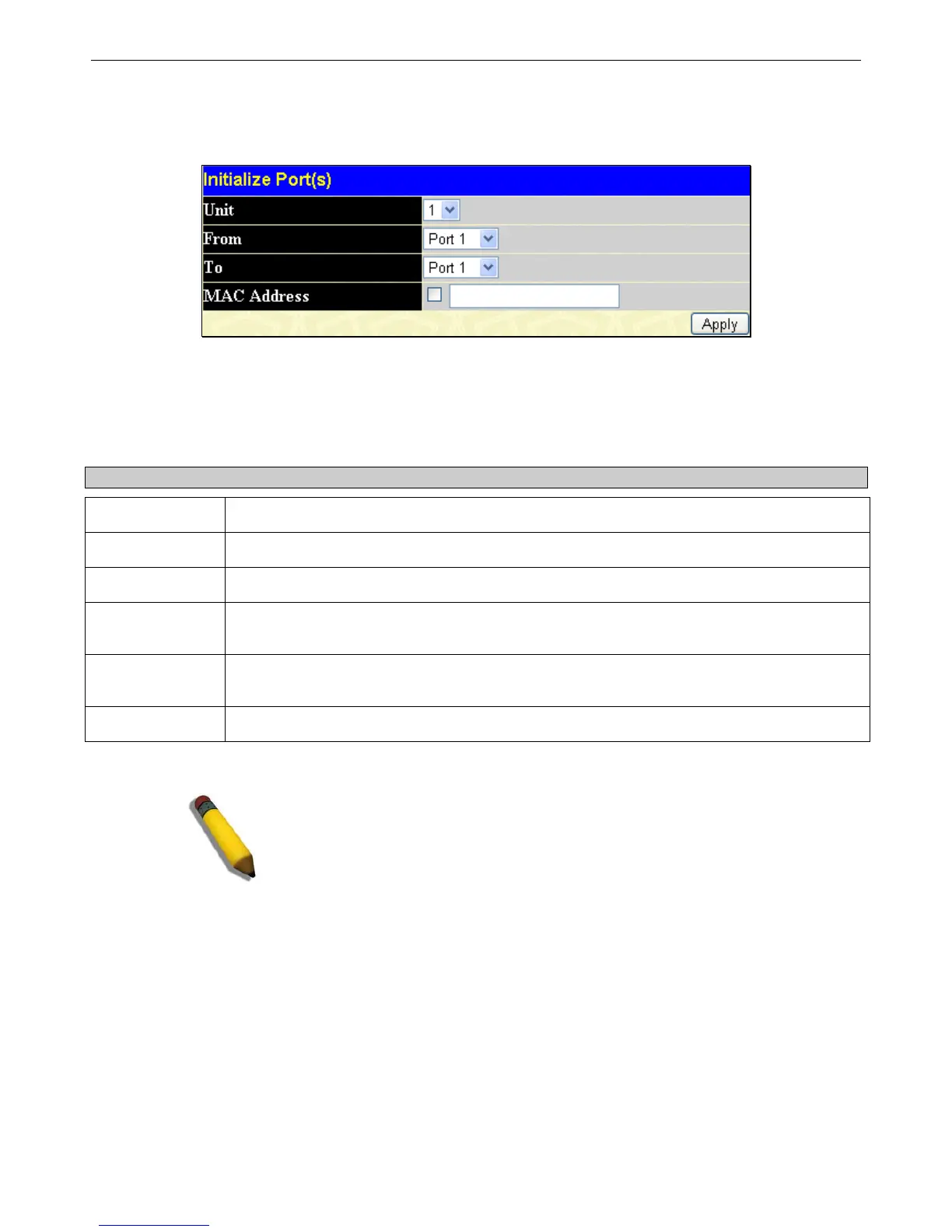xStack
®
DGS-3426G Layer 2 Gigabit Ethernet Managed Switch
242
To initialize ports for the MAC side of 802.1X, the user must first enable 802.1X by MAC address in the DGS-3426G Web
Management Tool window.
Click Security > 802.1X > Initialize Port(s), as shown below:
Figure 6 - 24 Initialize Ports window (MAC-based 802.1X)
To initialize ports, first choose the switch in the switch stack by using the drop-down menu and then choose the range of ports in
the From and To field. Then the user must specify the MAC address to be initialized by entering it into the MAC Address field
and ticking the corresponding check box. To begin the initialization, click Apply.
This window displays the following information:
Parameter Description
From…To
Select ports to be initialized.
Port
A read-only field indicating a port on the Switch.
MAC Address
The MAC address of the Switch connected to the corresponding port, if any.
Auth PAE State
The Authenticator PAE State will display one of the following: Initialize, Disconnected,
Connecting, Authenticating, Authenticated, Aborting, Held, ForceAuth, ForceUnauth, and N/A.
Backend State
The Backend Authentication State will display one of the following: Request, Response,
Success, Fail, Timeout, Idle, Initialize, and N/A.
Port Status
The status of the controlled port can be Authorized, Unauthorized, or N/A.
NOTE: The user must first globally enable 802.1X in the DGS-3426G Web
Management Tool window before initializing ports. Information in the
Initialize Ports Table cannot be viewed before enabling 802.1X.
Reauthenticate Port(s)
This window allows reauthentication of a port or group of ports by using the drop-down menus From and To and clicking Apply.
The Reauthenticate Port Table displays the current status of the reauthenticated port(s) once Apply has been clicked.
To view this window, click Security > 802.1X > Reauthenticate Port(s), as shown below.