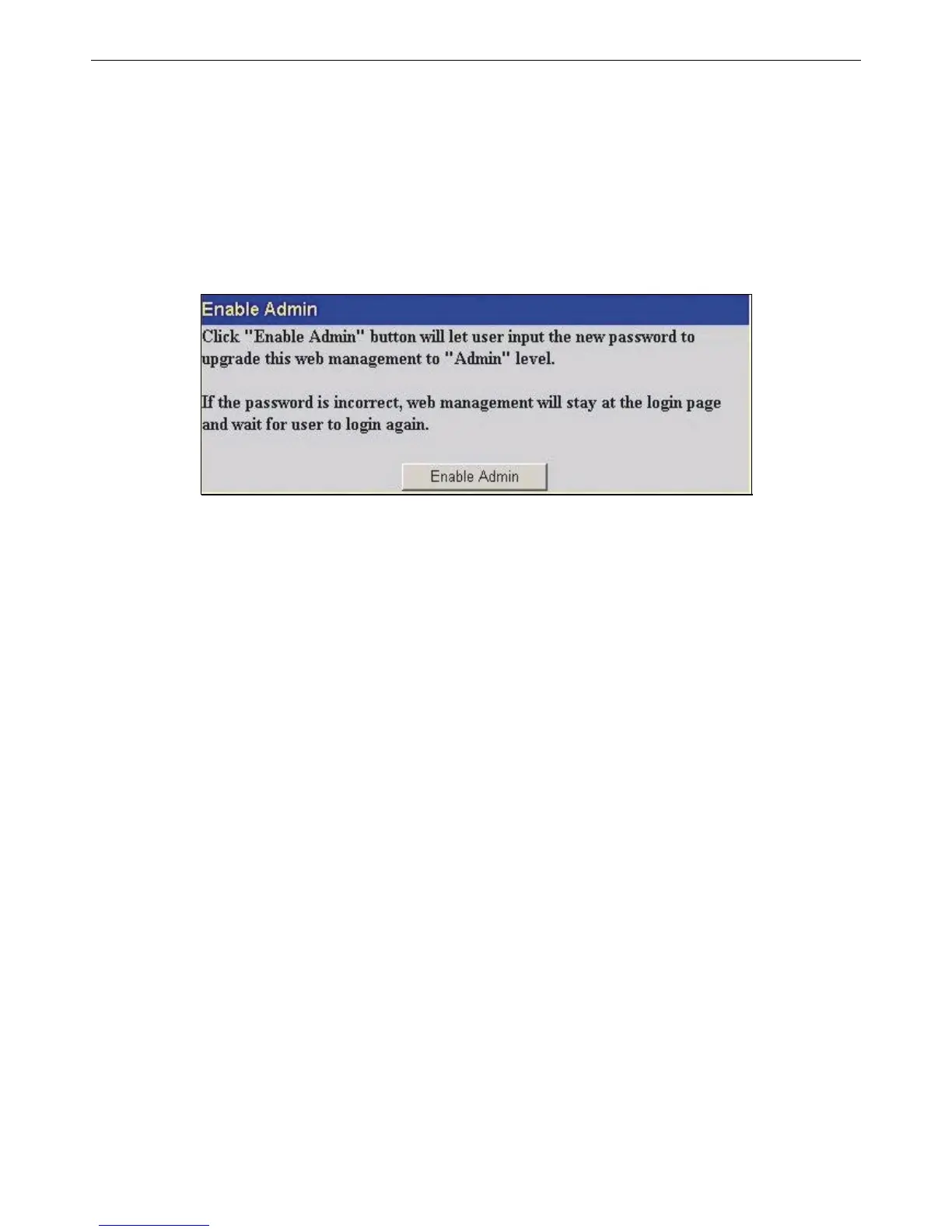xStack
®
DGS-3426G Layer 2 Gigabit Ethernet Managed Switch
261
Enable Admin
The Enable Admin window is for users who have logged on to the Switch on the normal user level, and wish to be promoted to
the administrator level. After logging on to the Switch, users will have only user level privileges. To gain access to administrator
level privileges, the user will open this window and will have to enter an authentication password. Possible authentication
methods for this function include TACACS/XTACACS/TACACS+/RADIUS, user defined server groups, local enable (local
account on the Switch), or no authentication (none). Because XTACACS and TACACS do not support the enable function, the
user must create a special account on the server host, which has the username "enable", and a password configured by the
administrator that will support the "enable" function. This function becomes inoperable when the authentication policy is disabled.
To view this window, click Security > Access Authentication Control > Enable Admin, as shown below:
Figure 6 - 49 Enable Admin Screen
When this window appears, click the Enable Admin button revealing a window for the user to enter authentication (password,
username). A successful entry will promote the user to Administrator level privileges on the Switch.