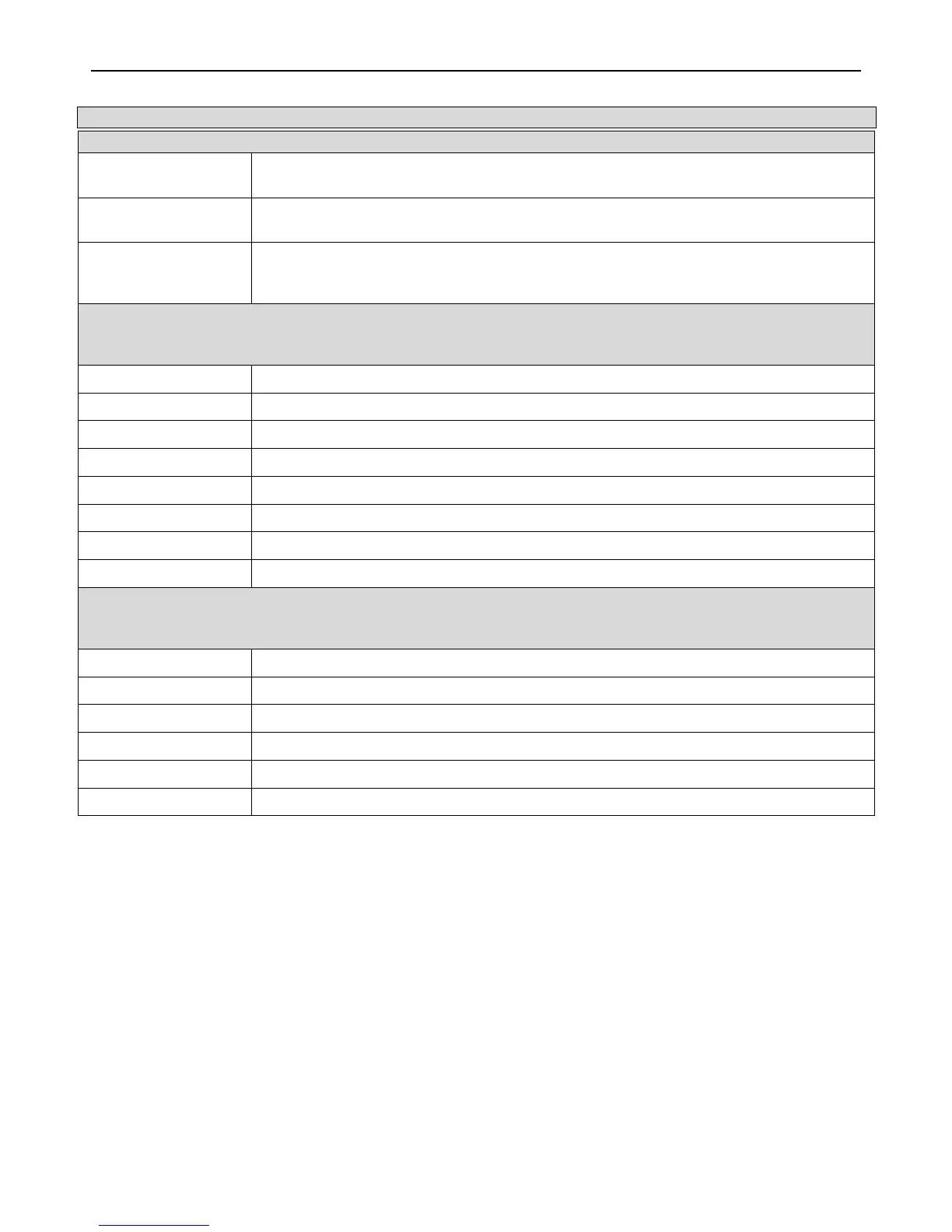xStack
®
DGS-3426G Layer 2 Gigabit Ethernet Managed Switch
38
Parameter Description
Time Zone and DST Settings
Daylight Saving Time
State
Use this drop-down menu to enable or disable the DST Settings.
Daylight Saving Time
Offset in Minutes
Use this drop-down menu to specify the amount of time that will constitute your local DST
offset - 30, 60, 90, or 120 minutes.
Time Zone Offset:
Fom GMT in +/-
HH:MM
Use these drop-down menus to specify your local time zone's offset from Greenwich Mean
Time (GMT.)
DST Repeating Settings - Using repeating mode will enable DST seasonal time adjustment. Repeating mode requires
that the DST beginning and ending date be specified using a formula. For example, specify to begin DST on Saturday
during the second week of April and end DST on Sunday during the last week of October.
From: Which Day
Enter the week of the month that DST will start on.
From: Day of Week
Enter the day of the week that DST will start on.
From: Month
Enter the month DST will start on.
From: Time in HH MM
Enter the time of day that DST will start on.
To: Which Day
Enter the week of the month the DST will end.
To: Day of Week
Enter the day of the week that DST will end.
To: Month
Enter the month that DST will end.
To: Time in HH MM
Enter the time DST will end.
DST Annual Settings - Using annual mode will enable DST seasonal time adjustment. Annual mode requires that the
DST beginning and ending date be specified concisely. For example, specify to begin DST on April 3 and end DST on
October 14.
From: Month
Enter the month DST will start on, each year.
From: Day
Enter the day of the month DST will start on, each year.
From: Time in HH MM
Enter the time of day DST will start on, each year.
To: Month
Enter the month DST will end on, each year.
To: Day
Enter the day of the monthDST will end on, each year.
To: Time in HH MM
Enter the time of day that DST will end on, each year.
Click Apply to implement changes made to the Time Zone and DST window.