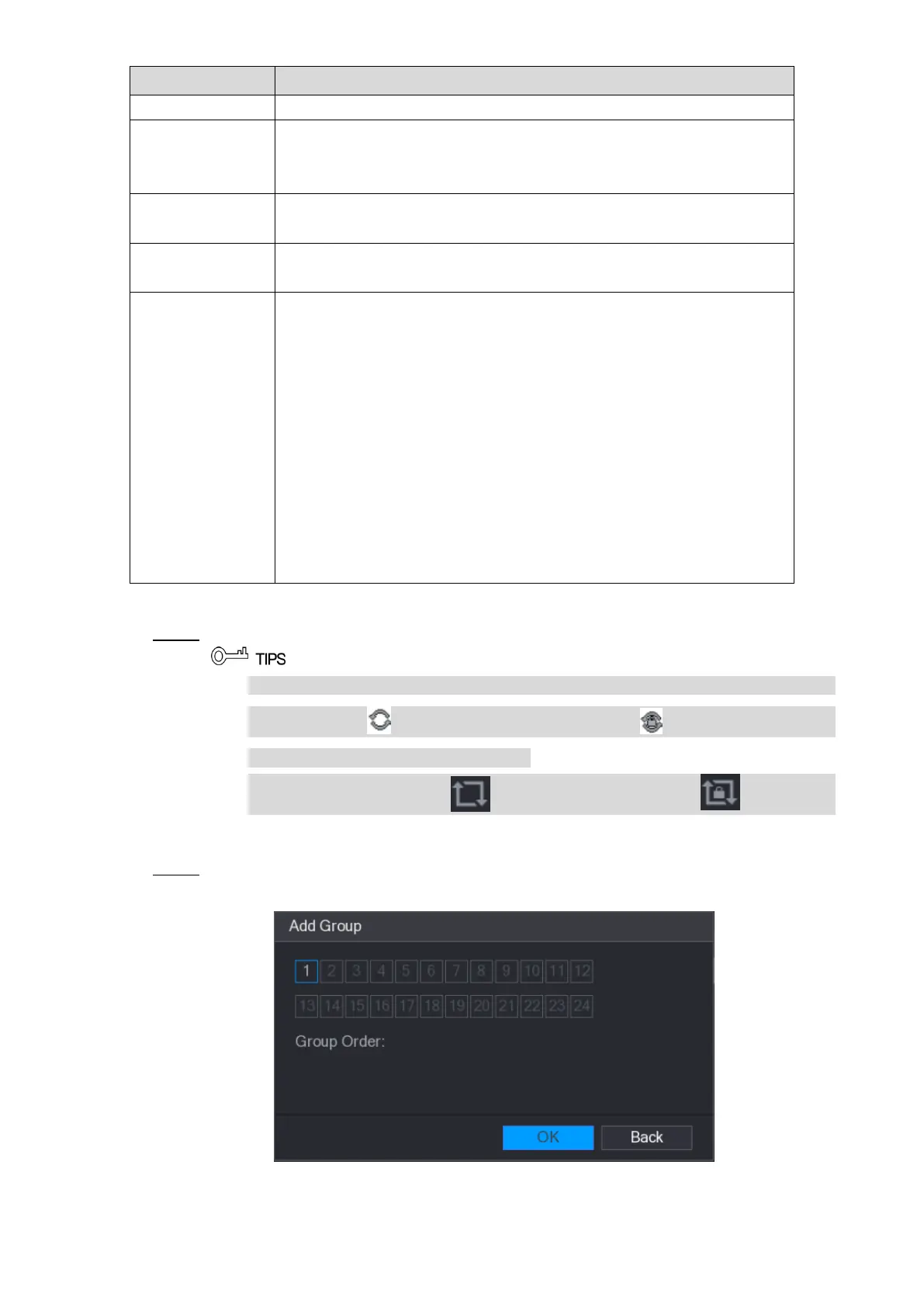Local Configurations 93
Enter the amount of time that you want each channel group displays
on the screen. The value ranges from 5 seconds to 120 seconds, and
the default value is 5 seconds.
Select the View 1 or View 8 for Motion Detect tour and Alarm Tour
(system alarm events).
In the Window Split list, select View 1, View 4, View 8, or other
modes that are supported by the Device.
Display all channel groups under the current Window Split setting.
Add a channel group: Click Add, in the pop-up Add Group
channel, select the channels to form a group, and then click
Save.
Delete a channel group: Select the check box of any channel
group, and then click Delete.
Edit a channel group: Select the check box of any channel group
and then click Modify, or double-click on the group. The Modify
Channel Group dialog box is displayed. You can regroup the
channels.
Click Move up or Move down to adjust the position of channel
Table 5-18
Click Apply to save the settings. Step 3
On the top right of the live view screen, use the left mouse button or press Shift to
switch between (image switching is allowed) and (image switching is not
allowed) to turn on/off the tour function.
On the navigation bar, click to enable the tour and click to disable it.
Adding a Channel Group
Click Add. Step 1
The Add Group interface is displayed. See Figure 5-52.
Figure 5-52