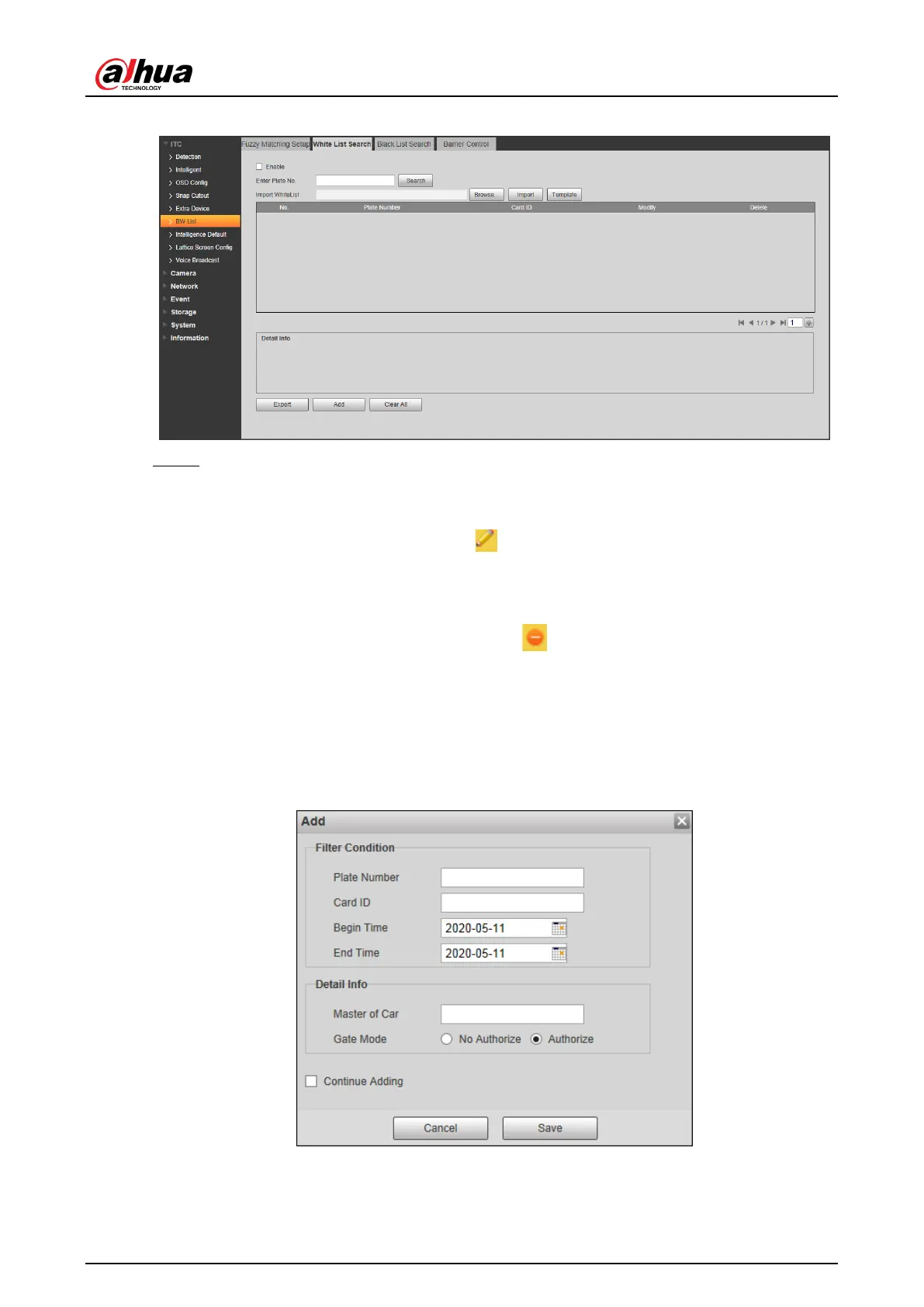User’s Manual
42
Figure 4-44 Allow List Search
Step 2 Configure parameters.
Search plate number: Enter the plate number (enter some characters). Click
Search and check whether the plate number exists in the white list.
Modify plate information: Click of the corresponding plate number searched
and modify the plate number. Click Yes to complete modification after modification
is finished.
Delete single plate number: Click of the corresponding plate number
searched and delete it from the allow list.
Delete plate number in batches: click Clear All and click Confirm in the dialog box
to delete all the allow list information.
Adding vehicles to allow list one by one:
1) Click Add.
Figure 4-45 Add
2) Enter complete plate number and card ID.
3) Set the Begin Time and End Time of the plate number which exists in the allow list.
