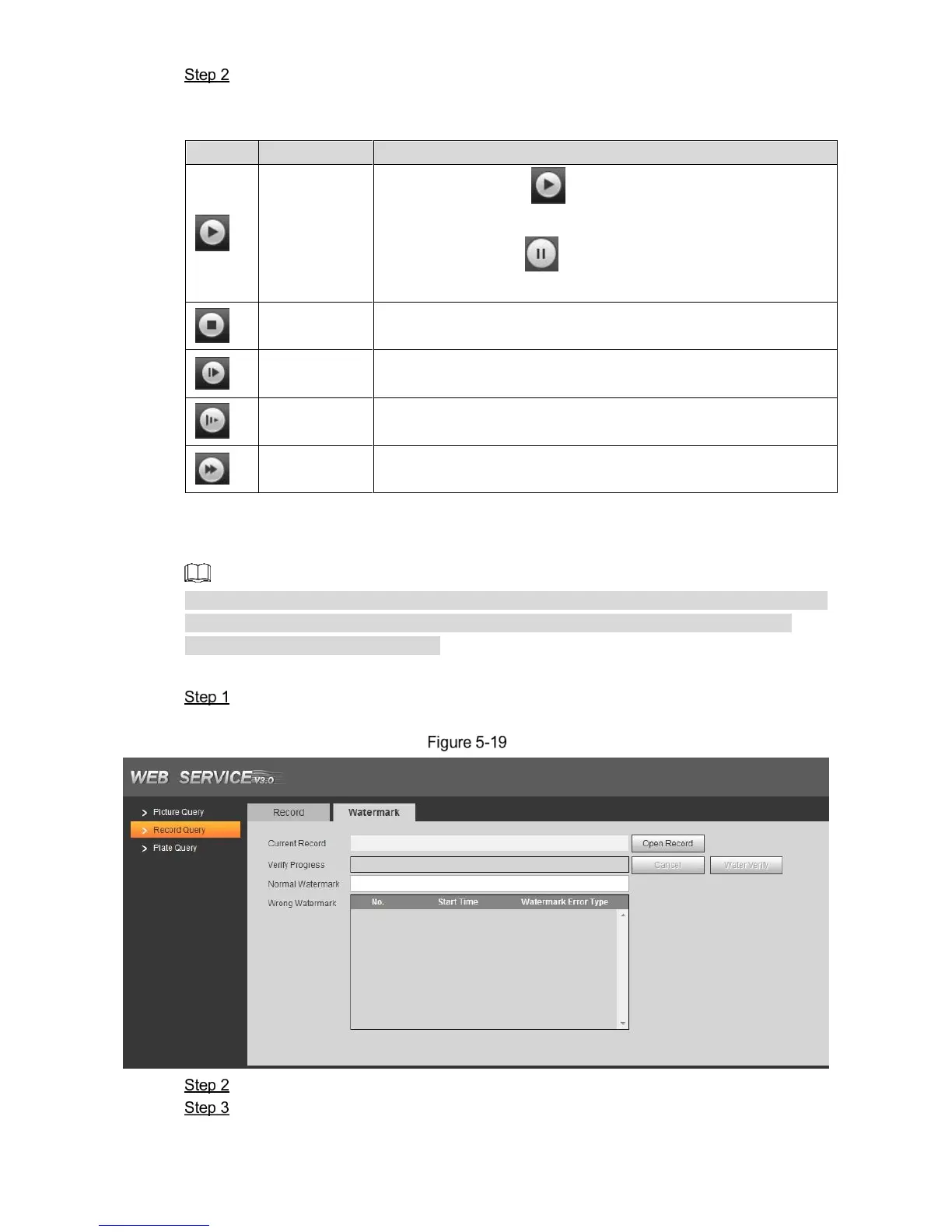WEB Client 37
Click Open Record, select record path, click Open and view the video.
For the function description of video play button, see Table 5-11.
Table 5-11 Play function description
When it displays , then it means pause or not played.
Click it to switch to normal play status.
When it displays , then it means playing video. Click it to
pause.
Click the icon to stop playing video.
Click the icon to skip to the next frame.
Click this icon to slow down video playing.
Click this icon to speed up video playing.
5.3.2.2 Watermark
It needs to go to Setting > Camera > Stream > Video Stream and select watermark setting if
you want to enable the function, and set corresponding watermark character. The default
watermark character is DigitalCCTV.
In this section, it is able to verify if the watermark of local record is tampered.
Select Query > Record Query > Watermark.
The Watermark interface is displayed. See Figure 5-19.
Watermark
Click Open Record and select a file that you want to verify.
Click Water Verify and the system displays verify progress, normal watermark and
some other info.
