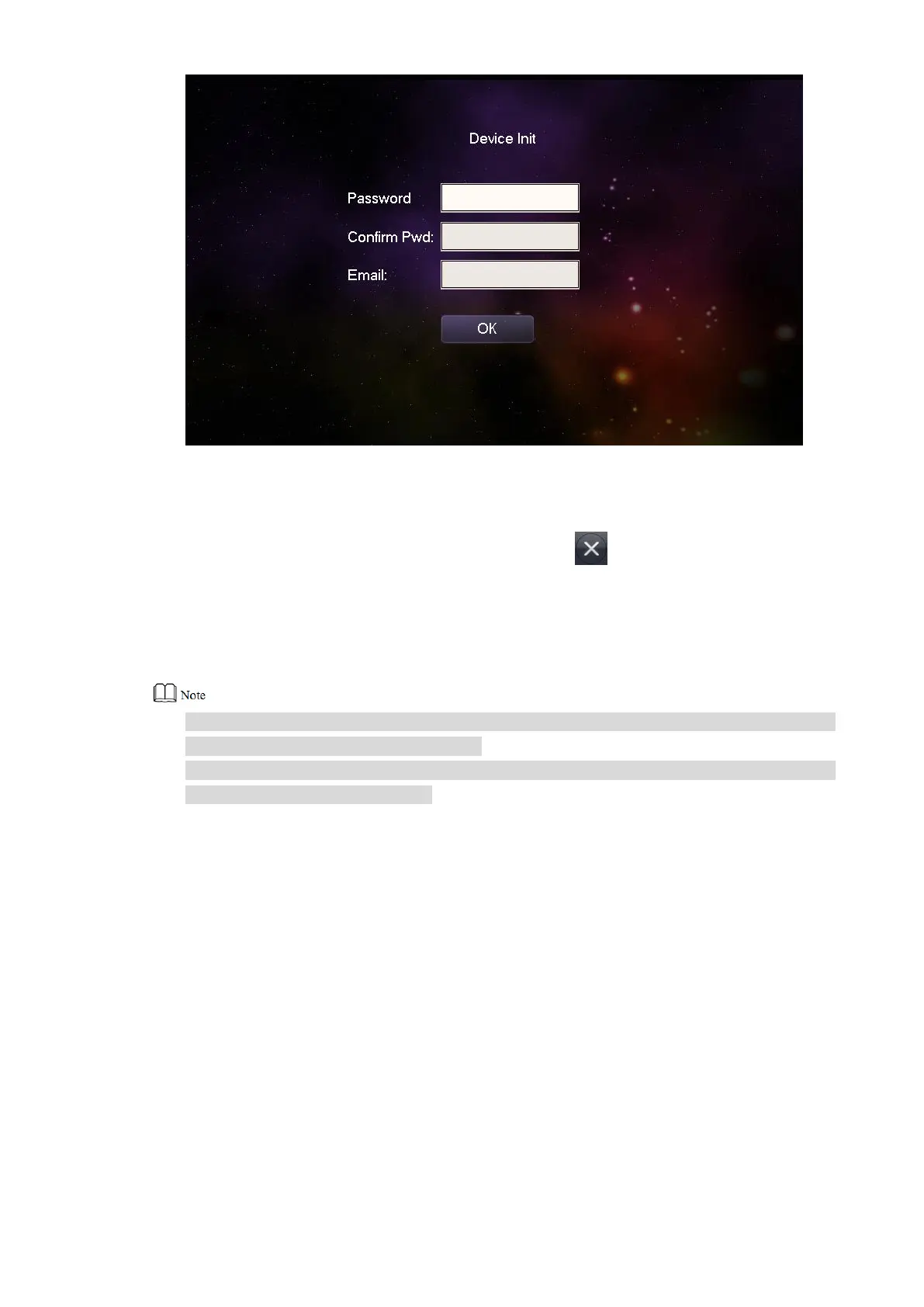25
Figure 5-13
Enter “Password”, “Confirm Pwd” and “Email”. Step 2
Click [OK]. Step 3
The system displays “Info Init” interface, and click to turn off the interface.
5.1.2.2 Network Settings
Set VTH network info, which supports static IP and DHCP.
IP addresses of VTH and VTO shall be in the same network segment. Otherwise, VTH will
fail to obtain VTO info after configuration.
To obtain IP with DHCP, please ensure the connected router has DHCP function and
DHCP function has been enabled.
Select “System Config>Project Settings”. Step 1
The system pops up “Password” prompt box.
Enter the password set during initialization, and click [OK]. Step 2
Click [Net Set]. Step 3
The system displays “Net Set” interface, as shown in Figure 5-14.