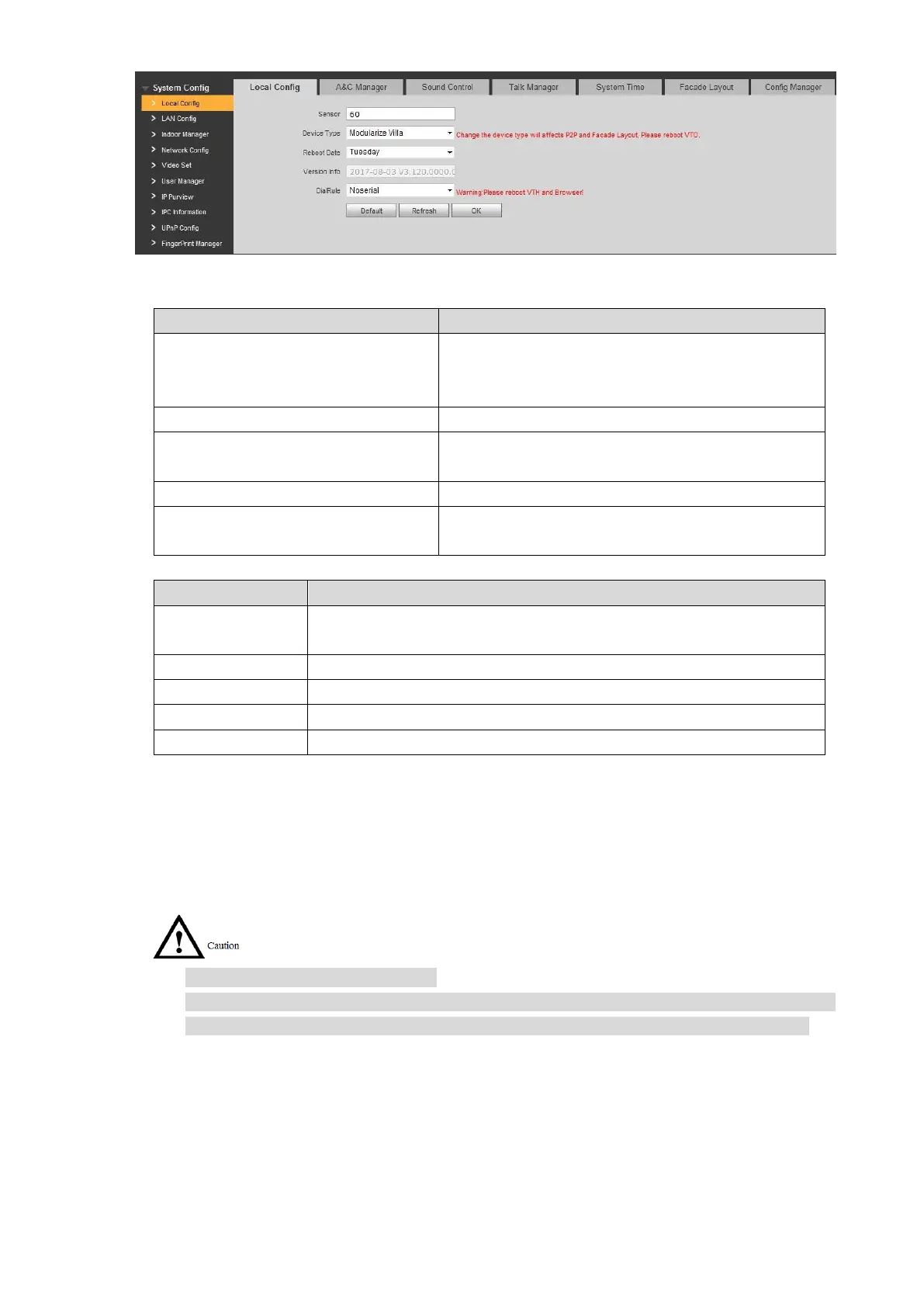68
Figure 7-27
Set parameters and refer to Step 2
If it is dark during video intercom, turn on the fill-in
light automatically. The larger the value is, the
higher sensitivity becomes.
It is villa station by default.
Set auto reboot time of VTO. It is 2 a.m. on
Tuesday by default.
Display software version number.
Set the user’s dial rule, including “Non-serial” and
“Serial”.
Table 7-7 for details. Step 4
If it is dark during video intercom, turn on the fill-in light automatically.
The larger the value is, the higher sensitivity becomes.
It is villa station by default.
Set auto reboot time of VTO. It is 2 a.m. on Tuesday by default.
Display software version number.
Set the user’s dial rule, including “Non-serial” and “Serial”.
Table 7-7
Click “OK” to save the settings. Step 5
7.7.2 Facade Layout
Camera module exists by default; all other modules shall be added in facade layout before use.
At most 9 modules can be added.
Regarding fingerprint module, card swiping module and keyboard module, only one
module of each type can be added respectively. Other modules can be matched freely.
7.7.2.1 Add Modules
Select “System Config>Local Config>Façade Layout”. Step 1
The system displays “Façade Layout” interface, as shown in Figure 7-28.