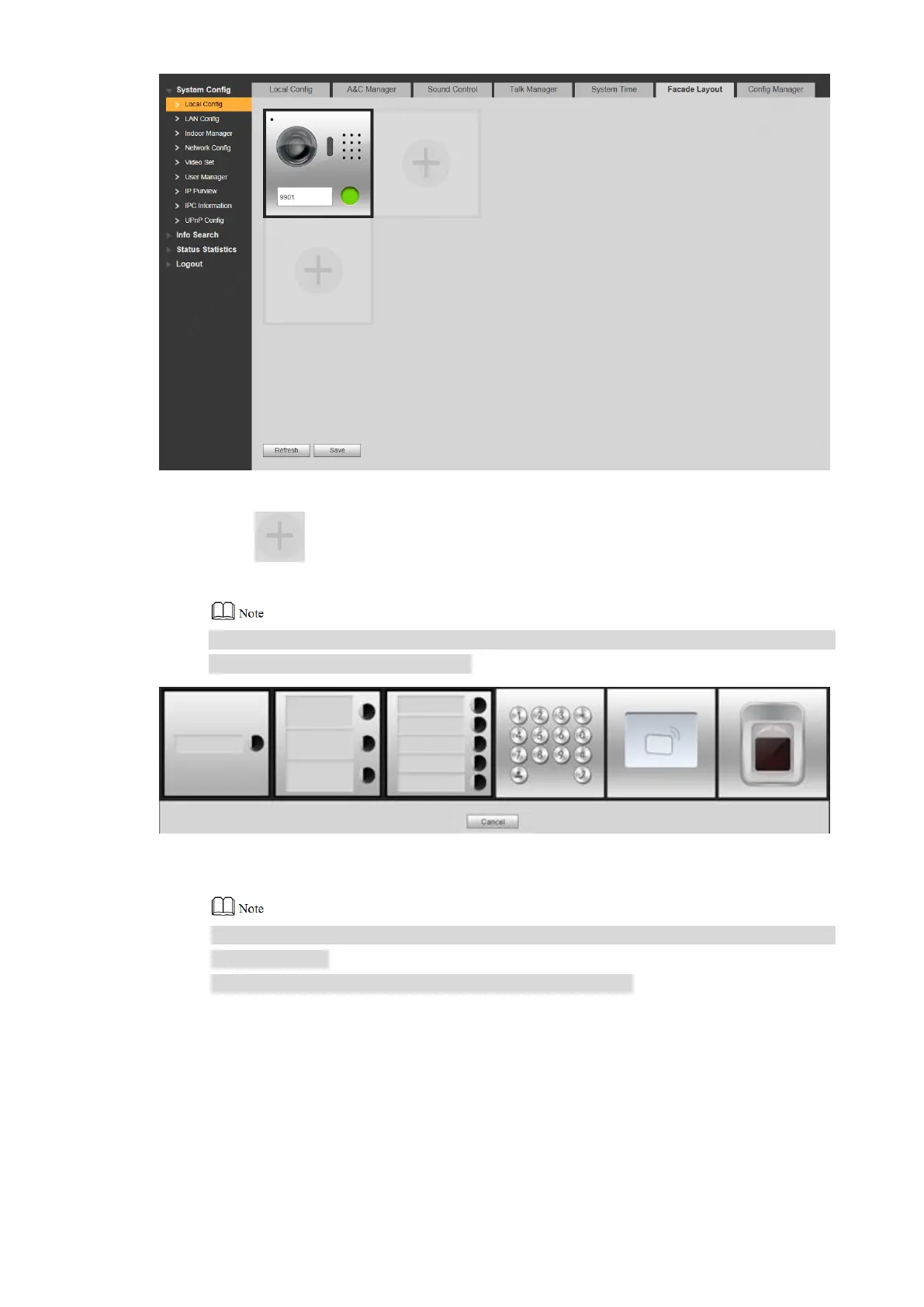69
Figure 7-28
Click . Step 2
The system displays available modules, as shown in Figure 7-29.
If keyboard module, card swiping module and fingerprint module have been added
already, they are not displayed here.
Figure 7-29
Select modules according to actual layout of VTO. Step 3
Actual connection position of the device on WEB interface is from top to bottom and
from left to right.
Support to add them continuously and save them together.
Click “OK” to save the settings. Step 4
After saving, please reboot the browser to put it into effect.
7.7.2.2 Set Modules
After adding, button module and camera module shall set corresponding relation of call key.
Select “System Config>Local Config>Façade Layout”. Step 1
The system displays “Façade Layout” interface, as shown in Figure 7-30.