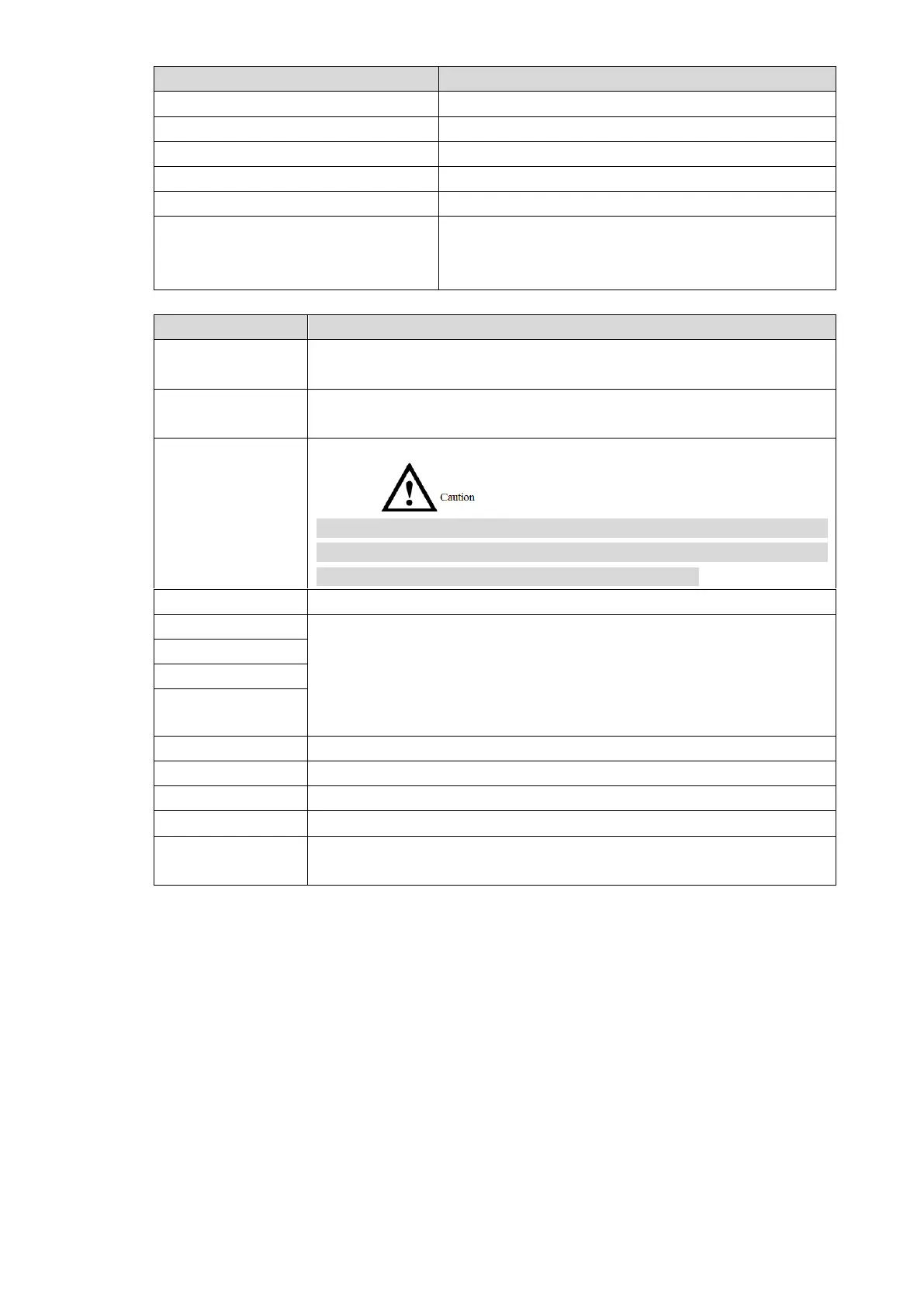75
3. Set the start time and end time of DST.
Tick “NTP Enable” to enable this function.
Enter domain name or IP address of NTP server.
Select time zone of the device.
Set port no. of NTP server.
The time interval of updating time between device
and NTP server. Maximum update period is 30
minutes.
Table 7-10 for details. Step 4
Set date display format, including Year-Month-Day, Month-Day-Year
and Day-Month-Year.
Set time display format, including 12-hour standard and 24-hour
standard.
Set present system date and time of VTO.
System time shall not be changed arbitrarily; otherwise, it may fail to
inquire records and snapshots or release info. Before changing system
time, please stop recording or disable auto snapshot.
Click “Sync PC”, so system time and local PC time are consistent.
Some countries or regions follow daylight-saving time (DST). Choose
to enable DST or not according to actual needs:
4. Tick “DST Enable” to enable DST function.
5. Select “DST Type”, including “Date” and “Week”.
6. Set the start time and end time of DST.
Tick “NTP Enable” to enable this function.
Enter domain name or IP address of NTP server.
Select time zone of the device.
Set port no. of NTP server.
The time interval of updating time between device and NTP server.
Maximum update period is 30 minutes.
Table 7-10
Click “OK” to save the settings. Step 5
7.7.7 Config Manager
Realize backup or restore backup, VTH info, local config, networked config and video config;
restore all default configurations.
Select “System Config >Local Config > Config Manager”. The system displays “Config
Manager” interface, as shown in Figure 7-37.