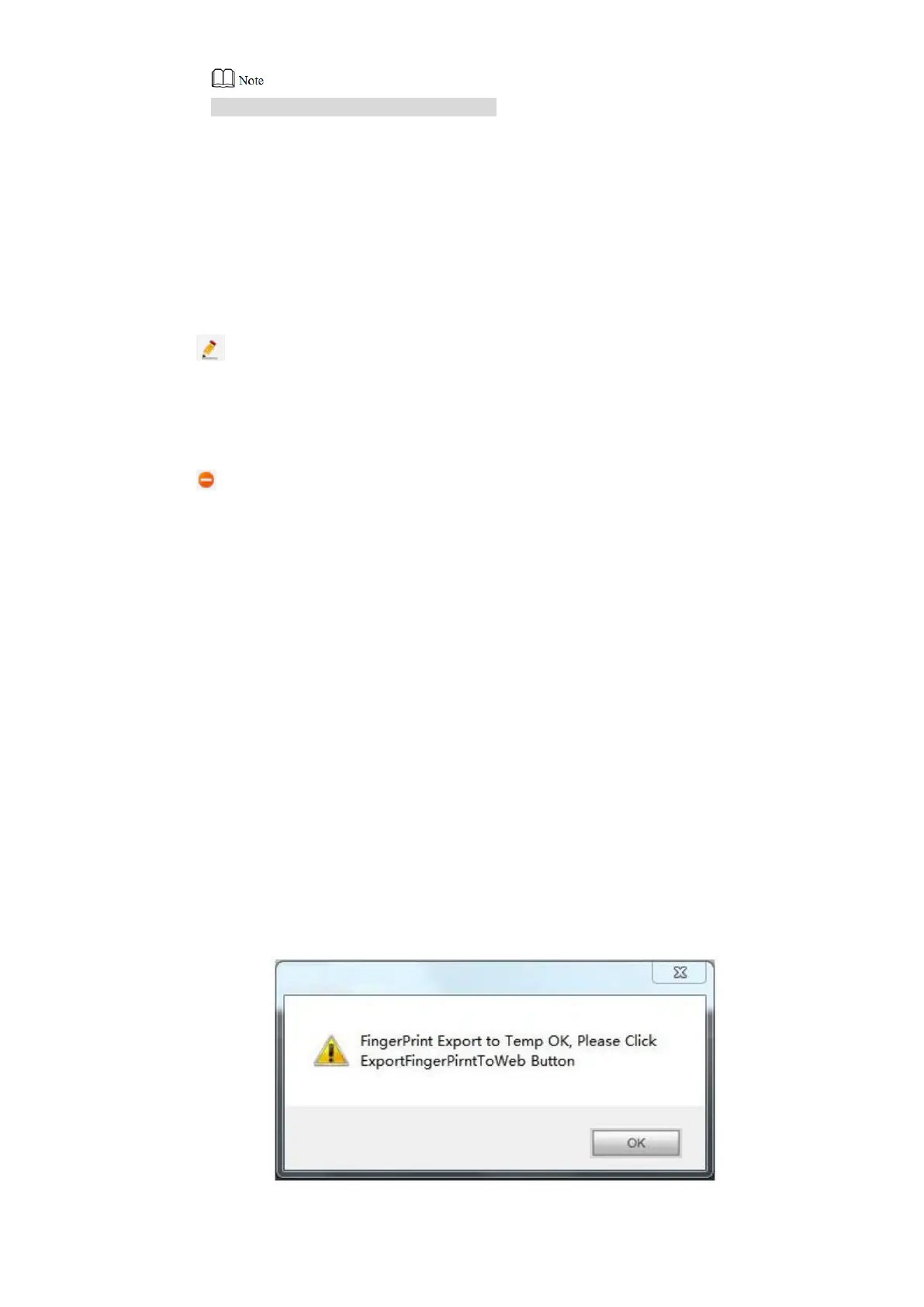88
“Room No.” refers to room no. of VTH.
According to voice prompt of VTO, press your finger on fingerprint sensor, and collect Step 3
the same fingerprint for 3 times.
If WEB interface shows “Collected successfully”, it means that the fingerprint is
collected successfully and the fingerprint info is displayed in fingerprint info list.
If WEB interface shows “Failed”, please collect it again.
7.11.2 Modify Fingerprint Info
Click to modify corresponding username of the fingerprint.
7.11.3 Remove Fingerprint
Click to remove corresponding fingerprint info.
Click “Remove All” to remove all fingerprint info.
7.11.4 Import Fingerprint Info
Import fingerprint info in batches, in order to open the door with a fingerprint.
Click “Fingerprint Import”. Step 1
Select fingerprint info file (.csv). Step 2
Click “Open”. Step 3
The system prompts “Operation Succeeded”, representing successful import.
7.11.5 Export Fingerprint Info
Fingerprint info in the system is exported to local device in the form of Excel, before which the
info shall be exported to temporary cache first.
Click “Fingerprint Export to Temp”. Step 1
The system displays the prompt as shown in Figure 7-51. It means that fingerprint info
has been imported into browser cache.
Figure 7-51
