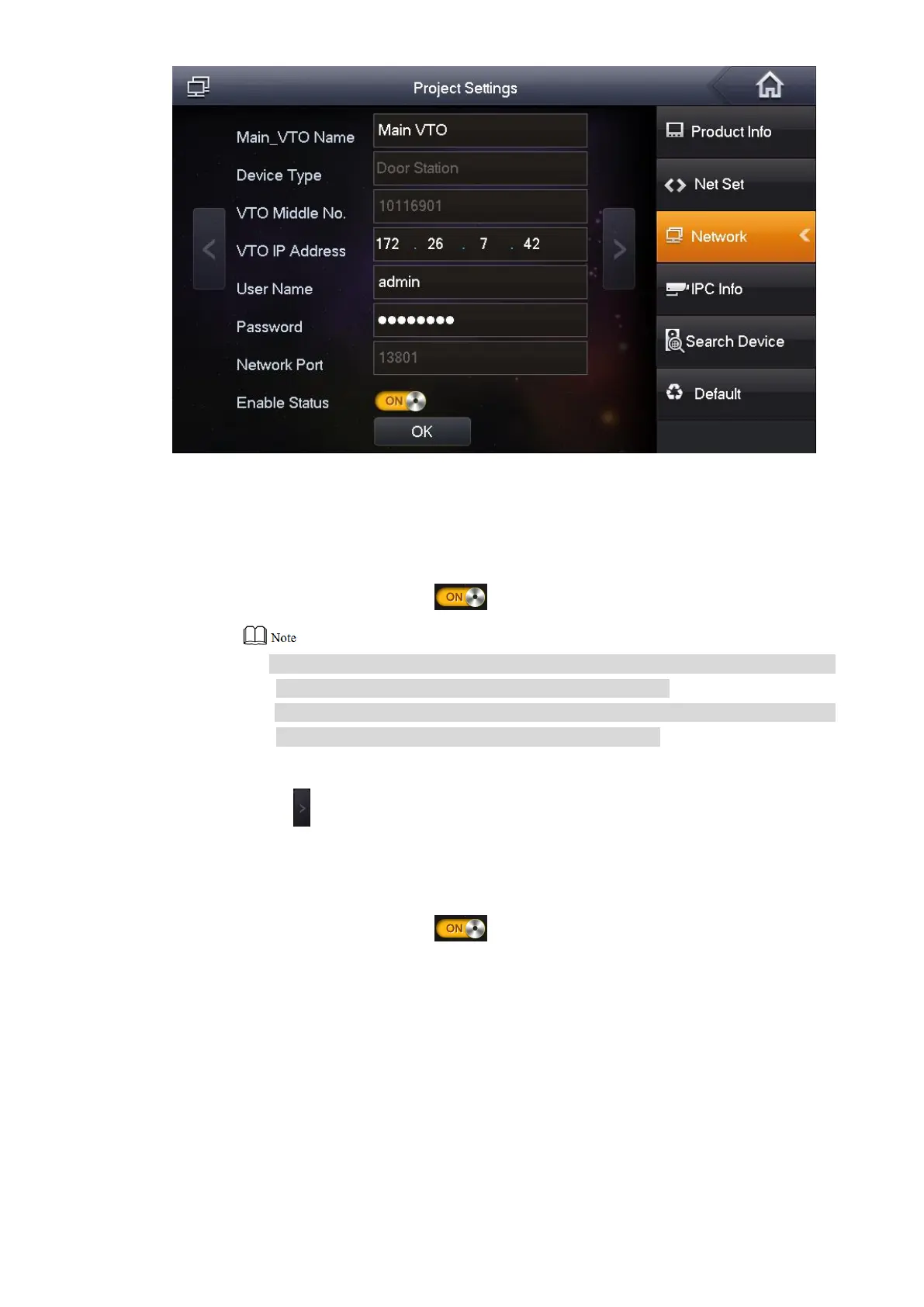28
Figure 5-16
Add VTO or fence station. Step 4
Add main VTO.
In Figure 5-16, enter main VTO name, IP address, “User Name” and “Password”. 1.
Switch “Enable Status” to . 2.
“User Name” and “Password” shall be consistent with WEB login user name
and password of VTO. Otherwise, it will fail to connect.
“Enable Status” of main VTO is “ON” by default. After setting VTO info, please
turn it off and then reboot, in order to put it into effect.
Add fence station.
Press to switch to sub VTO setting interface. 1.
Select device type to be “fence station”; enter sub VTO name (fence station name), 2.
VTO middle no. (fence station middle no.), “User Name” and “Password”.
Switch “Enable Status” to . 3.
Click [OK] to save the settings. Step 5
5.1.3 VTH Settings (Version 4.0)
5.1.3.1 Initialization
Set the password and bind your Email.
Password: it is used to enter project setting interface.
Email: it is used to retrieve your password when you forget it.
