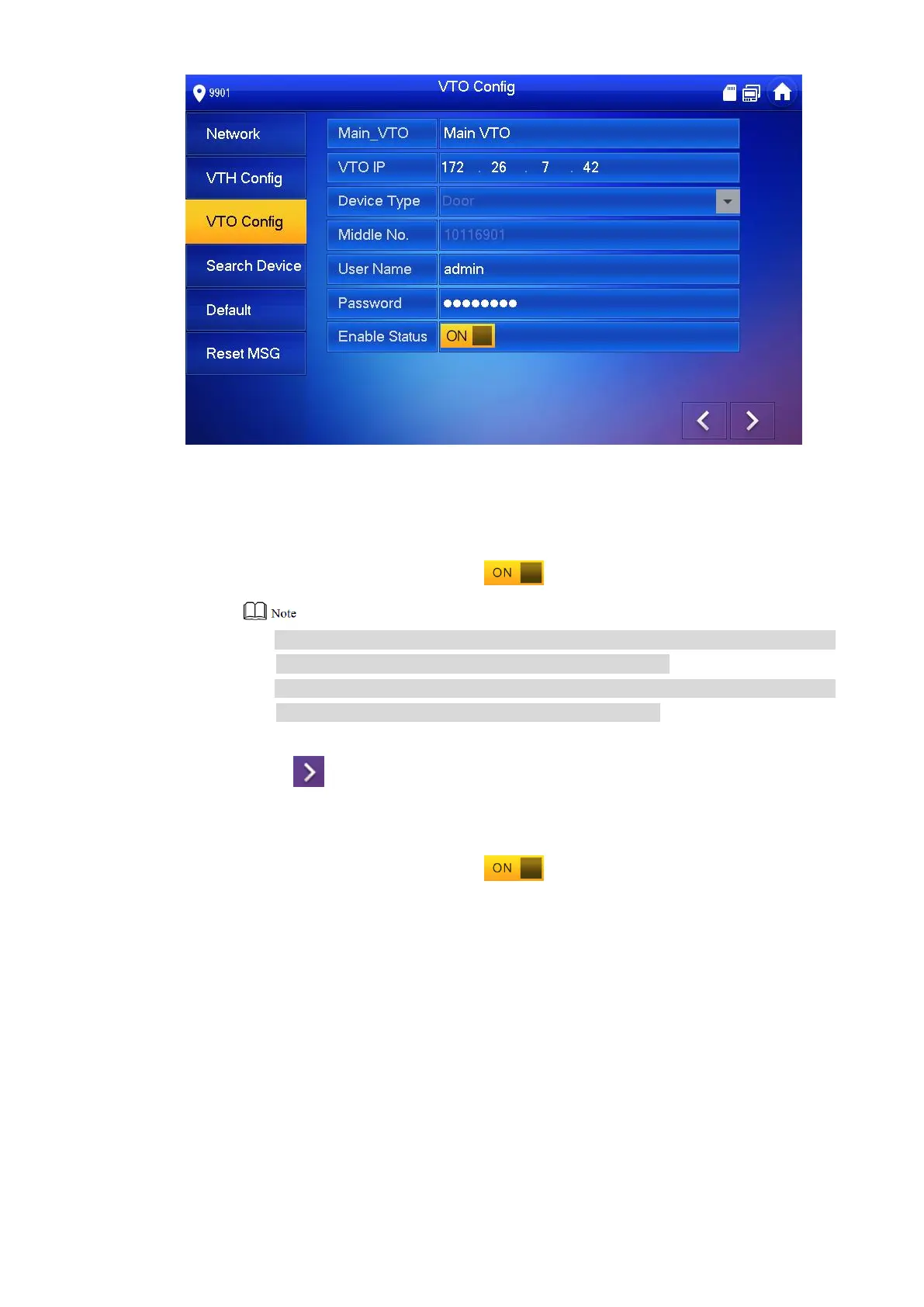33
Figure 5-23
Add VTO or fence station. Step 4
Add main VTO.
In Figure 5-23, enter main VTO name, VTO IP, “User Name” and “Password”. 1.
Switch the “Enable Status” to be . 2.
“User Name” and “Password” shall be consistent with WEB login user name
and password of VTO. Otherwise, it will fail to connect.
“Enable Status” of main VTO is “ON” by default. After setting VTO info, please
turn it off and then reboot, in order to put it into effect.
Add fence station.
Press to switch to sub VTO setting interface. 1.
Select device type to be “Fence Station”, enter sub VTO name (fence station 2.
name), VTO middle no. (fence station middle no.), “User Name” and “Password”.
Switch the “Enable Status” to be . 3.
5.2 Debugging Verification
5.2.1 Verification with Version 3.1 VTH
5.2.1.1 VTO Calls VTH
Press call key at VTO or dial VTH room no. (9901) to call VTH. VTH pops up monitoring image
and operating keys, as shown in Figure 5-24. It represents successful debugging.
