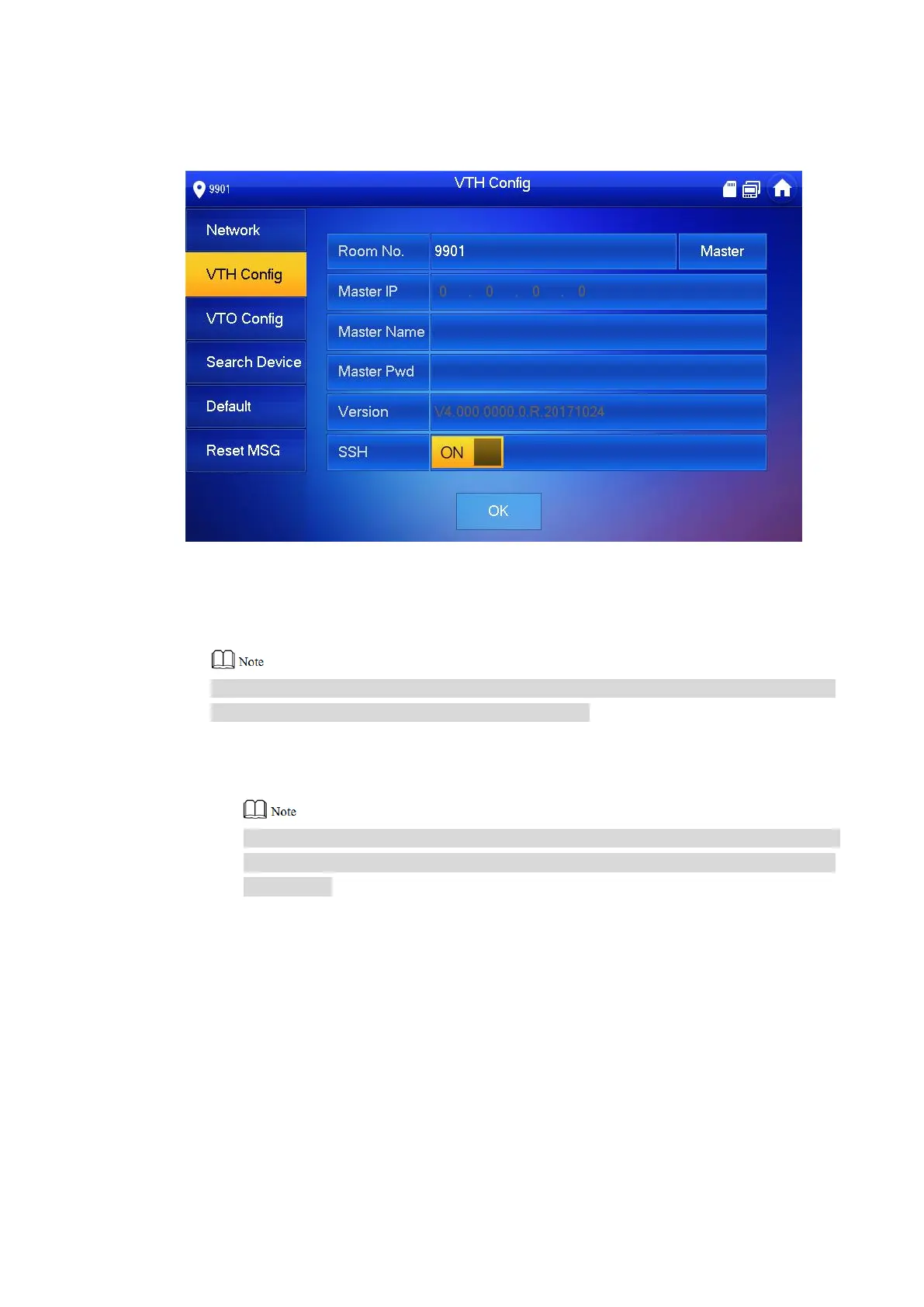32
The system pops up “Password” prompt box.
Enter the password set during initialization, and click [OK]. Step 2
Click [VTH Config]. Step 3
The system displays “VTH Config” interface, as shown in Figure 5-22.
Figure 5-22
Set VTH info. Step 4
Be used as a master VTH.
Enter “Room No.” (such as 9901).
“Room No.” shall be the same with “VTH Short No.”, which is set when adding VTH at
WEB interface. Otherwise, it will fail to connect VTO.
Be used as an extension VTH.
Press [Master] and switch to “Extension”. 1.
Enter “Room No.” (such as 9901-1) and “Master IP” (IP address of master VTH). 2.
“Master Name” and “Master Pwd” are the user name and password of master VTH.
Default user name is admin, and the password is the one set during device
initialization.
Press [OK] to save settings. Step 5
5.1.3.4 VTO Config
Add VTO and fence station info; at VTH interface, bind VTH with VTO and fence station.
Press [Setting] for more than 6 seconds. Step 1
The system pops up “Password” prompt box.
Enter the password set during initialization, and click [OK]. Step 2
Click [VTO Config]. Step 3
The system displays “VTO Config” interface, as shown in Figure 5-23.