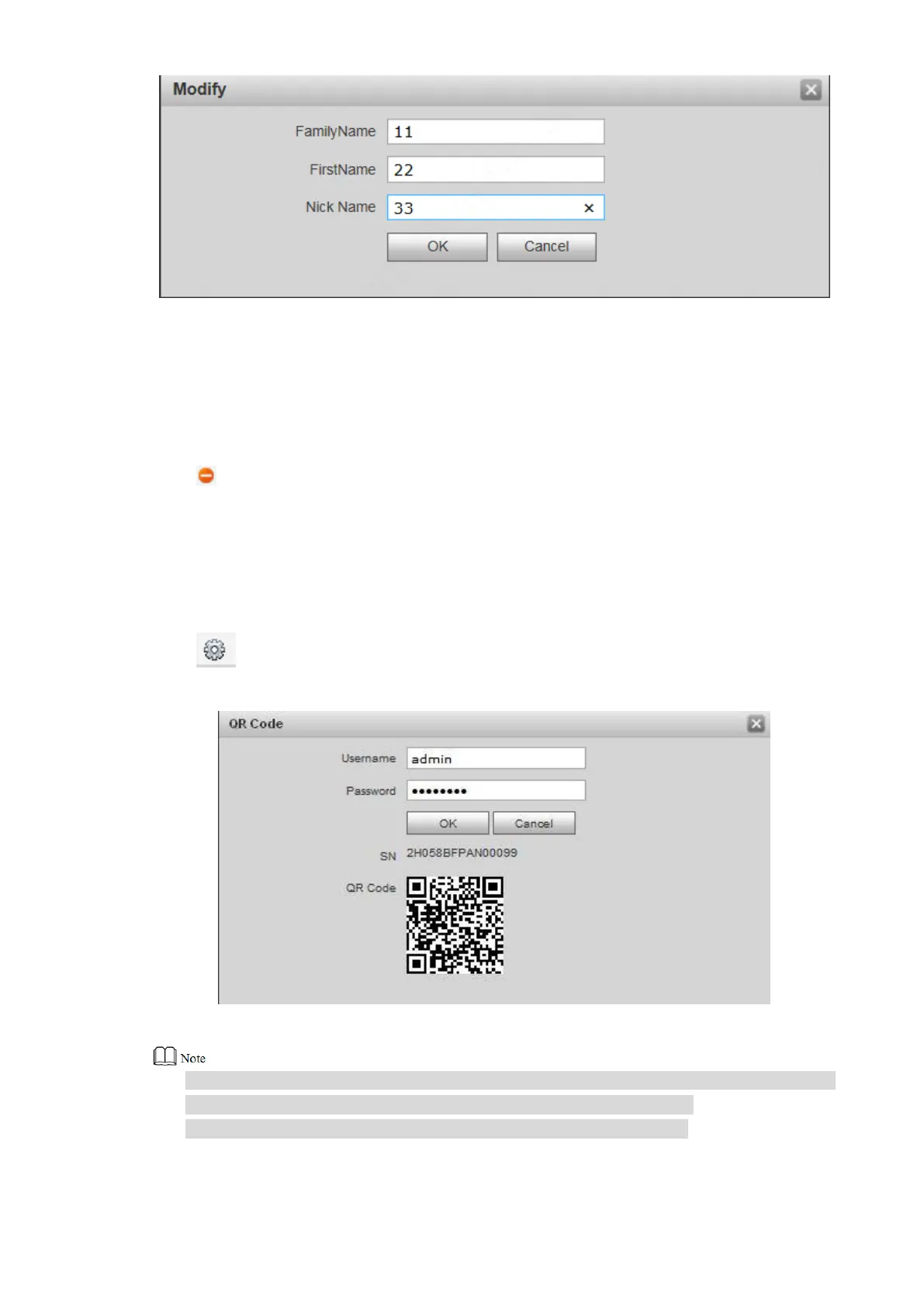78
Figure 7-40
Modify VTH “Family Name”, “First Name” and “Nick Name”. Step 2
Click “OK” to save the settings. Step 3
7.8.3 Delete VTH
Click to delete VTH info one by one.
7.8.4 QR Code
Every VTH provides a QR code. Connect mobile phone client with P2P function, so all info is
pushed to the client, in order to receive and view them conveniently.
Click to enter username and password, click “OK”, and display QR code and serial
number of this VTH, as shown in Figure 7-14.
Figure 7-41
Scan this QR code with mobile phone client. Before adding the device, ensure that VTO
P2P function has been enabled. Please refer to “7.5.5 P2P” for details.
Username and password are the ones to login WEB interface of VTO.