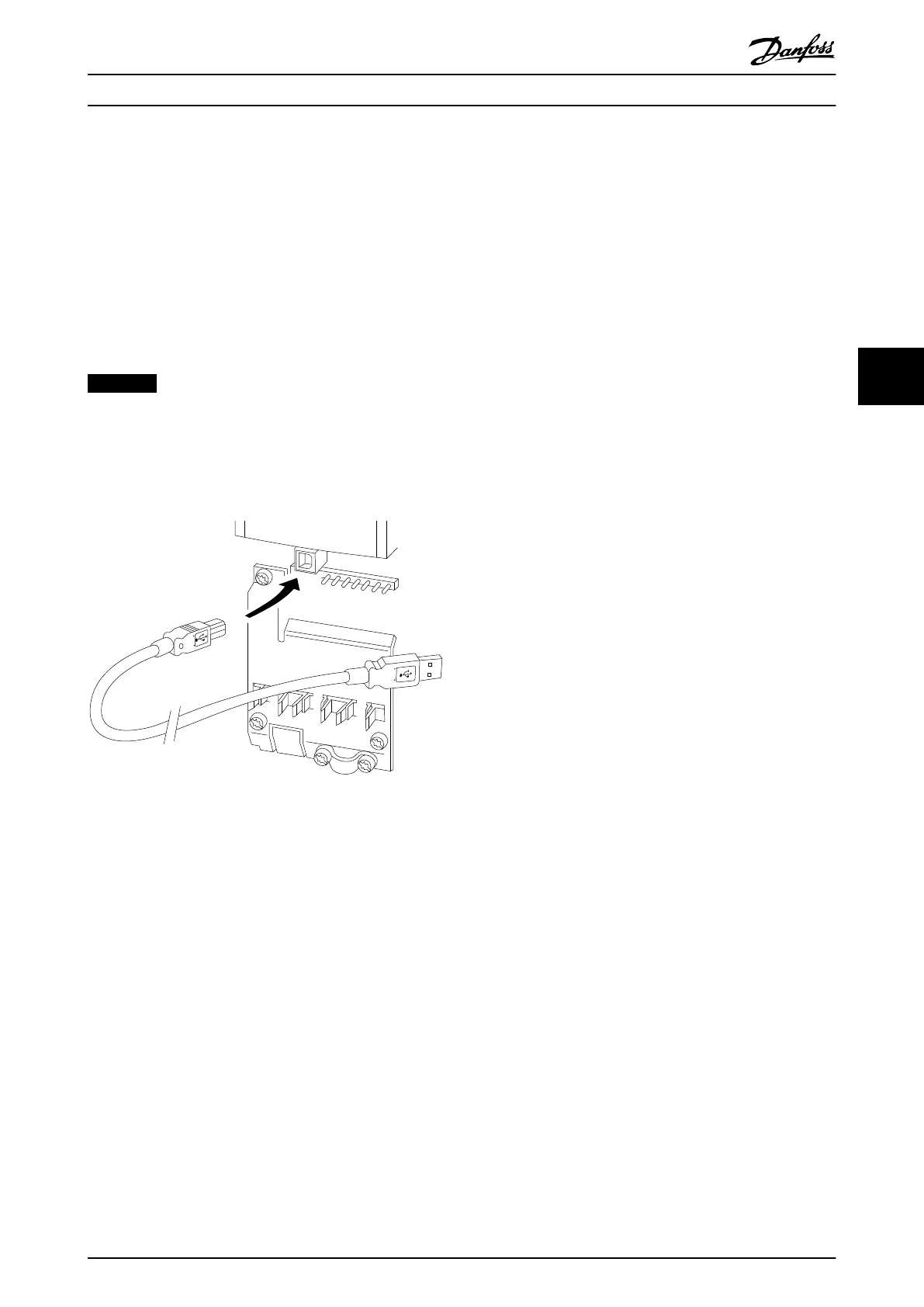5.3 Operating via PC
5.3.1 How to Connect a PC to the
Frequency Converter
To control or program the frequency converter from a PC,
install the PC-based configuration tool MCT 10 Set-up
Software.
The PC is connected via a standard (host/device) USB
cable, or via the RS-485 interface as shown in
chapter 5.2.1 RS-485 Bus Connection.
NOTICE
The USB connection is galvanically isolated from the
supply voltage (PELV) and other high-voltage terminals.
The USB connection is connected to protection earth.
Use only an isolated laptop as PC connection to the USB
connector on the frequency converter.
Illustration 5.14 USB Connection to Frequency Converter
5.3.2
PC Software Tools
PC-based MCT 10 Set-up Software
All Frequency converters are equipped with a serial
communication port. Danfoss provides a PC tool for
communication between PC and frequency converter, PC-
based Configuration Tool MCT 10. Check the section on
Available Literature for detailed information on this tool.
MCT 10 set-up software
MCT 10 has been designed as an easy to use interactive
tool for setting parameters in our frequency converters.
The MCT 10 Set-up Software is useful for:
•
Planning a communication network off-line. MCT
10 Set-up Software contains a complete
frequency converter database.
•
Commissioning frequency converters on line.
•
Saving settings for all frequency converters.
•
Replacing a frequency converter in a network.
•
Simple and accurate documentation of frequency
converter settings after commissioning.
•
Expanding an existing network.
•
Future developed frequency converters are
supported.
MCT 10 Set-up Software supports Profibus DP-V1 via a
Master class 2 connection. It makes it possible to on line
read/write parameters in a frequency converter via the
Profibus network. This eliminates the need for an extra
communication network.
Save frequency converter settings:
1. Connect a PC to the unit via USB com port.
(NOTE: Use a PC, which is isolated from the
mains, in conjunction with the USB port. Failure
to do so may damage equipment.).
2. Open MCT 10 Set-up Software.
3.
Select Read from drive.
4.
Select Save as.
All parameters are now stored in the PC.
Load frequency converter settings:
1. Connect a PC to the frequency converter via USB
com port.
2. Open MCT 10 Set-up Software.
3.
Select Open – stored files are shown.
4. Open the appropriate file.
5.
Select Write to drive.
All parameter settings are now transferred to the
frequency converter.
A separate manual for MCT 10 Set-up Software is available
from www.Danfoss.com/BusinessAreas/DrivesSolutions/
Softwaredownload/DDPC+Software+Program.htm.
The MCT 10 Set-up software modules
The following modules are included in the software
package.
How to Operate the Frequenc...
VLT HVAC Drive FC 102 Operating Instructions
MG11F402 - Rev. 2013-12-16 77
5 5