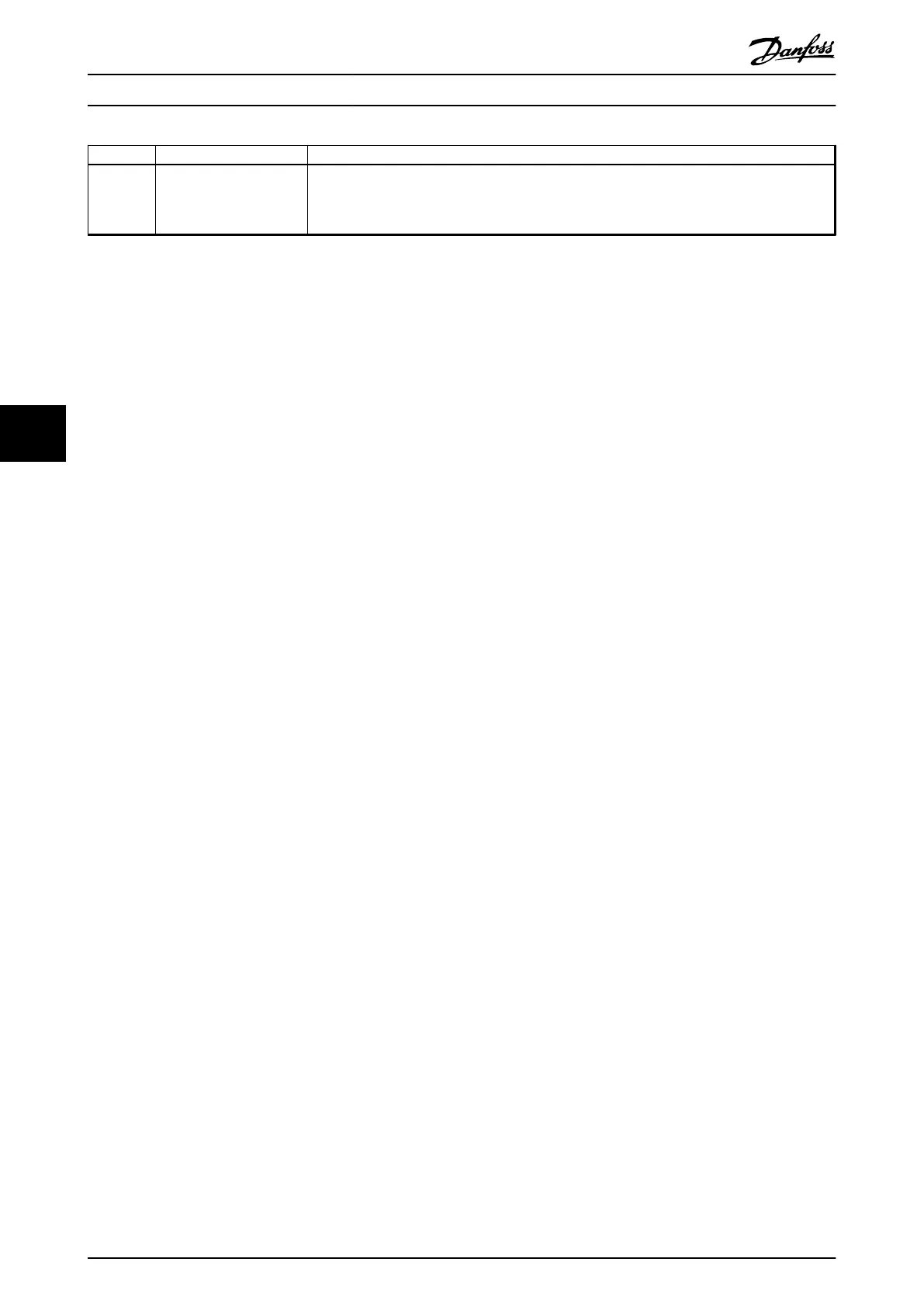Group Title Function
26** Analog I/O Option MCB
109
Parameters used to configure the Analog I/O option (MCB 109) including:
•
Definition of the analog input types (e.g. voltage, Pt1000 or Ni1000)
•
Scaling and definition of the analog output functions and scaling.
Table 6.1 Parameter Groups
Parameter descriptions and selections are displayed on the
graphic (GLCP) or numeric (NLCP) display. (See relevant
section for details.) Access the parameters by pressing the
[Quick Menu] or [Main Menu] key on the LCP. The Quick
Menu is used primarily for commissioning the unit at start-
up by providing the parameters necessary to start
operation. The Main Menu provides access to all
parameters for detailed application programming.
All digital input/output and analog input/output terminals
are multifunctional. All terminals have factory default
functions suitable for the majority of HVAC applications
but if other special functions are required, they must be
programmed as explained in parameter group 5-** Digital
In/out or 6-** Analog In/out.
6.1.2
Quick Menu Mode
Parameter Data
The graphical display (GLCP) provides access to all
parameters listed under the Quick Menus. The numeric
display (NLCP) only provides access to the Quick Setup
parameters. To set parameters pressing [Quick Menu] -
enter or change parameter data or settings in accordance
with the following procedure
1. Press [Quick Menu].
2.
Press [
▲
] and [
▼
] to find the parameter to
change.
3. Press [OK].
4.
Press [
▲
] and [
▼
] to select the correct parameter
setting.
5. Press [OK].
6. To move to a different digit within a parameter
setting, use the [
◀
] and [
▶
].
7. Highlighted area indicates digit selected for
change.
8. Press [Cancel] to disregard change, or press [OK]
to accept change and enter the new setting.
Example of changing parameter data
Assume parameter 22-60 Broken Belt Function is set to [Off].
To monitor the fan-belt condition - non-broken or broken -
follow this procedure
1. Press [Quick Menu]
2.
Select Function Setups with [
▼
].
3. Press [OK].
4.
Select Application Settings with [
▼
] .
5. Press [OK].
6. Press [OK] again for Fan Functions..
7. Select Broken Belt Function by pressing [OK].
8.
With [
▼
], select [2] Trip.
The frequency converter now trips if a broken fan-belt is
detected.
Select [My Personal Menu] to display personal
parameters
For example, an AHU or pump OEM may have pre-
programmed personal parameters to be in My Personal
Menu during factory commissioning to make on-site
commissioning/fine tuning simpler. These parameters are
selected in 0-25 My Personal Menu. Up to 20 different
parameters can be programmed in this menu.
Select [Changes Made] to get information about
•
The last 10 changes. Use [
▲
] and [
▼
] to scroll
between the last 10 changed parameters.
•
The changes made since default setting.
[Loggings]
shows information about the display line read-outs. The
information is shown as graphs.
Only display parameters selected in 0-20 Display Line 1.1
Small and 0-24 Display Line 3 Large can be viewed. It is
possible to store up to 120 samples in the memory for
later reference.
Quick Setup
Efficient Parameter Set-up for HVAC Applications
The parameters can easily be set up for most HVAC
applications only by using the [Quick Setup] option.
After pressing [Quick Menu], the different choices in the
Quick Menu are listed. See also Illustration 6.1 and Table 6.3
to Table 6.6.
Example of using the Quick Setup option
To set the ramp down time to 100 s:
1.
Select [Quick Setup]. parameter 0-01 Language in
Quick Setup appears.
2.
Press [
▼
] repeatedly until parameter 3-42 Ramp 1
Ramp Down Time appears with the default setting
of 20 s.
3. Press [OK].
How to Programme
VLT HVAC Drive FC 102 Operating Instructions
84 MG11F402 - Rev. 2013-12-16
66