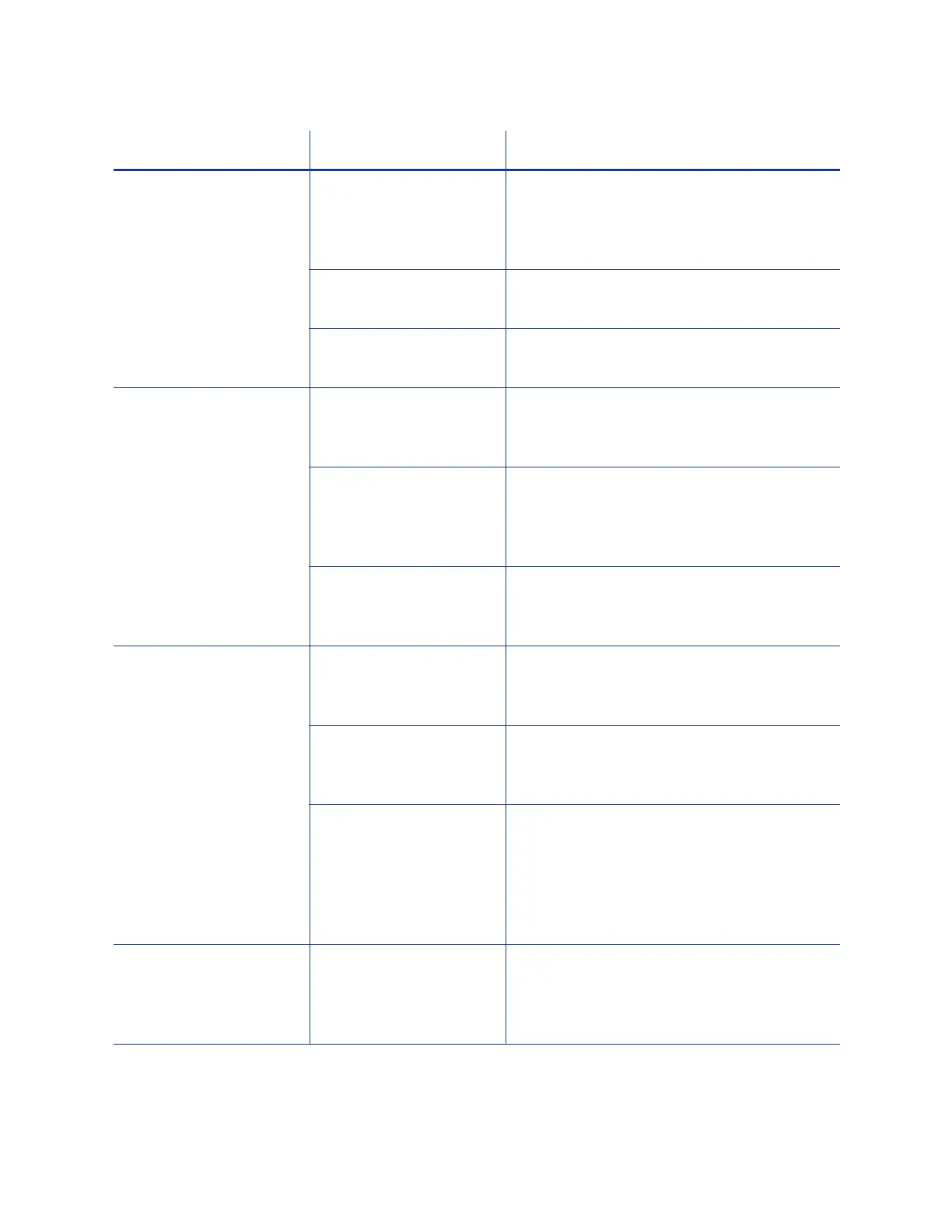56 Troubleshooting
Printing is blurred. The cards have a matte,
not glossy, finish.
Use cards that meet the requirements for the
printer. Refer to “Cards” in the printer’s
Installation and Administrator’s Guide for
specifications.
The rollers are dirty. Run a cleaning card. Refer to “Clean the
System” on page 43.
The printhead is dirty. Clean the printhead. Refer to “Clean the
Printhead” on page 42.
The printed card has
small unprinted areas.
Unprinted cards have
scratches.
Handle cards carefully. Refer to “Card Quality
Guidelines” in the printer’s Installation and
Administrator’s Guide for more information.
Cards have embedded
particles, an uneven
surface, or the card edge
has burrs.
Use cards that meet the requirements for the
printer. Refer to “Cards” in the printer’s
Installation and Administrator’s Guide for
card specifications.
The rollers are dirty or
the card packaging
contains debris.
Run a cleaning card. Refer to “Clean the
System” on page 43.
Part of the printed image
is discolored.
Cards have fingerprints
or other dirt on them.
Handle cards carefully. Refer to “Card Quality
Guidelines” in the printer’s Installation and
Administrator’s Guide for more information.
A signature panel is
located on the other side
of the card.
Design the card to avoid printing photos over
signature panel residue.
The rollers are dirty or
the card packaging
contains debris.
Run a cleaning card. See“Clean the System”
on page 43. Use cards that meet the
requirements for the printer. Refer to “Cards”
in the printer’s Installation and
Administrator’s Guide for specifications. If
needed, obtain a different supply of cards.
Photos look faded The image capture
system needs
adjustment.
To determine optimal color settings, refer to
the documentation for your image capture
system and “Color Printing” in the printer’s
Installation and Administrator’s Guide.
Problem Probable Cause Solution
