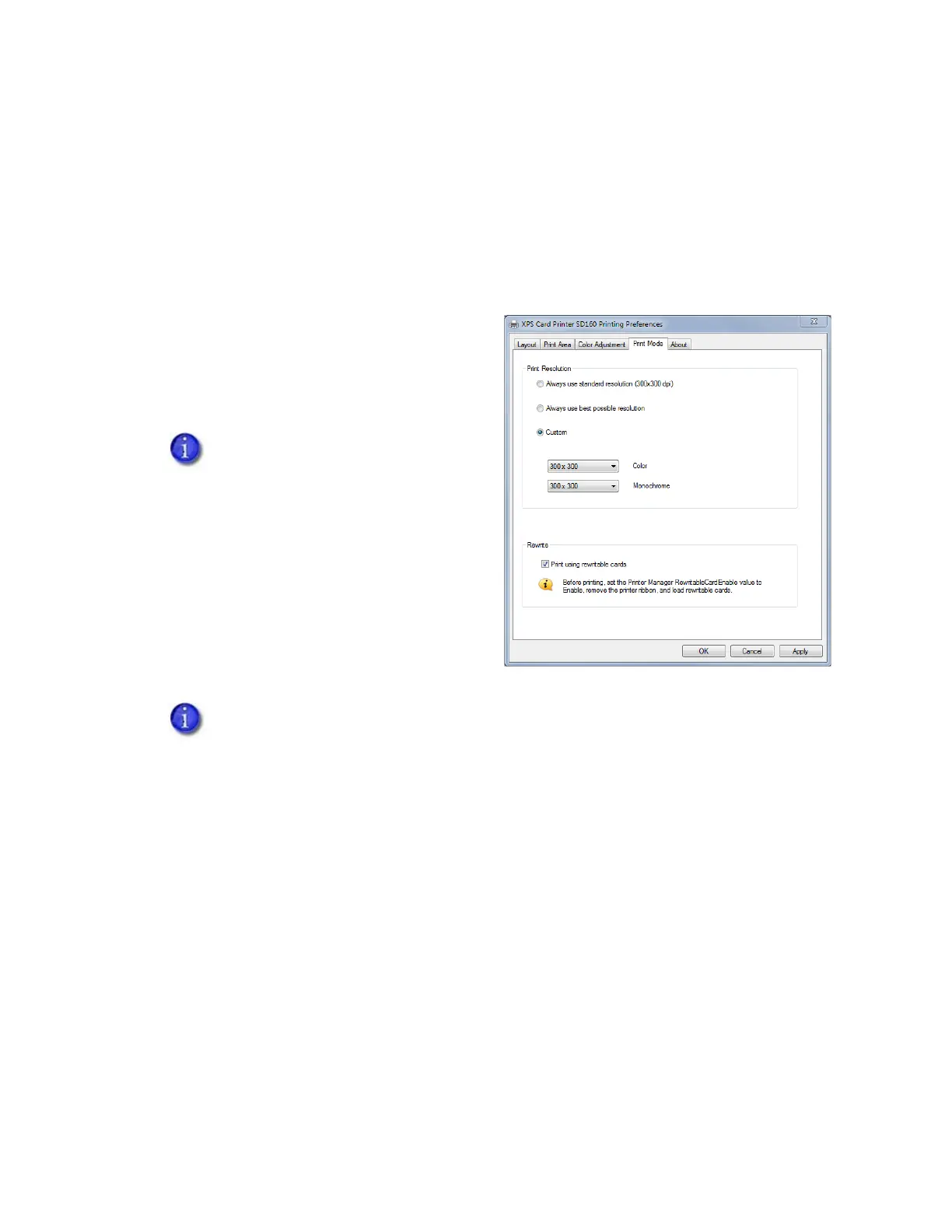XPS Card Printer Driver User’s Guide 93
Select the Rewrite Option
When a card printer supports rewritable card printing, the Rewrite check box is enabled on the
Print Mode tab. If the printer does not support rewritable cards, the Rewrite option is not
available.
When you select the Rewrite option on the Print Mode tab, the Print Area tab displays the erase
options for a rewritable card. Refer to “Select an Erase Pattern” on page 86.
1. Open the Printing Preferences window.
2. Select the Print Mode tab.
3. Select the Print using rewritable cards
check box.
4. Click Apply to save your changes and
then click OK to close the Printing
Preferences window.
Only valid Print Resolution options
are available.
Printing rewritable cards requires several settings in Printer Manager and in the Card
Printer Driver. Refer to “Printer Setup for Rewritable Cards” on page 96 for a complete
discussion about how to set up your system to use the rewritable feature.
