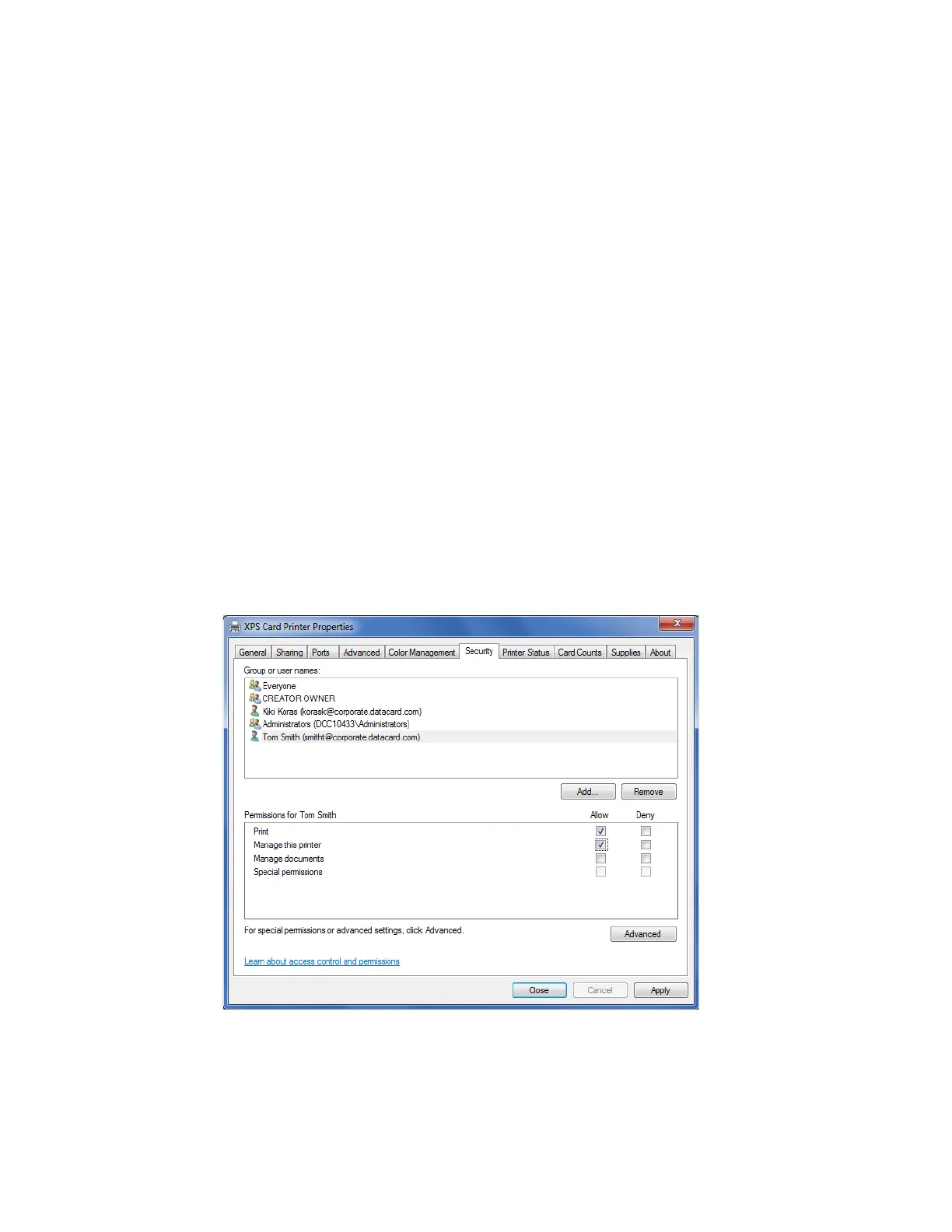44 Card Printer Driver Management Tasks
Security Tab
Use the Security tab to set printer permissions. If the PC to which the printer is attached has
more than one user, set permissions that:
Give users access to all features of the printer and Card Printer Driver, including messages.
Display messages to inform users when they need to change the ribbon, load cards, or fix
problems.
Prevent access to the printer by unauthorized users.
1. Log in to the PC as the Creator/Owner.
2. On the Printer Properties window, select the Security tab.
a. Review the Group or User Names list. If the names for which you want to specify
permissions do not appear in the list, add the names.
b. Click Add to open the Users and Groups dialog box.
c. Select a name and click Add. Repeat for each name you want to add. When you are done
adding names, click OK to close the Users and Groups dialog box.
3. In the Group or User Names list, select the name for which you want to specify permissions.
