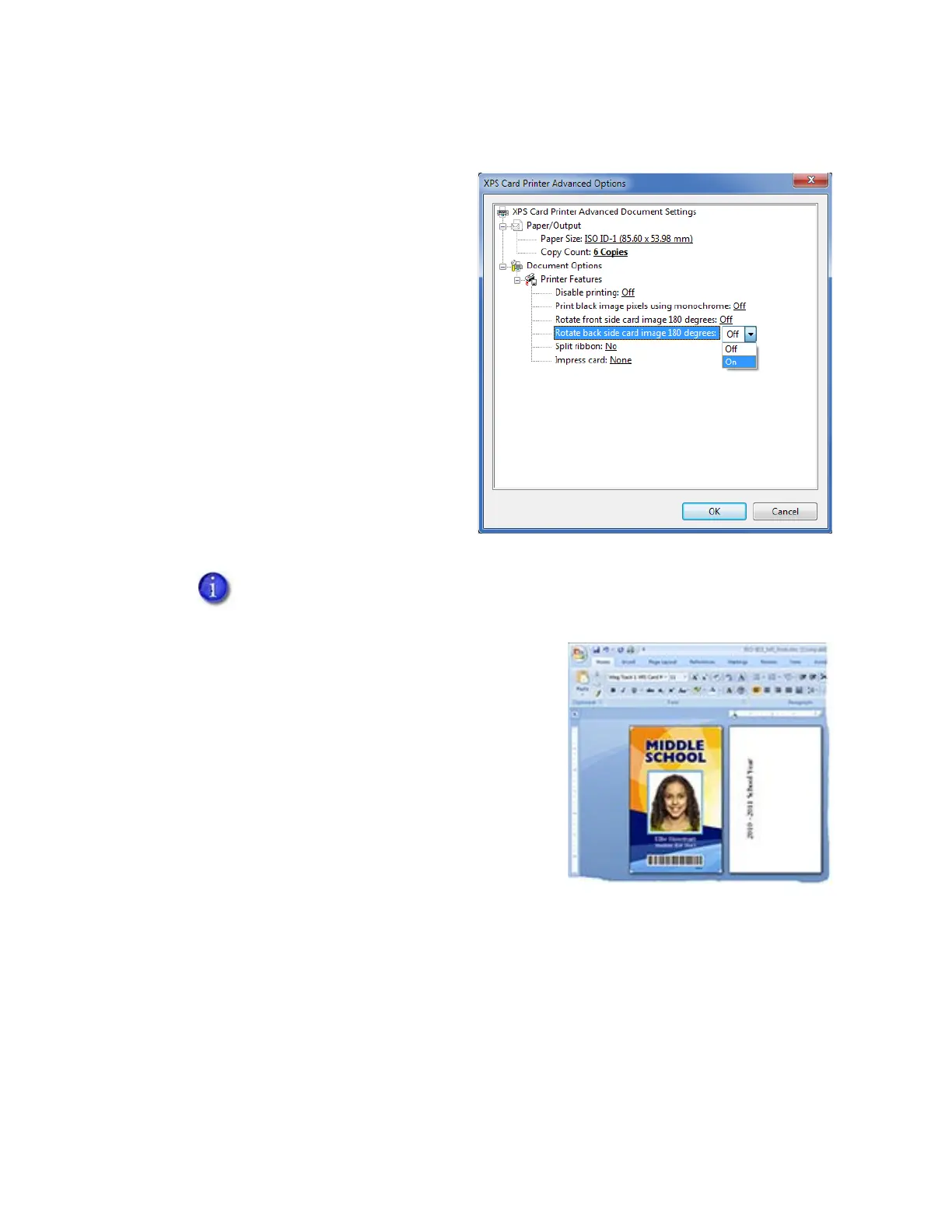74 Card Design Tasks
Rotate the Card Image
1. Open Printing Preferences.
2. On the Layout tab, click Advanced.
3. Select the side of the card you want to
rotate 180 degrees, and select On.
Make sure that if you rotate the back
of the card that the text in your card
design prints below any feature on the
back side of the card (such as a
magnetic stripe or signature panel)
not on top of it (see the example card
shown).
4. Click OK to save the setting, and then click Apply
on the Layout tab.
5. Send the card to print.
If you are using a card production software, the application settings override the
settings in Printing Preferences. Make sure to verify that your settings are correct.
