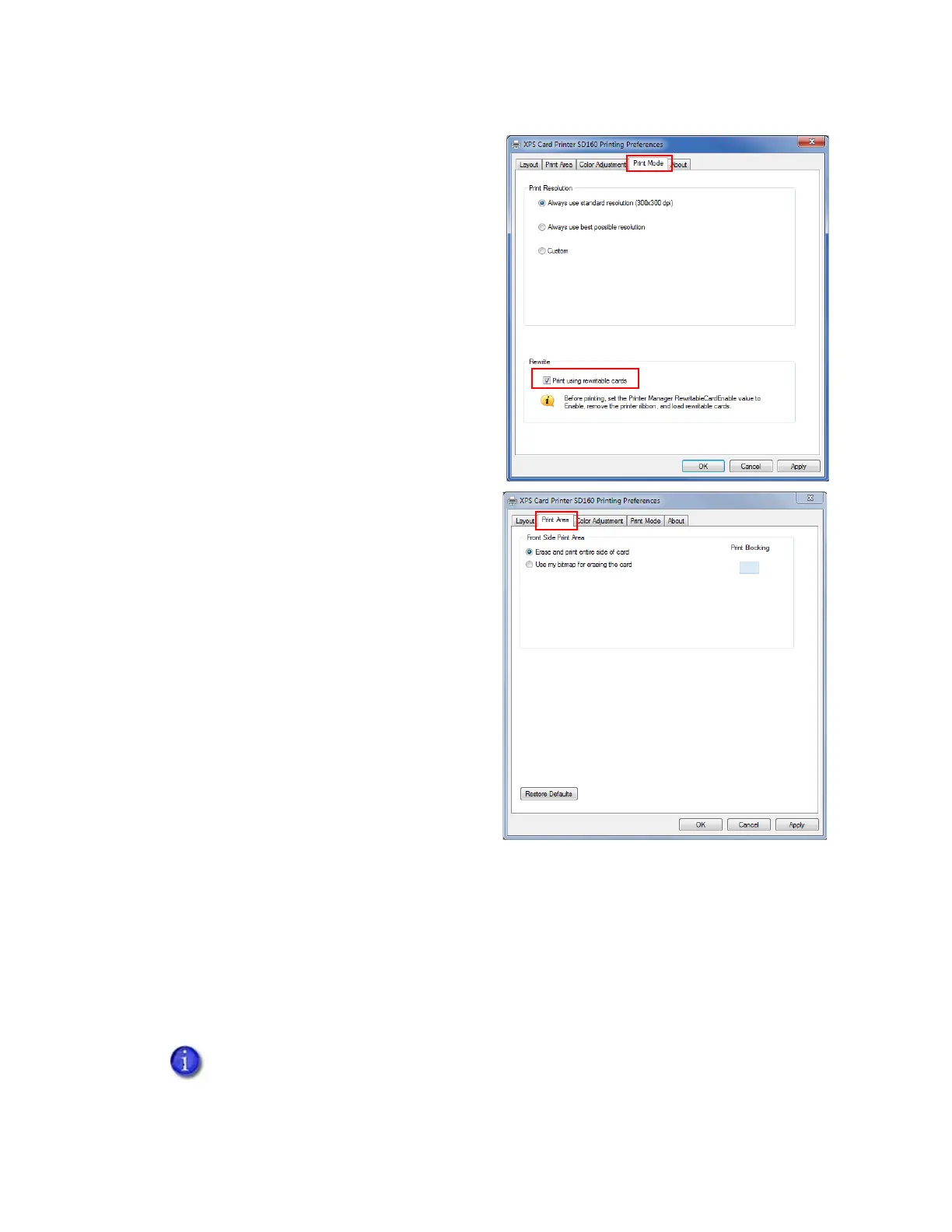98 Card Design Tasks
4. Select the Print using rewritable cards
check box. Refer to “Select the Rewrite
Option” on page 93.
Selecting the Rewrite option on the Print
Mode tab enables the erase options on
the Print Area tab.
5. Select the Print Area tab.
6. Select the erase option you want to use.
Refer to “Select an Erase Pattern” on
page 86 for more information.
The printer is ready to print rewritable cards. You can print the following:
A driver sample card. Refer to “Print a Driver Sample Card” on page 48.
A test card from Printer Manager. Refer to the Printer Manager Testcard section in the
printer’s Installation and Administrator’s Guide.
A card from your card design software. Refer to the Elements of Card Design chapter in the
printer’s Installation and Administrator’s Guide.
A printer configured to print rewritable cards prints card designs as though they were
printed using a monochrome ribbon.