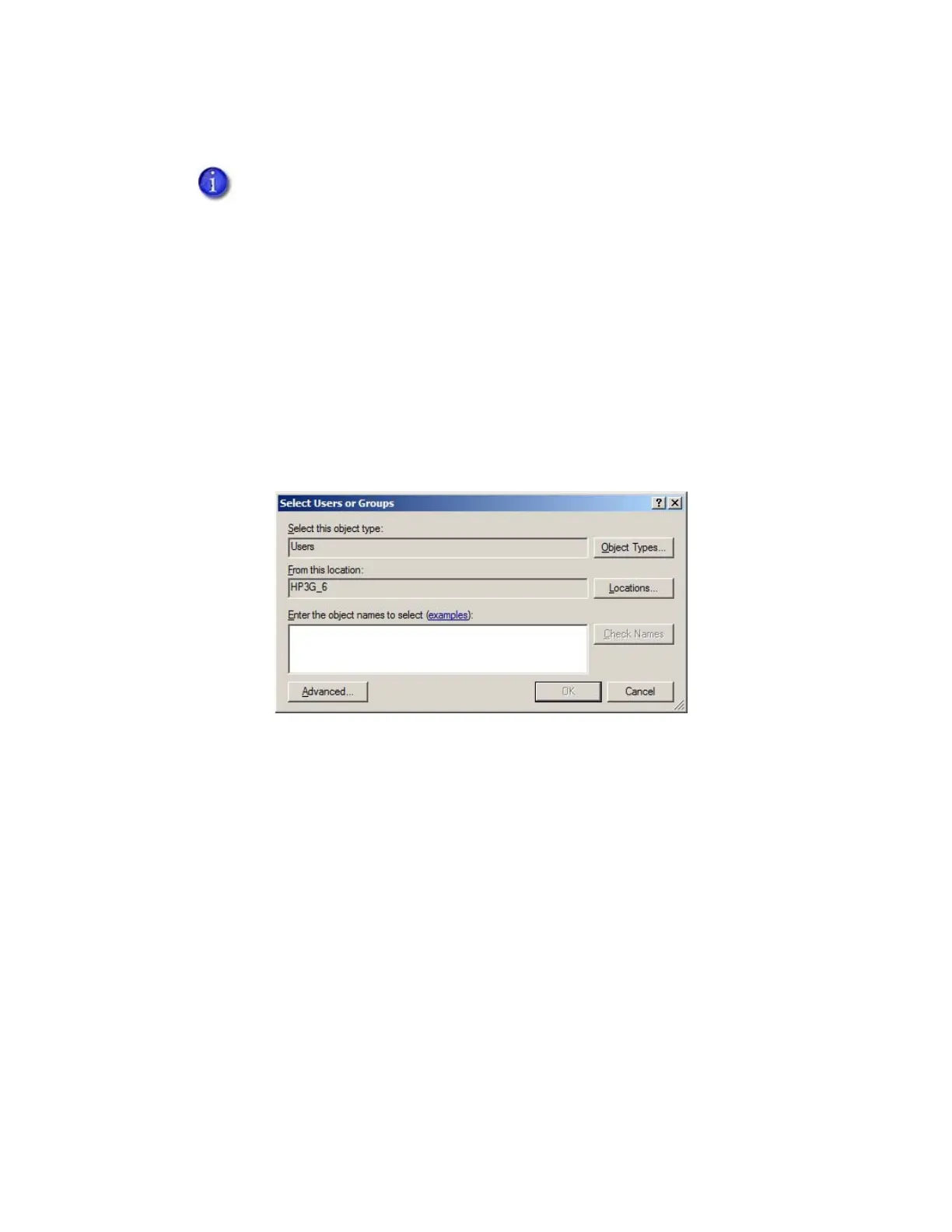XPS Card Printer Driver User’s Guide B-3
5. Configure security.
a. Select the Security tab on the Printer Properties window.
b. Review the Group or user names list. Do the following to add users to the list.
i. Click Add. The Users or Groups dialog box displays.
ii. Select the name you want to add, and click Add. Repeat for each name you want to
add.
Skip this Configure security section if you want to accept the following defaults:
All users (the Everyone account) can print.
Only the person who enabled sharing on the printer (the CREATOR OWNER
account) can view printer error messages at the client PC.
Users at the client PC can view printer error messages from Windows Print Manager.
These printer errors can be resolved at the printer LCD screen or host PC.
For more information, refer to “Security permissions for shared printers” on
page 29, and “View messages” on page 30.